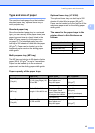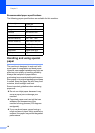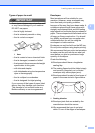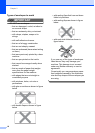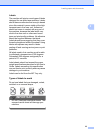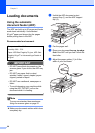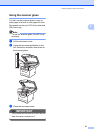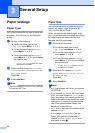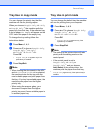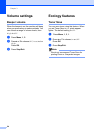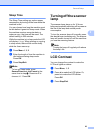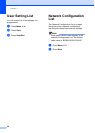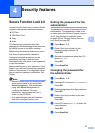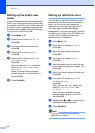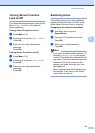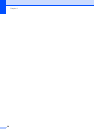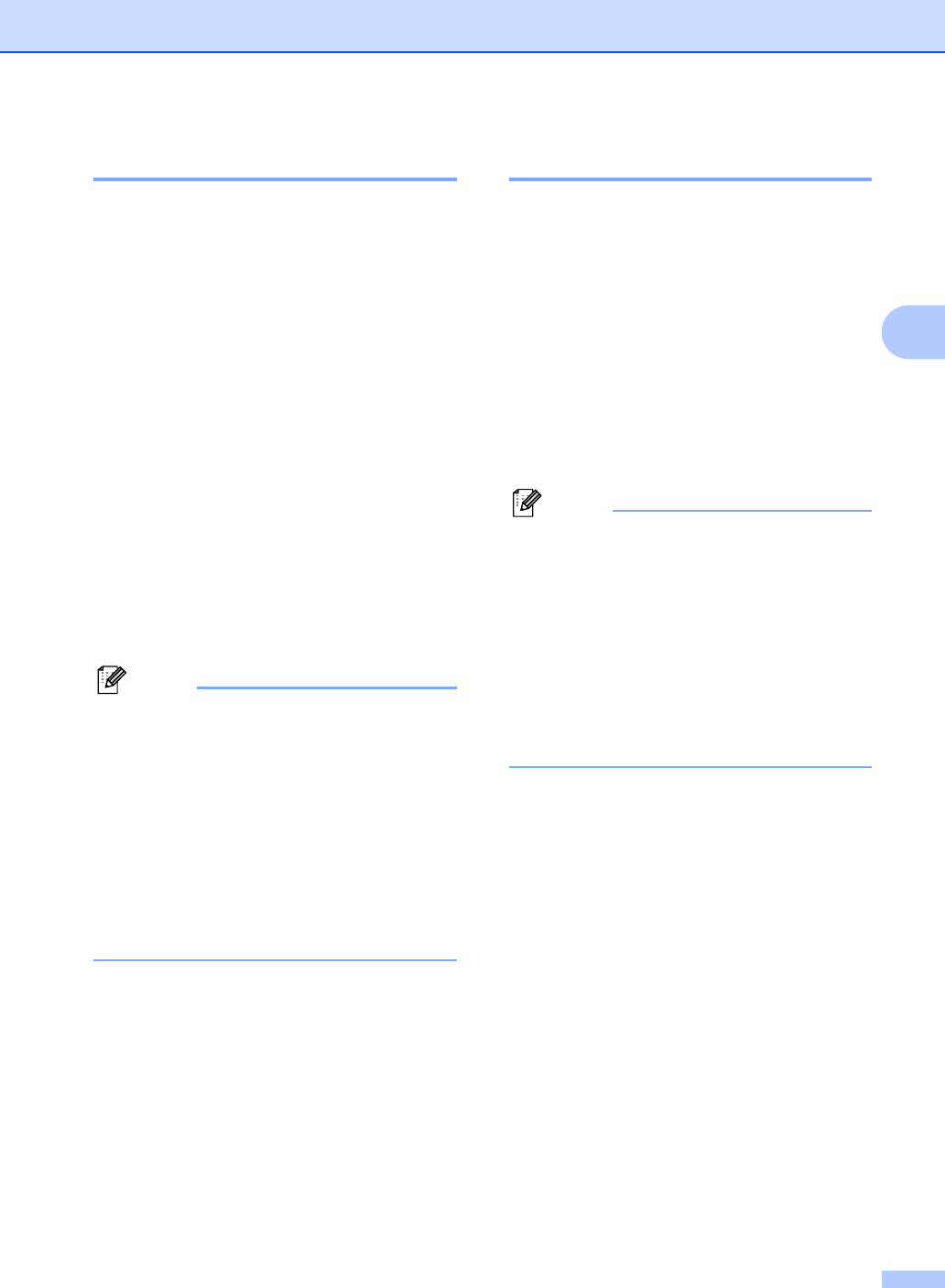
General Setup
23
3
Tray Use in copy mode 3
You can change the priority tray that the
machine will use for printing copies.
When you choose Tray#1 Only, MP Only
or Tray#2 Only
1
, the machine pulls the
paper only from that tray. If the selected tray
is out of paper, No Paper will appear on the
LCD. Insert the paper in the empty tray.
To change the tray setting follow the
instructions below:
a Press Menu, 1, 4, 1.
b Press a or b to choose Tray#1 Only,
Tray#2 Only
1
, MP Only,
MP>T1>T2
1
or T1>T2
1
>MP.
Press OK.
1
Tray#2 Only or T2 appears only if the
optional tray is installed.
c Press Stop/Exit.
Note
• When loading the documents in the ADF
and MP>T1>T2 or T1>T2>MP is selected,
the machine looks for the tray with the
most suitable paper and pulls paper from
that tray. If no tray has suitable paper, the
machine pulls paper from the higher
priority tray.
• When using the scanner glass, your
document is copied from the higher
priority tray even if more suitable paper is
in another paper tray.
Tray Use in print mode 3
You can change the default tray the machine
will use for printing from your computer.
a Press Menu, 1, 4, 2.
b Press a or b to choose Tray#1 Only,
Tray#2 Only
1
, MP Only,
MP>T1>T2
1
or T1>T2
1
>MP.
Press OK.
1
Tray#2 Only or T2 appears only if the
optional tray is installed.
c Press Stop/Exit.
Note
• The setting in the printer driver will take
priority over the setting made on the
control panel.
• If the control panel is set to
Tray#1 Only, MP Only or
Tray#2 Only
1
and you choose
Auto Select in the printer driver, the
machine pulls the paper from that tray.
1
Tray#2 Only appears only if the optional tray is
installed.