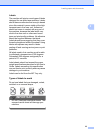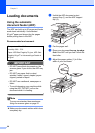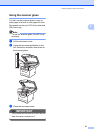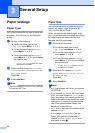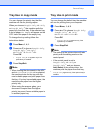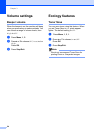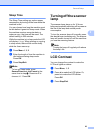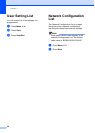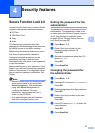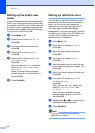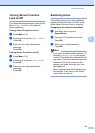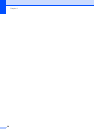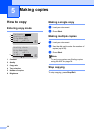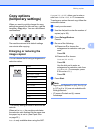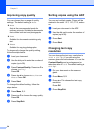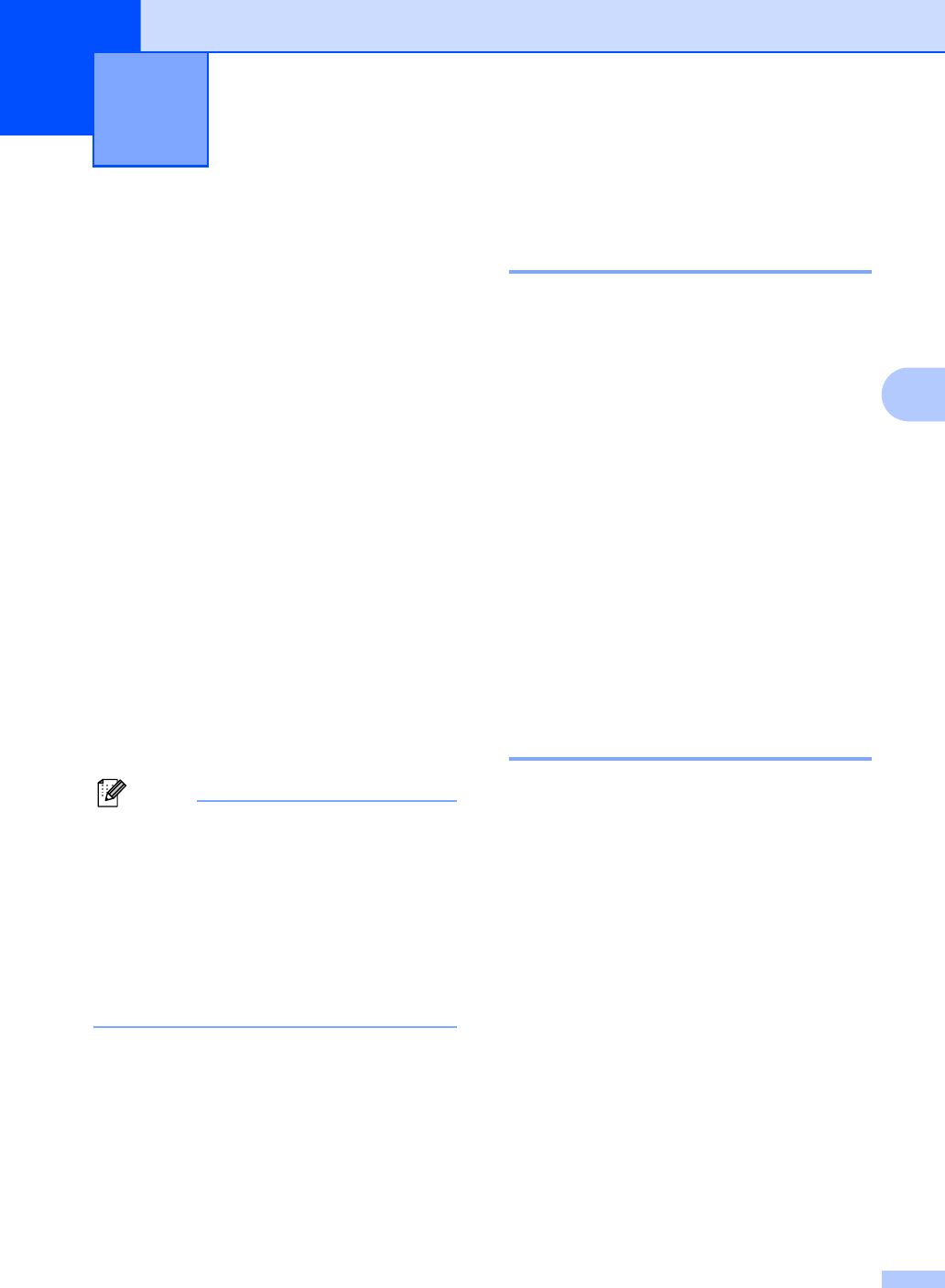
27
4
4
Secure Function Lock 2.0
4
Secure Function Lock lets you restrict Public
access to the following machine functions:
PC Print
USB Direct Print
Copy
Scan
This feature also prevents users from
changing the Default settings of the machine
by limiting access to the Menu settings.
Before using the security features you must
first enter an administrator password.
Access to restricted operations can be
enabled by creating a restricted user.
Restricted users must enter a user password
to use the machine.
Make a careful note of your password. If you
forget it, you will have to reset the password
stored in the machine. For information about
how to reset the password call Brother Call
Center.
Note
• Secure Function Lock can be set manually
at the control panel or by using Web
Based Management. We recommend
using Web Based Management to
configure this feature. For more
information, see the Network User’s
Guide on the CD-ROM.
• Only administrators can set limitations
and make changes for each user.
Setting the password for the
administrator 4
The password you set in these steps is for the
administrator. This password is used to set
up users and to turn Secure Function Lock on
or off. (See Setting up restricted users
on page 28 and Turning Secure Function
Lock on/off on page 29.)
a Press Menu, 1, 6.
b Enter a four-digit number for the
password using numbers 0-9.
Press OK.
c Re-enter the password when the LCD
shows Verify:.
Press OK.
d Press Stop/Exit.
Changing the password for
the administrator 4
a Press Menu, 1, 6.
b Press a or b to choose Set Password.
Press OK.
c Enter the registered four-digit password.
Press OK.
d Enter a four-digit number for the new
password.
Press OK.
e If the LCD shows Verify:re-enter the
new password.
Press OK.
f Press Stop/Exit.
Security features 4