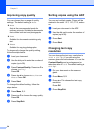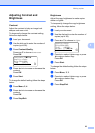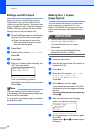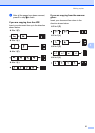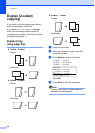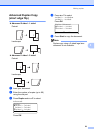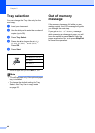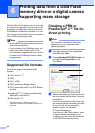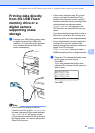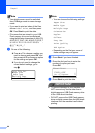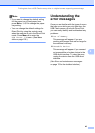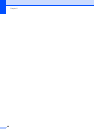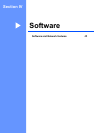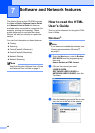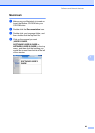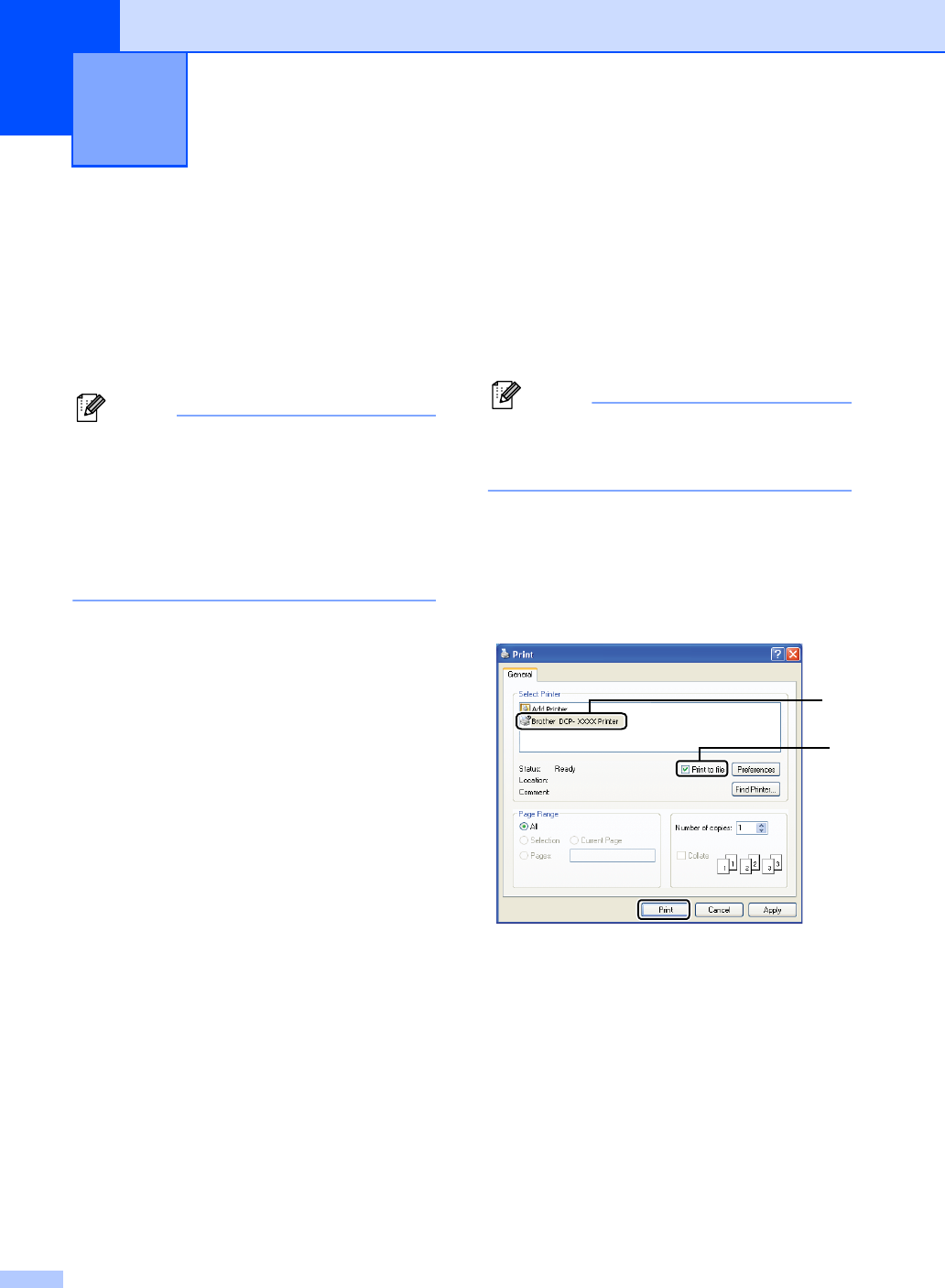
42
6
With the Direct Print feature, you do not need
a computer to print data. You can print by just
plugging your USB Flash memory drive into
the machine’s USB direct interface. You can
also connect and print directly from a camera
set to USB mass storage mode.
Note
• Some USB Flash memory drives may not
work with the machine.
• If your camera is in PictBridge mode, you
cannot print data. Please refer to the
documentation supplied with your camera
to switch from PictBridge mode to mass
storage mode.
Supported file formats 6
Direct Print supports the following file
formats:
PDF version 1.7
1
JPEG
Exif + JPEG
PRN (created by Brother driver)
TIFF (scanned by all MFC or DCP Brother
models)
PostScript
®
3™ (created by the Brother
BRScript3 printer driver)
XPS version 1.0
1
PDF data including a JBIG2 image files, a
JPEG2000 image file or transparency files are not
supported.
Creating a PRN or
PostScript
®
3™ file for
direct printing
6
Note
The screens in this section may vary
depending on your application and
operating system.
a From the menu bar of an application,
click File, then Print.
b Choose Brother DCP-XXXX Printer (1)
and check the Print to file box (2).
Click Print.
c Choose the folder you want to save the
file to and enter the file name if you are
prompted to.
If you are prompted for a file name only,
you can also specify the folder you want
to save the file in by entering the
directory name. For example:
C:\Temp\FileName.prn
If you have a USB Flash memory drive
or digital camera connected to your
computer, you can save the file directly
to the USB Flash memory drive.
Printing data from a USB Flash
memory drive or a digital camera
supporting mass storage
6
2
1