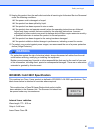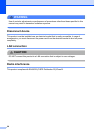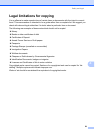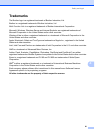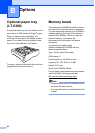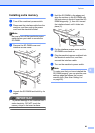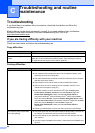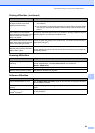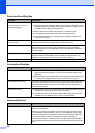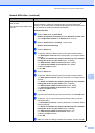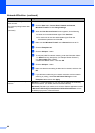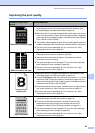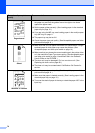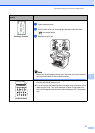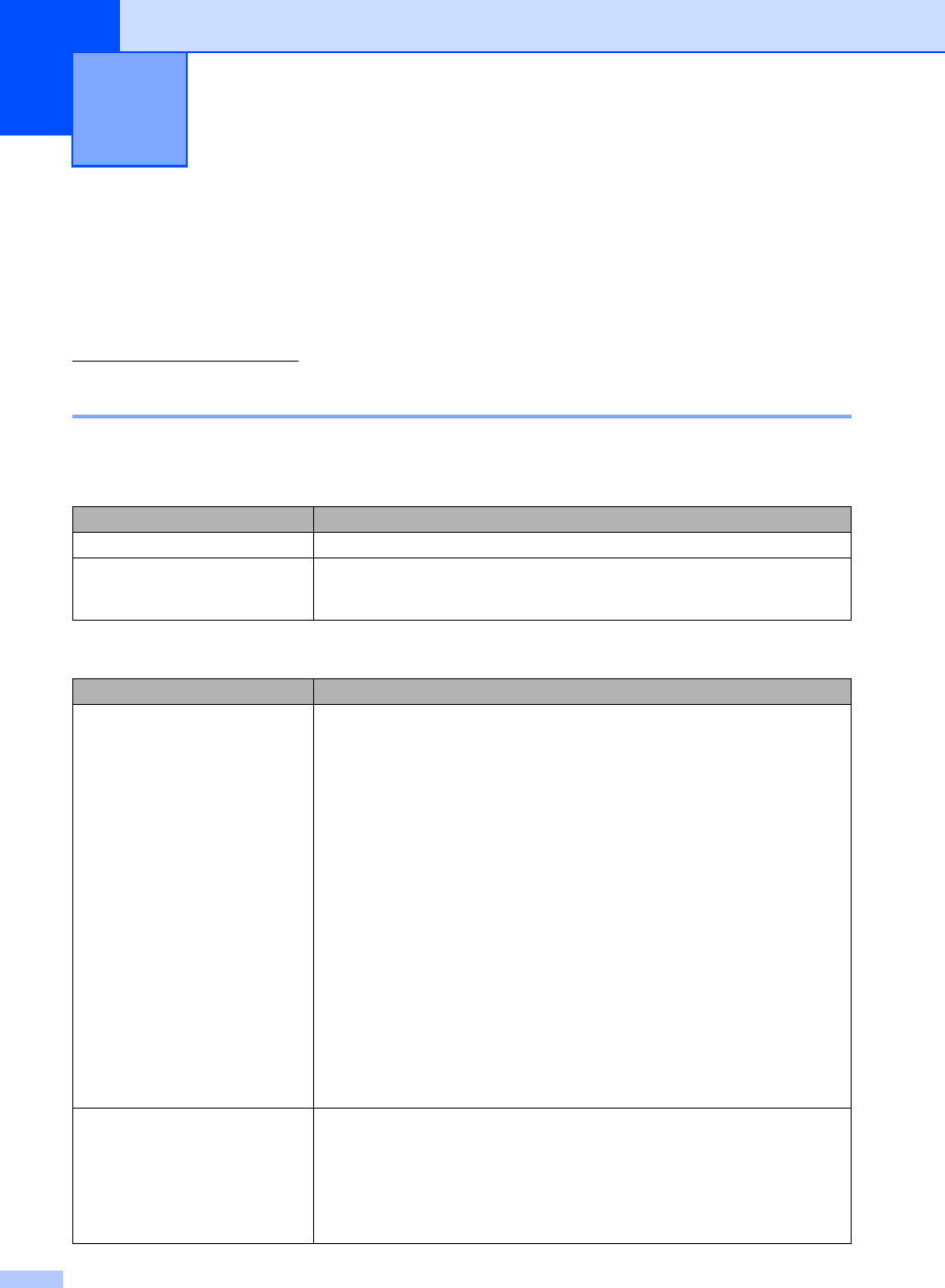
64
C
Troubleshooting C
If you think there is a problem with your machine, check the chart below and follow the
troubleshooting tips.
Most problems can be easily resolved by yourself. If you need additional help, the Brother
Solutions Center offers the latest FAQs and troubleshooting tips. Visit us at
http://solutions.brother.com/
.
If you are having difficulty with your machine C
Check the chart below and follow the troubleshooting tips.
Troubleshooting and routine
maintenance
C
Copy difficulties
Difficulties Suggestions
Cannot make a copy. Contact your administrator to check your Secure Function Lock Settings.
Vertical black line appears in
copies.
Black vertical lines on copies are typically caused by dirt or correction fluid on the
glass strip, or the corona wire for printing is dirty. (See Cleaning the scanner
on page 88 and Cleaning the corona wire on page 90.)
Printing difficulties
Difficulties Suggestions
No printout. Check that the machine is plugged in and the power switch is turned on.
Check that the toner cartridge and drum unit are installed correctly. (See
Replacing the drum unit on page 98.)
Check the interface cable connection on both the machine and your computer.
(See the Quick Setup Guide.)
Check that the correct printer driver has been installed and chosen.
Check to see if the LCD is showing an error message. (See Error and
maintenance messages on page 76.)
Check the machine is online: (Windows Vista
®
) Click the Start button,
Control Panel, Hardware and Sound, and then Printers. Right-click
Brother DCP-XXXX Printer. Make sure that Use Printer Offline is
unchecked. (Windows
®
XP and Windows Server
®
2003) Click the Start
button and choose Printers. Right-click Brother DCP-XXXX Printer. Make
sure that Use Printer Offline is unchecked. (Windows
®
2000) Click the Start
button and choose Settings and then Printers. Right-click
Brother DCP-XXXX Printer. Make sure that Use Printer Offline is
unchecked.
Contact your administrator to check your Secure Function Lock settings.
The machine prints unexpectedly
or it prints garbage.
Pull out the paper tray and wait until the machine stops printing. Then turn off
the machine and disconnect from the power for several minutes.
Check the settings in your application to make sure it is set up to work with
your machine.
If you are using the parallel port connection, check that the port is BRMFC and
not LPT1.