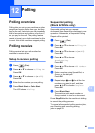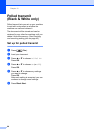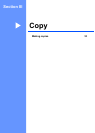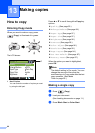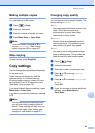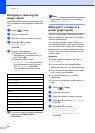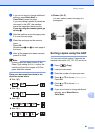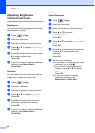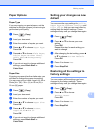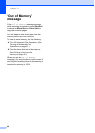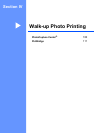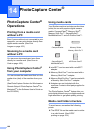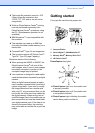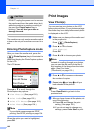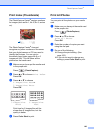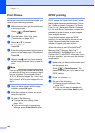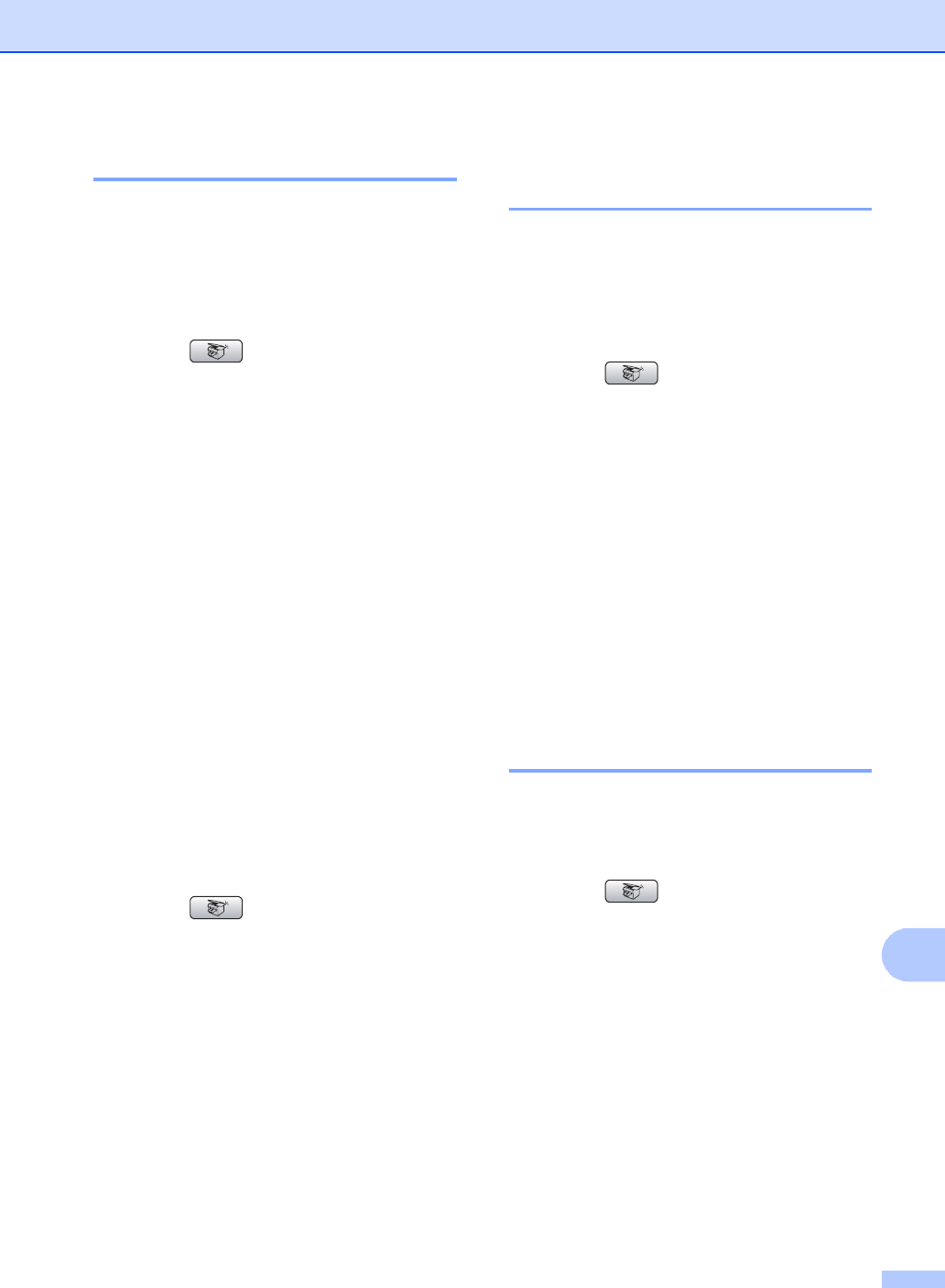
Making copies
97
13
Paper Options 13
Paper Type 13
If you are copying on special paper, set the
machine for the type of paper you are using to
get the best print quality.
a Press (Copy).
b Load your document.
c Enter the number of copies you want.
d Press a or b to choose Paper Type.
Press OK.
e Press a or b to choose Plain Paper,
Inkjet Paper, Brother Photo,
Other Photo or Transparency.
Press OK.
f If you do not want to change additional
settings, press Black Start or
Color Start.
Paper Size 13
If copying on paper other than Letter size, you
will need to change the paper size setting.
You can copy only on Letter, Legal, A4, A5 or
Photo [4 in. (W) × 6 in. (H) or 10 cm (W) ×
15 cm (H)] paper.
a Press (Copy).
b Load your document.
c Enter the number of copies you want.
d Press a or b to choose Paper Size.
Press OK.
e Press a or b to choose Letter,
Legal, A4, A5 or 4"x 6".
Press OK.
f If you do not want to change additional
settings, press Black Start or
Color Start.
Setting your changes as new
default 13
You can save the copy settings for Quality,
Paper Type, Brightness, Contrast and
Color Adjust that you use most often by
setting them the default settings. These
settings will stay until you change them again.
a Press (Copy).
b Press a or b to choose your new
setting.
Press OK.
Repeat this step for each setting you
want to change.
c After changing the last setting, press a
or b to choose Set New Default.
Press OK.
d Press 1 to choose Yes.
e Press Stop/Exit.
Restoring all the settings to
factory settings 13
You can restore all the settings you have
changed to the factory settings. These
settings will stay until you change them again.
a Press (Copy).
b Press a or b to choose
Factory Reset.
Press OK.
c Press 1 to choose Yes.
d Press Stop/Exit.