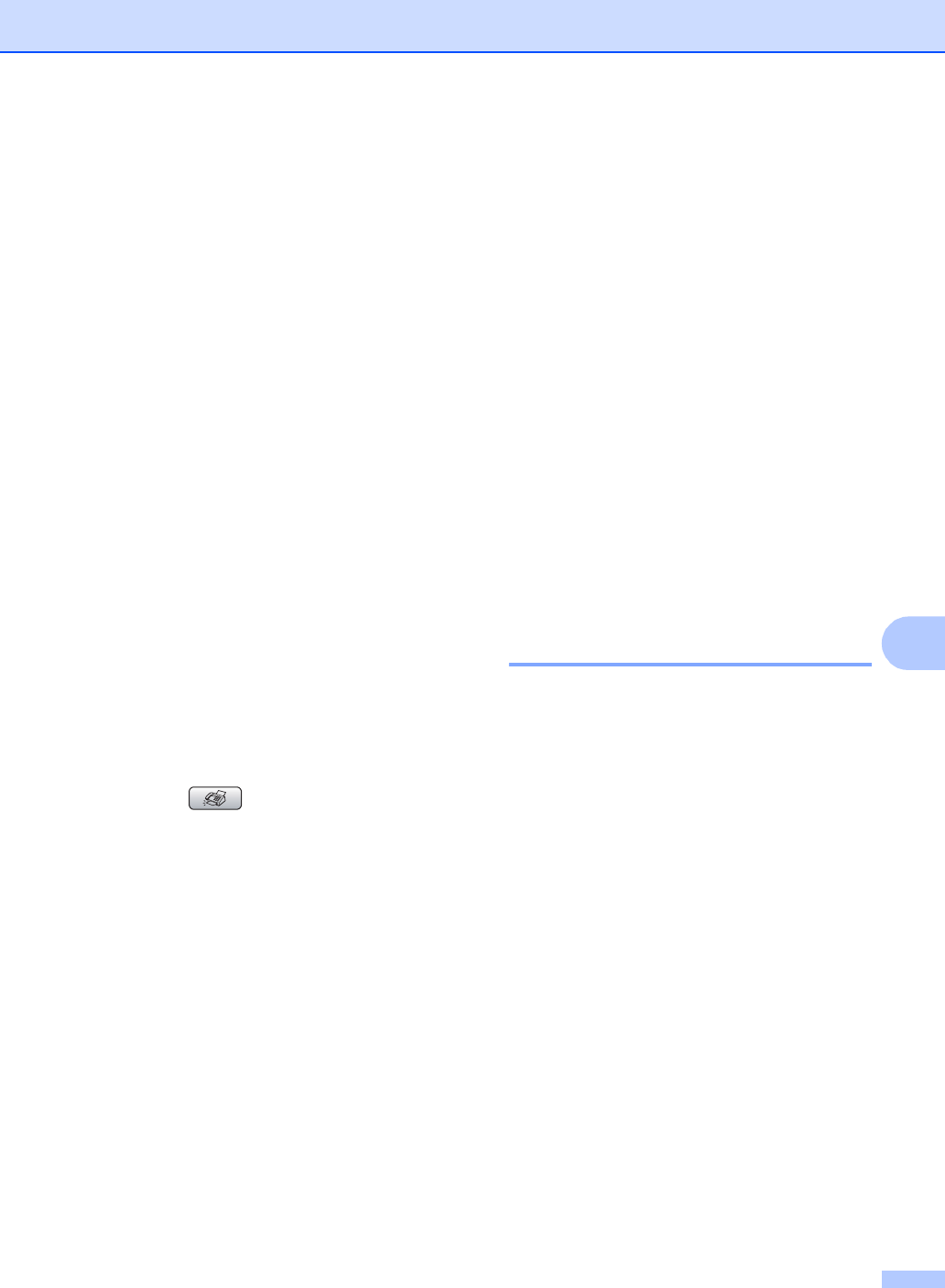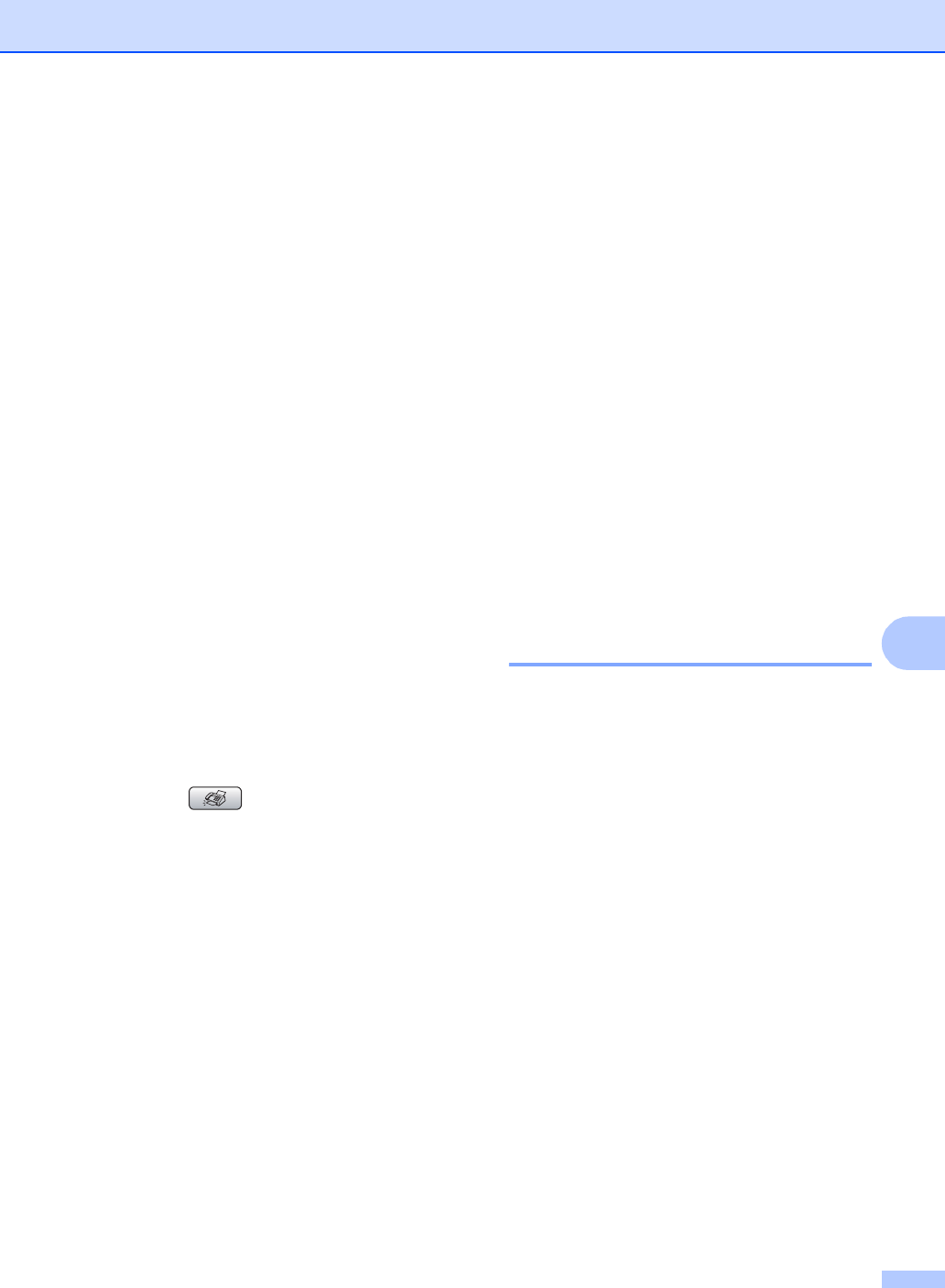
Dialing and storing numbers
67
8
e Do one of the following:
Enter the name (up to 16 characters)
using the dial pad.
Press OK.
(To help you enter letters, see
Entering Text on page 174.)
To store the number without a name,
press OK.
f Press OK to confirm the fax or
telephone number.
g Do one of the following:
Enter the second fax or telephone
number (up to 20 digits).
Press OK.
If you do not want to store a second
number, press OK.
h Press Stop/Exit.
Storing Speed-Dial numbers from the
Caller ID history
8
If you have the Caller ID subscriber service
from your telephone company you can also
store Speed-Dial numbers from incoming
calls in the Caller ID History. (See Caller
ID on page 56.)
a Press (Fax).
b Press a or b to choose
Caller ID hist..
Press OK.
c Press a or b to choose the number you
want to store.
Press OK.
d Press a or b to choose
Add to Speed-Dial.
Press OK.
e Press a or b to choose the 2-digit
Speed-Dial location you want to store
the number in.
Press OK.
f Do one of the following:
Enter the name (up to 16 characters)
using the dial pad.
Press OK.
(To help you enter letters, see
Entering Text on page 174.)
To store the number without a name,
press OK.
g Press OK to confirm the fax or
telephone number.
h Do one of the following:
Enter the second fax or telephone
number (up to 20 digits).
Press OK.
If you do not want to store a second
number, press OK.
i Press Stop/Exit.
Changing Speed-Dial names
or numbers 8
You can change or delete a Speed-Dial
number that has already been stored.
a Press Menu.
b Press a or b to choose Fax.
Press OK.
c Press a or b to choose
Set Quick-Dial.
Press OK.
d Press a or b to choose Speed-Dial.
Press OK.
e Press a or b to choose the 2-digit
Speed-Dial location you want to change.
Press OK.
f Do one of the following:
Press a or b to choose Change.
Press OK.
Press a or b to choose Delete.
Press OK.
Then, confirm the Delete by
pressing 1 and Stop/Exit.