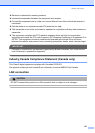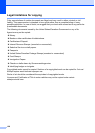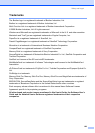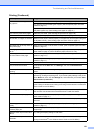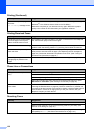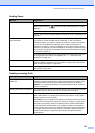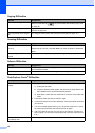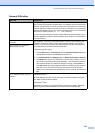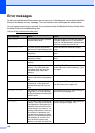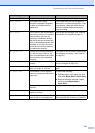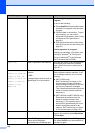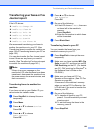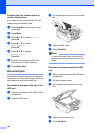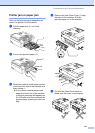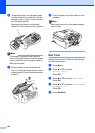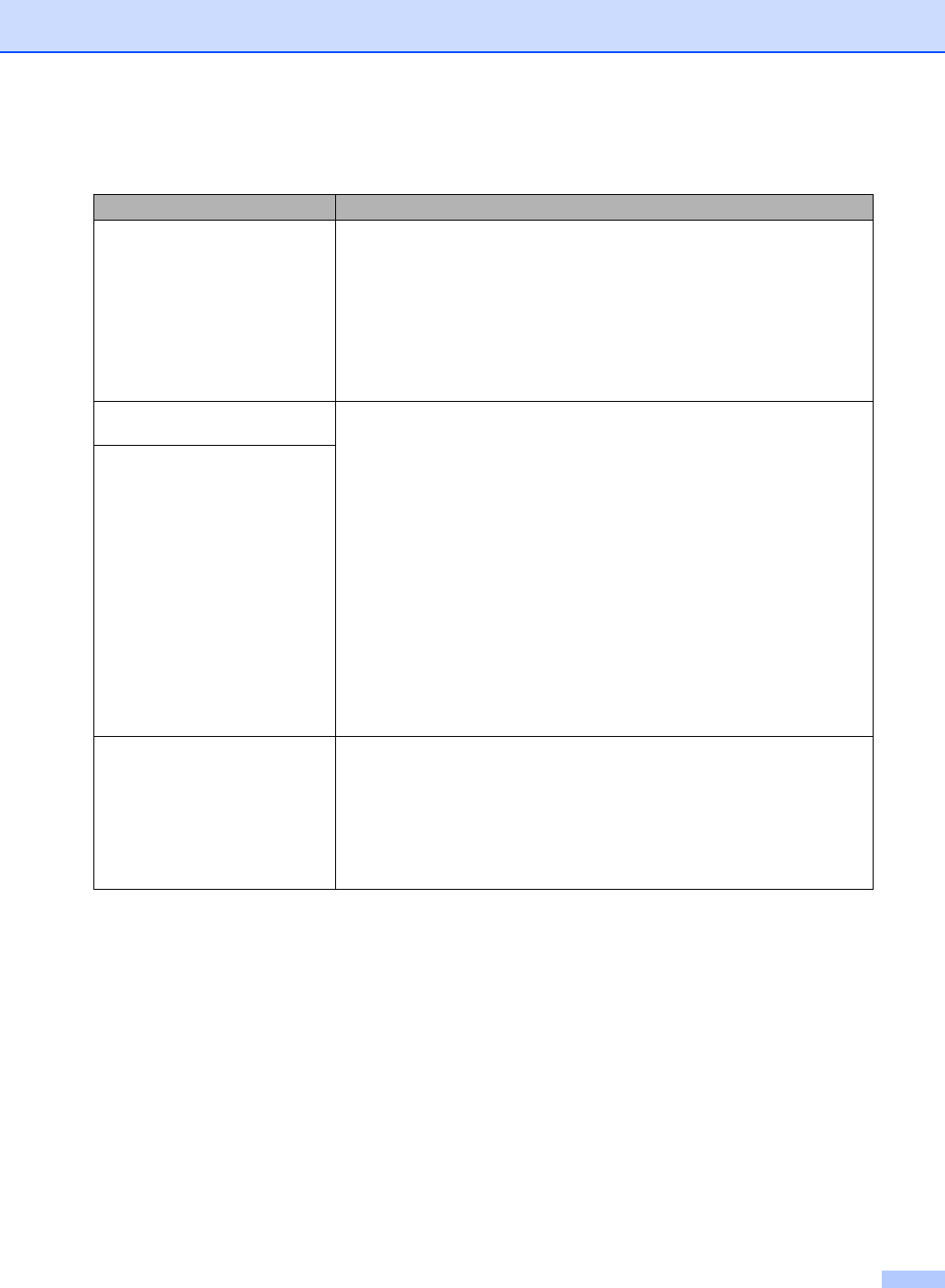
Troubleshooting and Routine Maintenance
135
Network Difficulties
Difficulty Suggestions
Cannot print over the Network. Make sure that your machine is powered on and is online and in Ready mode.
Print a Network Configuration list (see Reports on page 88.) and check the current
Network settings printed in this list. Reconnect the LAN cable to the hub to verify
that the cabling and network connections are good. If possible, try connecting the
machine to a different port on your hub using a different cable. If the connections
are good, the machine shows LAN Active for 2 seconds.
(If you are using a wireless connection (MFC-665CW and MFC-845CW only) or
are having Network problems, see the Network User’s Guide on the CD-ROM for
more information.)
The network scanning feature does
not work.
(For Windows
®
users only) A Firewall setting on your PC may be rejecting the
necessary network connection. Follow the instructions below to configure the
Firewall. If you are using a personal Firewall software, see the User’s Guide for
your software or contact the software manufacturer.
<Windows
®
XP SP2 users>
1Click the Start button, Control Panel and then Windows Firewall. Make sure
that Windows Firewall on the General tab is set to On.
2Click Advanced tab and Settings button in Network Connection Settings.
3Click Add button, and in the "Description of service" field, enter any name. In
the "Name or IP Address" field enter "localhost". In the internal and external
port numbers fields enter "54925" for network scanning. Choose UDP and
click OK. Repeat this step adding Port 54926 for network PC-FAX receiving
and Port 137 for both network scanning and network PC-FAX receiving.
4 Make sure the new settings are added and the box is checked, and then click
OK.
The network PC-Fax Receive
feature does not work.
Your computer cannot find your
machine.
<Windows
®
users>
Firewall setting on you PC may be rejecting the necessary network connection.
For detail, see the instruction above.
<Macintosh
®
users>
Re-select your machine in the DeviceSelector application located in Macintosh
HD/Library/Printers/Brother/Utilities or from the model of ControlCenter2.