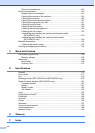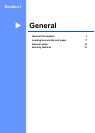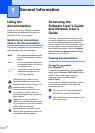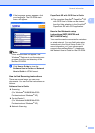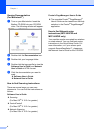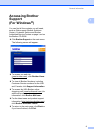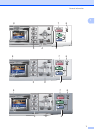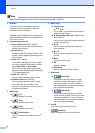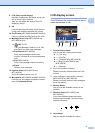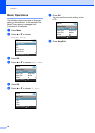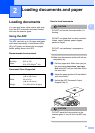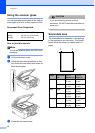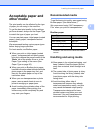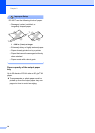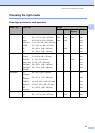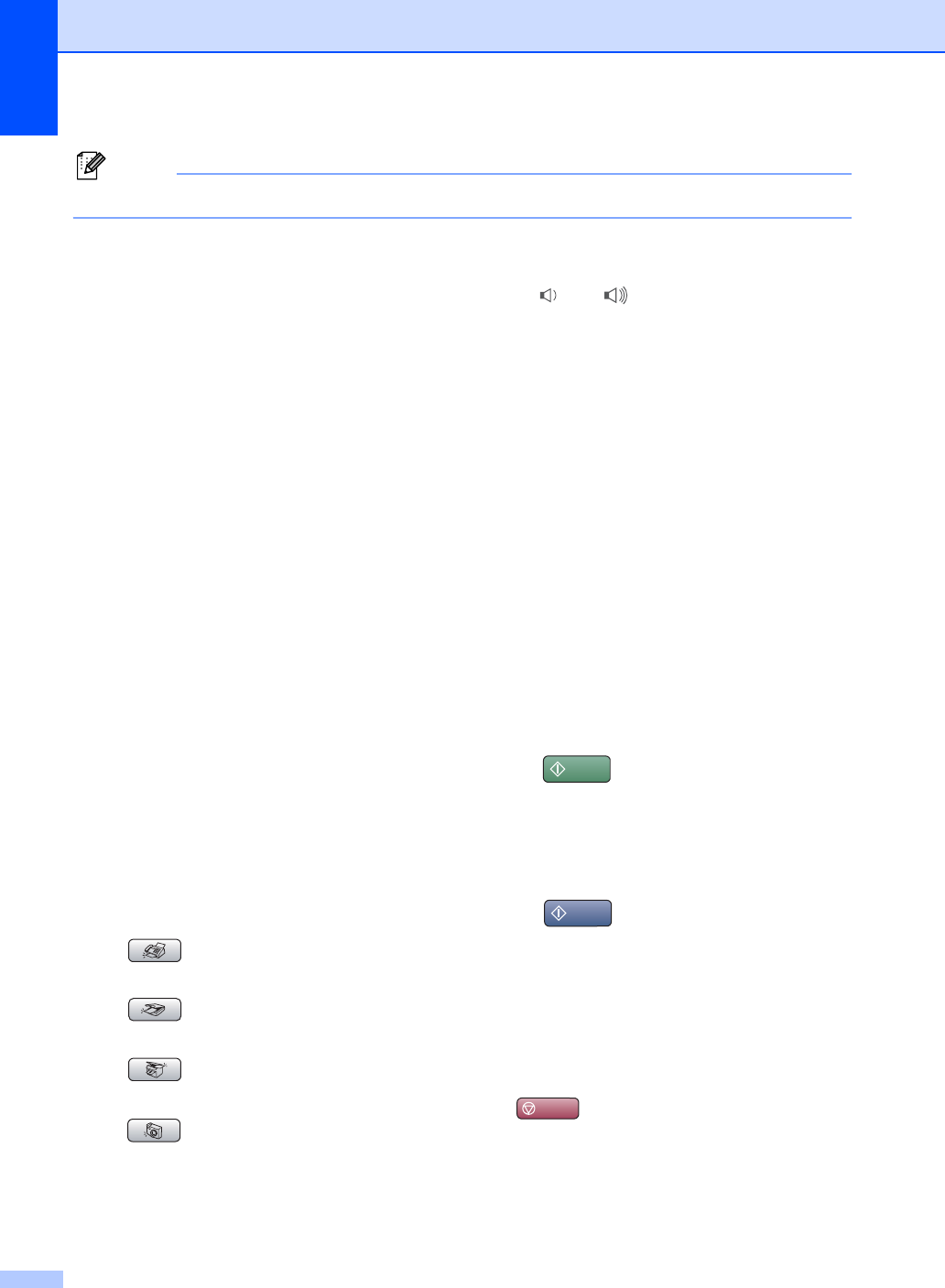
Chapter 1
8
Note
Most of the illustrations in this User’s Guide show the MFC-440CN.
1 Dial Pad
Use these keys to dial telephone and fax
numbers and as a keyboard for entering
information into the machine.
(Canada only) The # key lets you temporarily
switch the dialing mode during a telephone call
from Pulse to Tone.
2 Fax and telephone keys
Search/Speed Dial (MFC-440CN)
Lets you look up and dial numbers that are
stored in the memory.
Redial/Pause
Redials the last 30 numbers called. It also
inserts a pause when programming quick
dial numbers.
Hook (MFC-440CN)
Press before dialing if you want to make
sure a fax machine will answer, and then
press Black Start or Color Start.
Also, press this key after picking up the
handset of an external telephone during the
F/T double/pseudo-ring.
Hold (MFC-665CW)
Lets you place telephone calls on hold.
Hold/Intercom (MFC-845CW)
Lets you place telephone calls on hold.
Also, press this key to speak on the
intercom or to transfer an incoming call to
the cordless handset.
3 Mode keys:
Fax
Lets you access Fax mode.
Scan
Lets you access Scan mode.
Copy
Lets you access Copy mode.
PhotoCapture
Lets you access PhotoCapture Center
®
mode.
4 Menu keys:
Volume keys
d c
In Fax mode, you can press these keys to
adjust the ring volume.
a Search/Speed Dial (MFC-665CW and
MFC-845CW)
Lets you look up and dial numbers that are
stored in the memory.
d or c
Press to scroll backward or forward to a
menu selection.
a or b
Press to scroll through the menus and
options.
Menu
Access the main menu.
OK
Selects a setting.
Clear/Back
Press to cancel the current setting.
5 Start keys:
Color Start
Lets you start sending faxes or making
copies in full color. Also lets you start a
scanning operation (in color or black &
white, depending on the scanning setting in
the ControlCenter software).
Black Start
Lets you start sending faxes or making
copies in black & white. Also lets you start
a scanning operation (in color or black &
white depending on the scanning setting in
the ControlCenter software).
6On/Off
You can turn the machine on or off.
7 Stop/Exit
Stops an operation or exits from a menu.