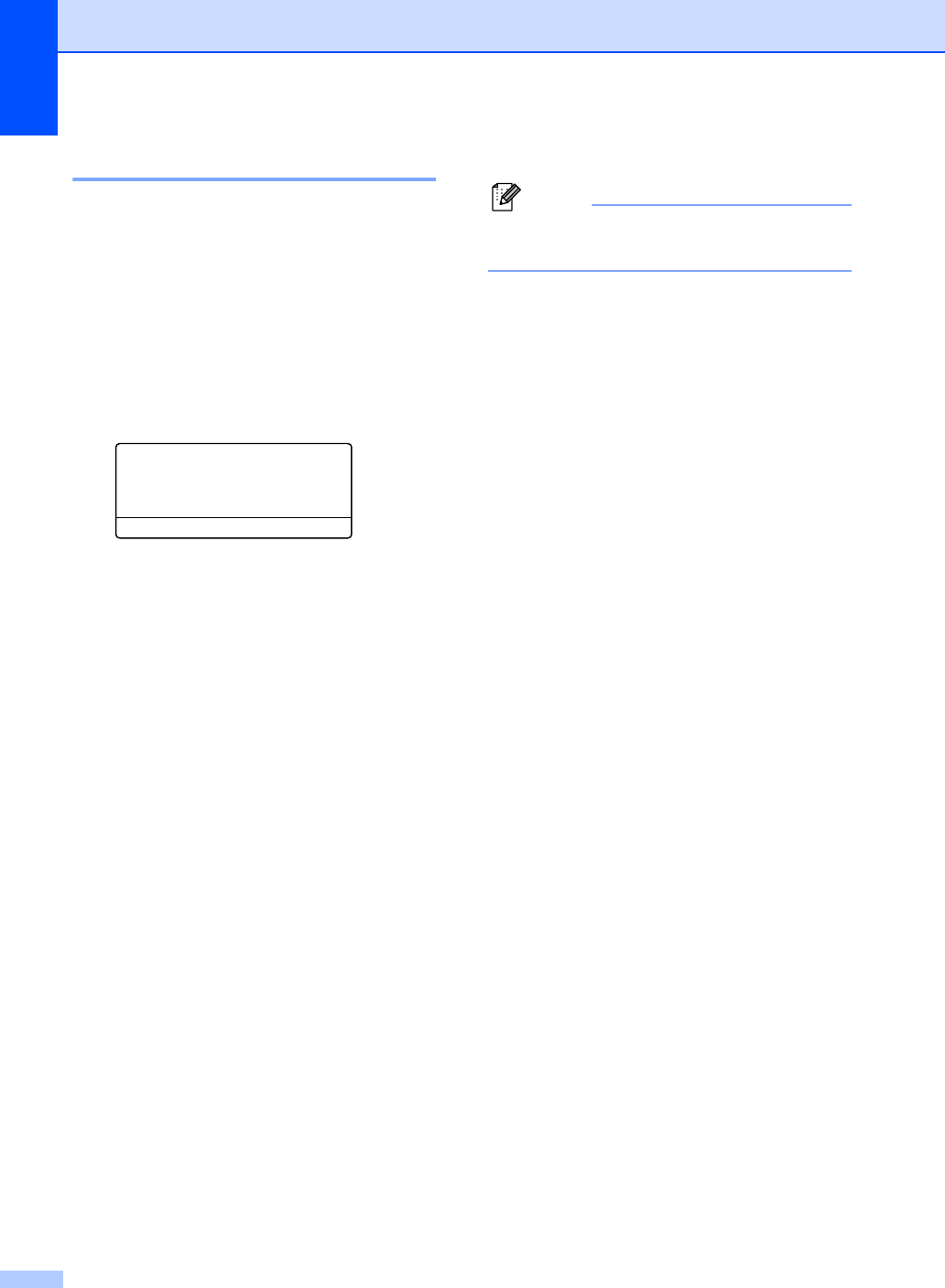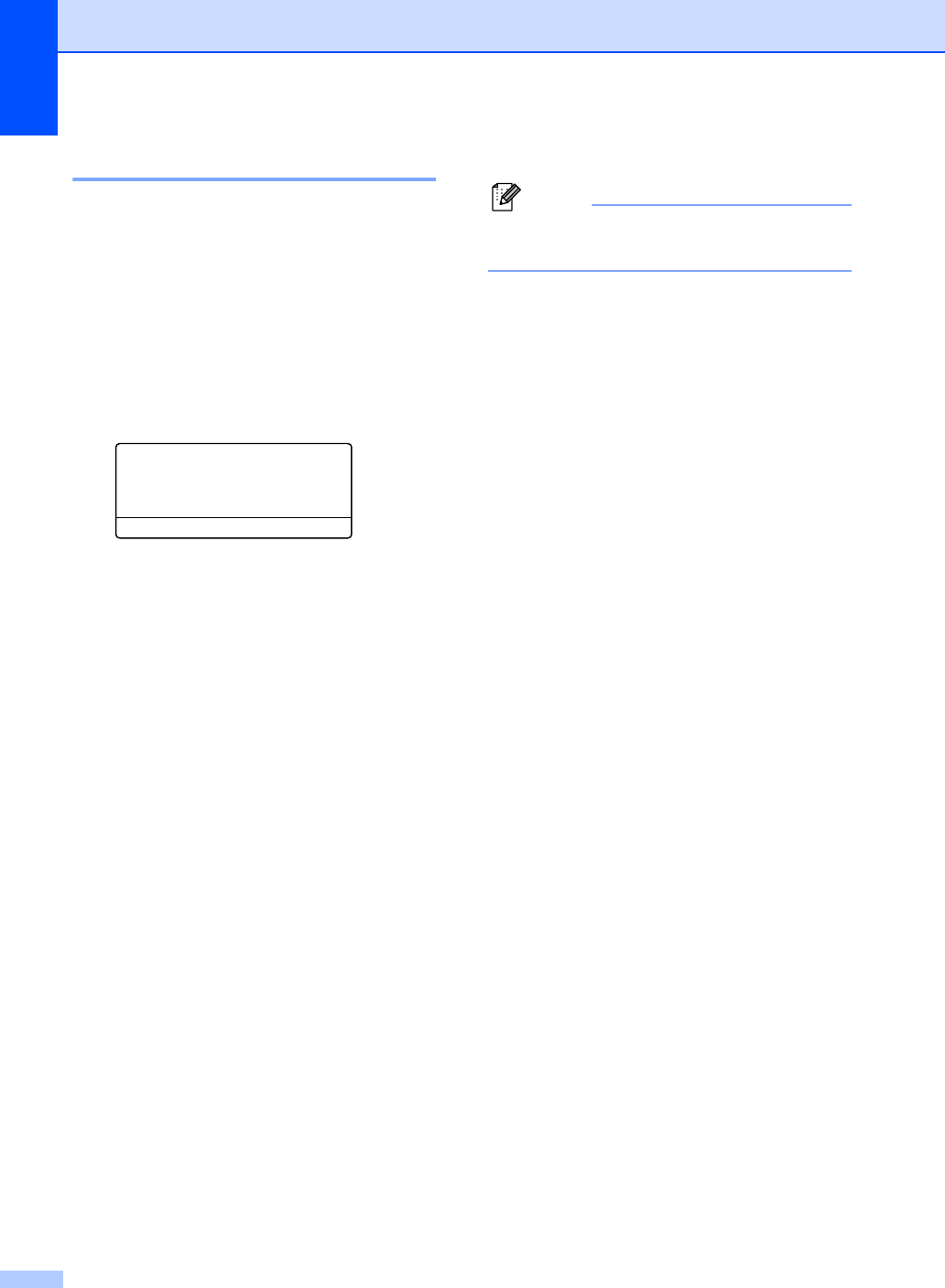
Chapter 4
32
Setting up restricted users 4
You can set up users with restrictions and a
password for functions that are available to
them. You can set up more advanced
restrictions, such as by page count or PC
user login name, through Web Based
Management. (For more information, see the
Network User’s Guide on the CD-ROM.) You
can set up to 25 restricted users with
restrictions and a password.
a Press Menu, 1, 8, 1.
18.Security
1.Function Lock
a Lock OffiOn
b Set Password
Select ab or OK
b Press a or b to choose Setup ID.
Press OK.
c Enter the administrator password.
Press OK.
d Press a or b to choose User01.
Press OK.
e Use the numeric keys to enter the user
name. (See Entering text on page 188.)
Press OK.
f Enter a four-digit password for the user.
Press OK.
g Press a or b to choose Enable or
Disable for Fax Tx.
Press OK.
After you have set PC Print, repeat this
step for Fax Rx, Copy, Scan,
USB Direct and PC Print.
Press OK.
h Repeat steps d to g for entering each
additional user and password.
i Press Stop/Exit.
Note
You cannot use the same name as
another user’s name.