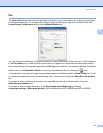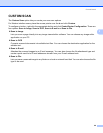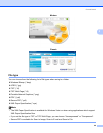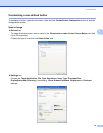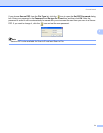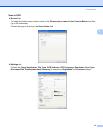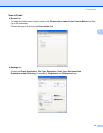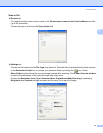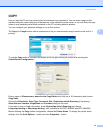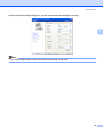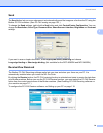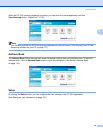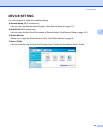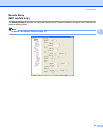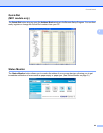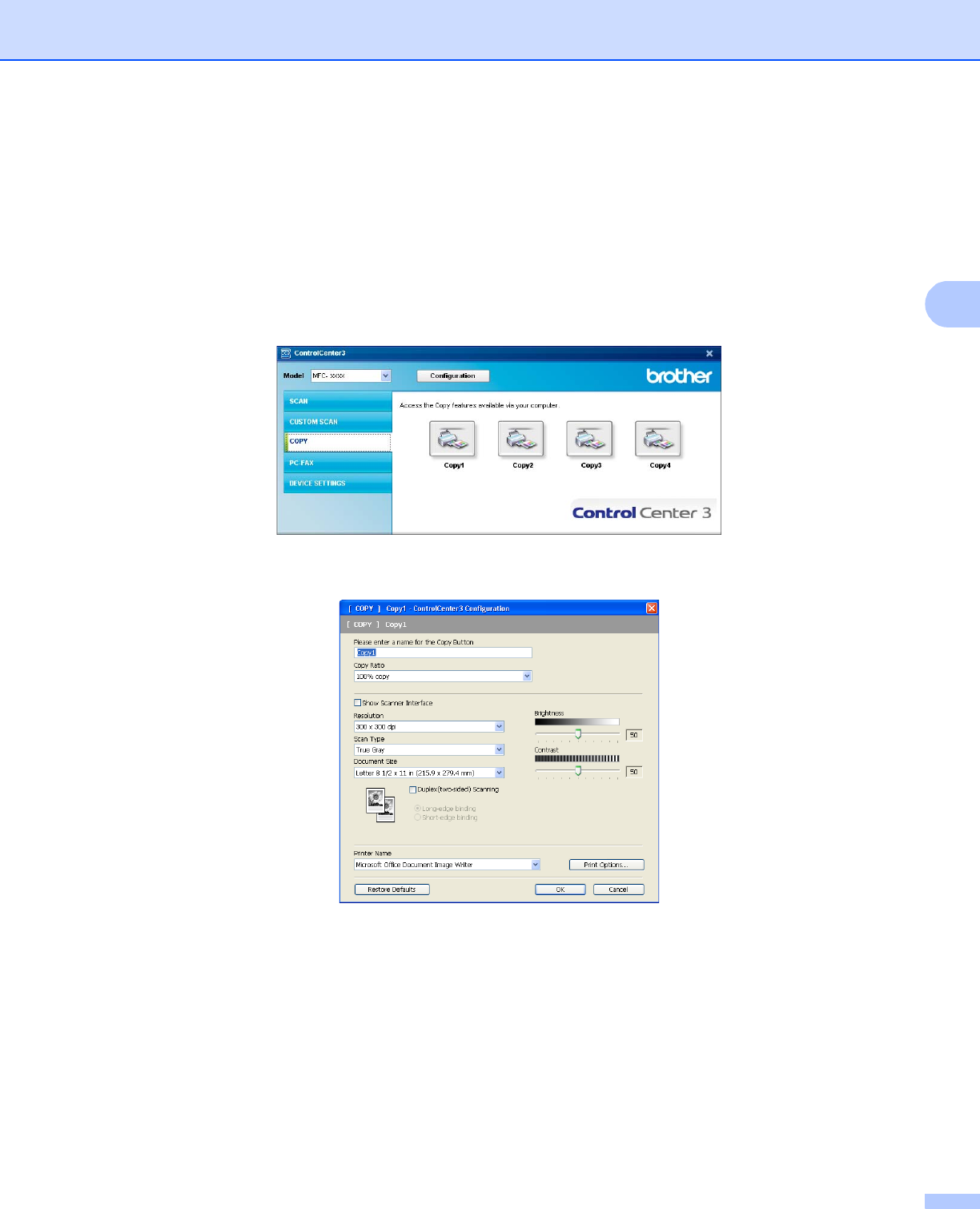
ControlCenter3
75
3
COPY 3
Lets you use the PC and any printer driver for enhanced copy operations. You can scan a page on the
machine and print copies using any of the features of the machine’s printer driver, or you can direct the copy
output to any standard printer driver installed on the PC including network printers.
You can configure your preferred settings on up to four buttons.
The Copy1 to Copy4 buttons can be customized to let you use advanced copy functions such as N in 1
printing.
To use the Copy buttons, configure the printer driver by right-clicking the button and choosing the
ControlCenter Configuration.
Enter a name in Please enter a name for the Copy Button text field (up to 30 characters) and choose
Copy Ratio.
Choose the Resolution, Scan Type, Document Size, Duplex(two-sided) Scanning (if necessary),
Show Scanner Interface, Brightness and Contrast settings to be used.
If you want to scan a duplex document, check Duplex(two-sided) Scanning and choose
Long-edge binding or Short-edge binding. (Not available for the DCP-8080DN and MFC-8480DN)
Before finishing the Copy button configuration, choose the Printer Name. To display the printer driver
settings, click the Print Options... button and then Properties... button.