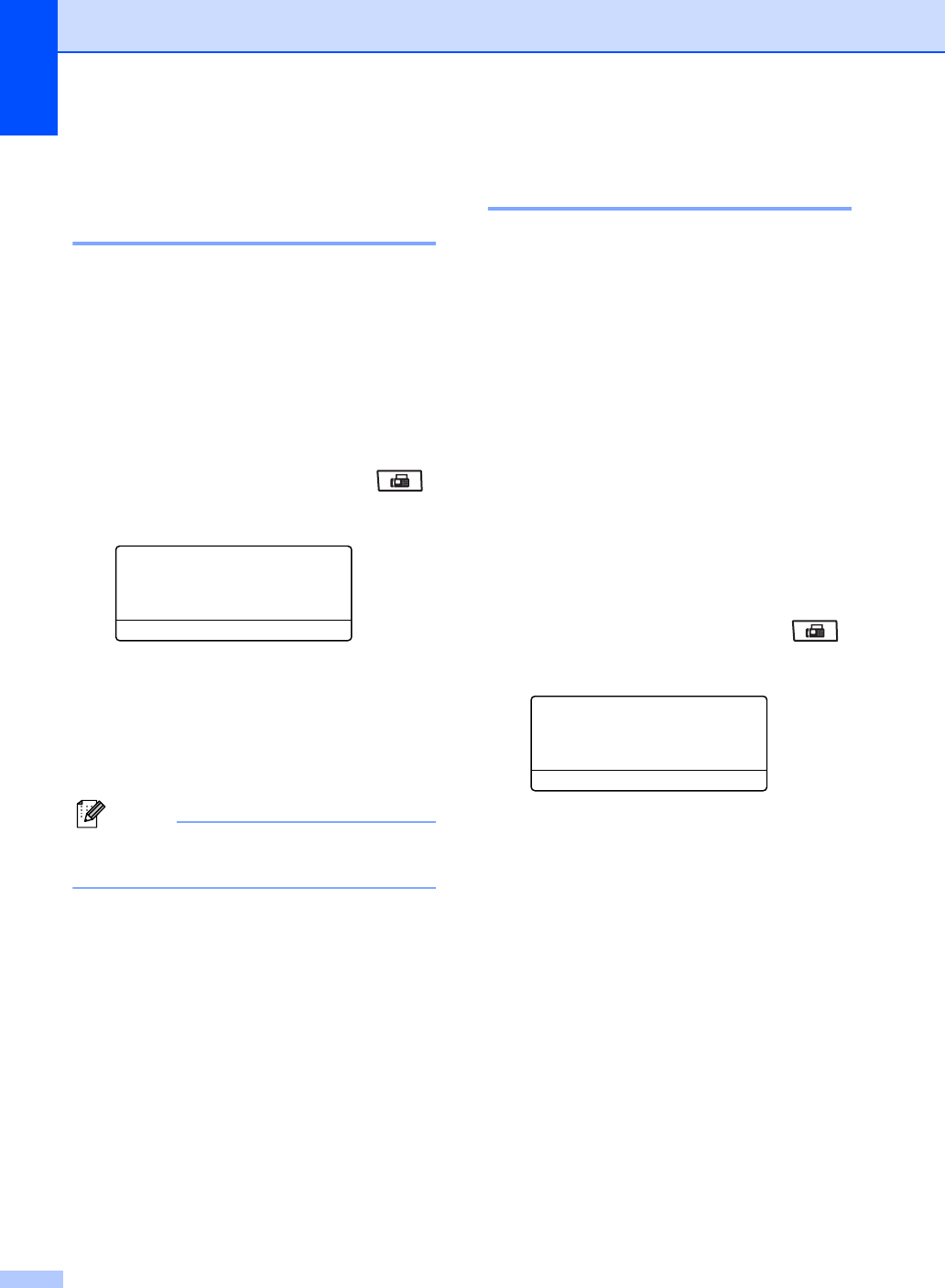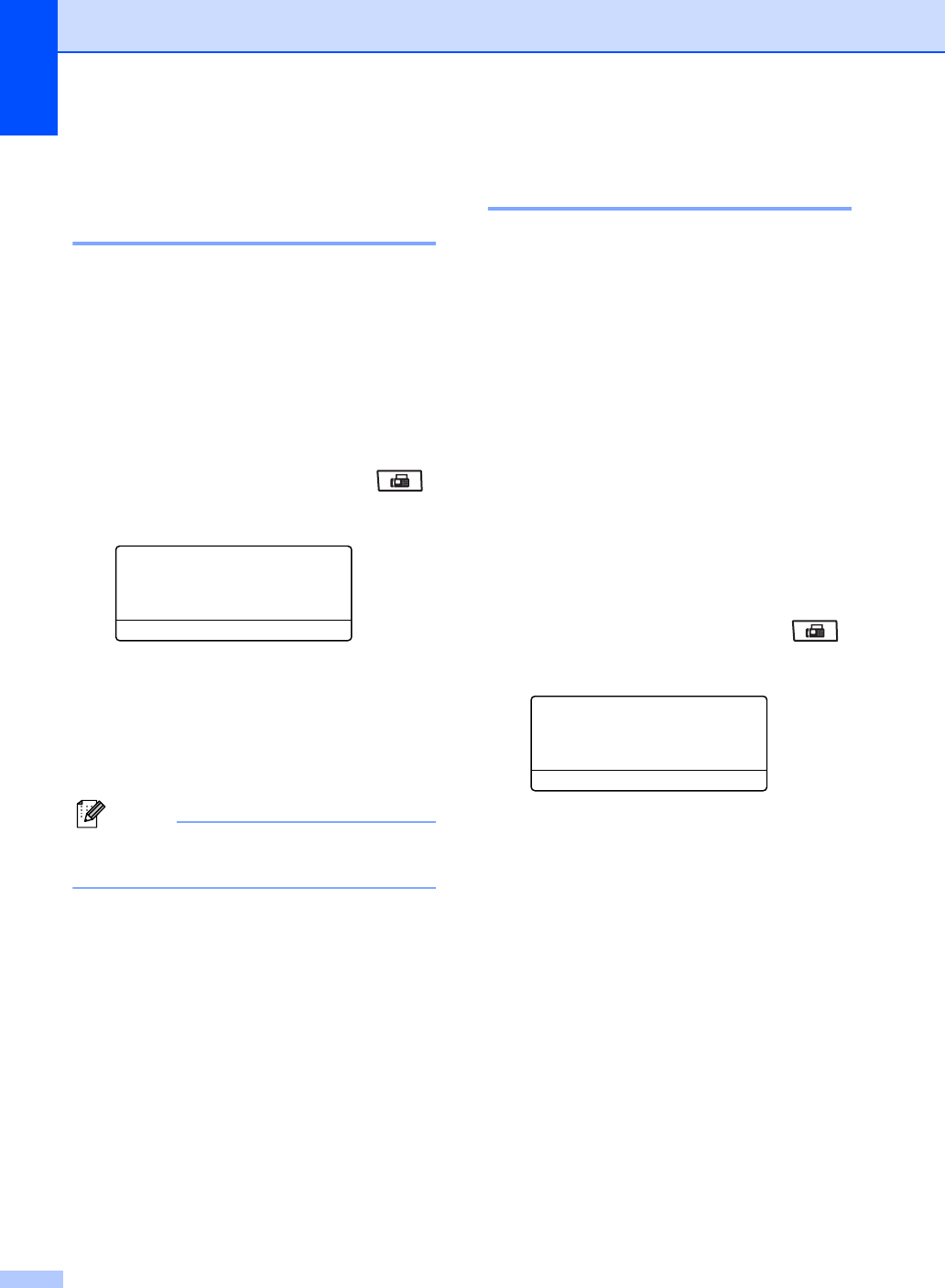
Chapter 6
50
Receive Mode settings 6
Ring Delay 6
The Ring Delay setting sets the number of
times the machine rings before it answers in
Fax Only and Fax/Tel modes.
If you have external or extension telephones
on the same line as the machine, keep the
Ring Delay setting of 4. (See Using external
and extension telephones on page 60 and
Easy Receive on page 51.)
a Make sure you are in Fax mode .
b Press Menu, 2, 1, 1.
21.Setup Rece ive
1.Ring Dela y
a 03
b 04
Select ab or OK
c Press a or b to choose 00, 01, 02, 03 or
04 for how many times the line rings
before the machine answers.
Press OK.
d Press Stop/Exit.
Note
Choose 00 in step c to have the machine
answer immediately.
F/T Ring Time
(Fax/Tel mode only) 6
When somebody calls your machine, you and
your caller will hear the normal telephone ring
sound. The number of rings is set by the Ring
Delay setting.
If the call is a fax, then your machine will
receive it; however, if it is a voice call the
machine will sound the F/T ring (a fast
double-ring) for the time you have set in the
F/T Ring Time setting. If you hear the F/T ring
it means that you have a voice caller on the
line.
Because the F/T ring is made by the machine,
extension and external telephones will not
ring; however, you can still answer the call on
any telephone. (For more information see
Using Remote Codes on page 61.)
a Make sure you are in Fax mode .
b Press Menu, 2, 1, 2.
21.Setup Receiv e
2.F/T Ring Time
a 20 Secs
b 30 Secs
Select ab or OK
c Press a or b to choose how long the
machine will ring to alert you that you
have a voice call (20, 30, 40 or 70
seconds).
Press OK.
d Press Stop/Exit.