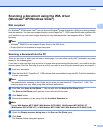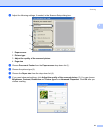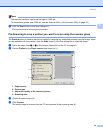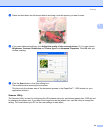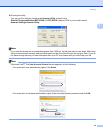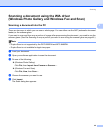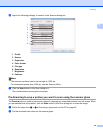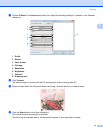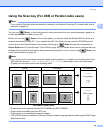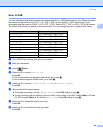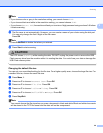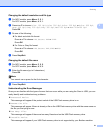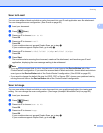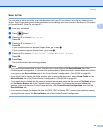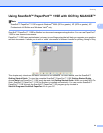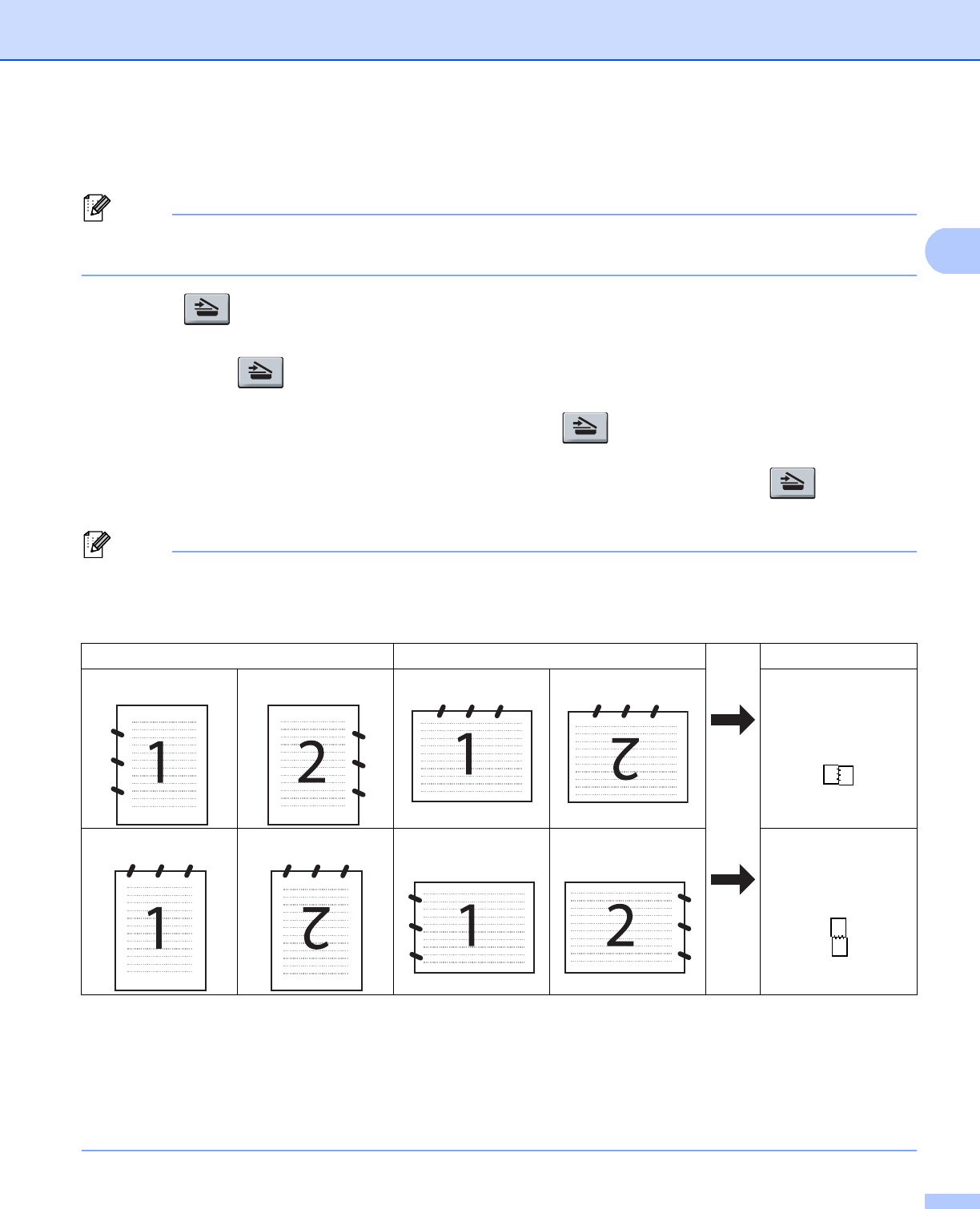
Scanning
48
2
Using the Scan key (For USB or Parallel cable users) 2
Note
If you use the Scan key when connected to a network, see Network Scanning (For models with built-in
network) on page 84.
You can use (Scan) on the control panel to scan documents into your word processing, graphics or
E-mail applications or a folder on your PC.
Before you can use (Scan) on the control panel, you have to install the Brother MFL-Pro Suite and
connect the machine to your PC. If you installed the MFL-Pro Suite from the included CD-ROM then the
correct drivers and ControlCenter3 are installed. Scanning by (Scan) follows the configuration on
Device Button tab of ControlCenter3. (See SCAN on page 62.) For details about how to configure the scan
settings of the ControlCenter3 buttons and to launch the application of your choice using (Scan), see
Using ControlCenter3 on page 59.
Note
• If you want to scan a document using the duplex scanning feature, you need to put the document in the
ADF and then choose 2sided (L)edge or 2sided (S)edge depending on your document layout.
• Choose your document layout from following table:
Document Layout Table
• Duplex scan is not supported by the DCP-8080DN and MFC-8480DN.
• Duplex scan is available from the ADF only.
• Duplex scan is not available for legal size paper.
• The XPS file format is available for Windows Vista
®
or when using applications which support XML Paper
Specification files.
Portrait Landscape LCD Message
Front Back Front Back
(L)edge
(Long edge)
Front Back Front Back
(S)edge
(Short edge)