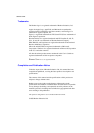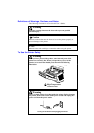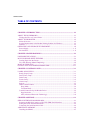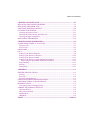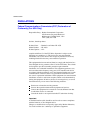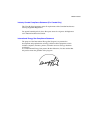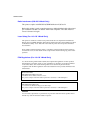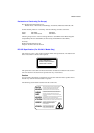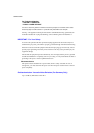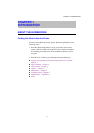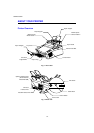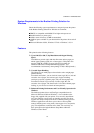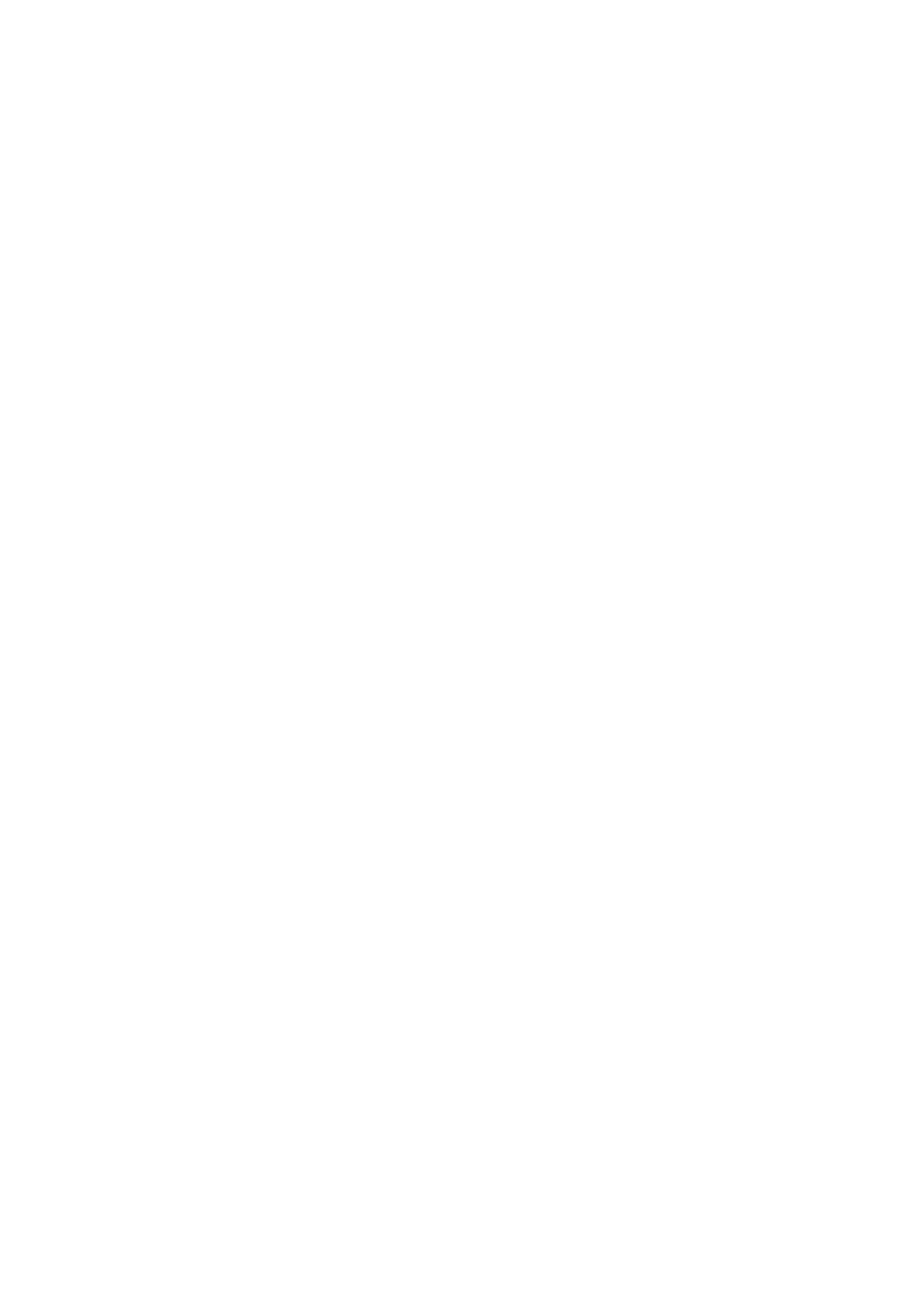
TABLE OF CONTENTS
CHAPTER 5 MAINTENANCE ..................................................................................... 5–1
REPLACING THE TONER CARTRIDGE ......................................................................5–1
REPLACING THE DRUM UNIT..................................................................................... 5–6
ADJUSTING THE PRINT DENSITY............................................................................ 5–10
CLEANING THE PRINTER........................................................................................... 5–11
Cleaning the Printer Exterior.......................................................................................5–11
Cleaning the Printer Interior and Drum Unit...............................................................5–12
Cleaning the Paper Feed Rollers.................................................................................. 5–15
RE-PACKING THE PRINTER....................................................................................... 5–16
CHAPTER 6 TROUBLESHOOTING........................................................................... 6–1
ALARM INDICATIONS AT A GLANCE....................................................................... 6–1
Operator Calls................................................................................................................ 6–1
Service Calls..................................................................................................................6–4
PAPER JAMS.................................................................................................................... 6–5
Q & A ................................................................................................................................6–9
Setting Up the Printer Hardware.................................................................................... 6–9
Setting Up the Printer for Windows ............................................................................ 6–10
Setting Up the Printer for DOS.................................................................................... 6–11
Setting Up the Printer for Apple Macintosh Computers.............................................. 6–12
When Using the Optional RS-100M Serial Interface ..............................................6–12
Paper Handling............................................................................................................ 6–13
Printing ........................................................................................................................6–14
Print Quality ................................................................................................................6–15
APPENDIX A ................................................................................................................. A–1
PRINTER SPECIFICATIONS......................................................................................... A–1
Printing ......................................................................................................................... A–1
Functions ...................................................................................................................... A–2
Electrical and Mechanical............................................................................................. A–3
PARALLEL INTERFACE SPECIFICATIONS............................................................... A–4
UNIVERSAL SERIAL (USB) INTERFACE....................................................................A-6
RESIDENT FONTS ......................................................................................................... A–7
75 Scalabele and 12 Bitmapped Fonts.......................................................................... A–7
SYMBOL SETS/CHARACTER SETS............................................................................ A–
9
OCR Symbol Sets......................................................................................................... A–9
HP LaserJet 6P Mode ................................................................................................... A–9
EPSON Mode ............................................................................................................... A–9
IBM Mode .................................................................................................................... A–9
INDEX ......................................................................................................................Index–1