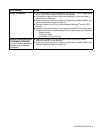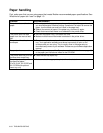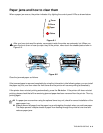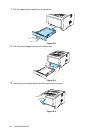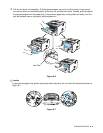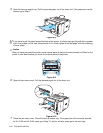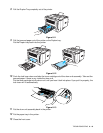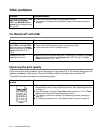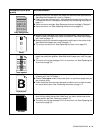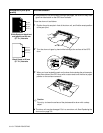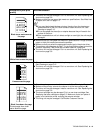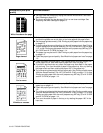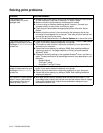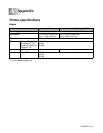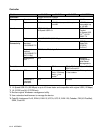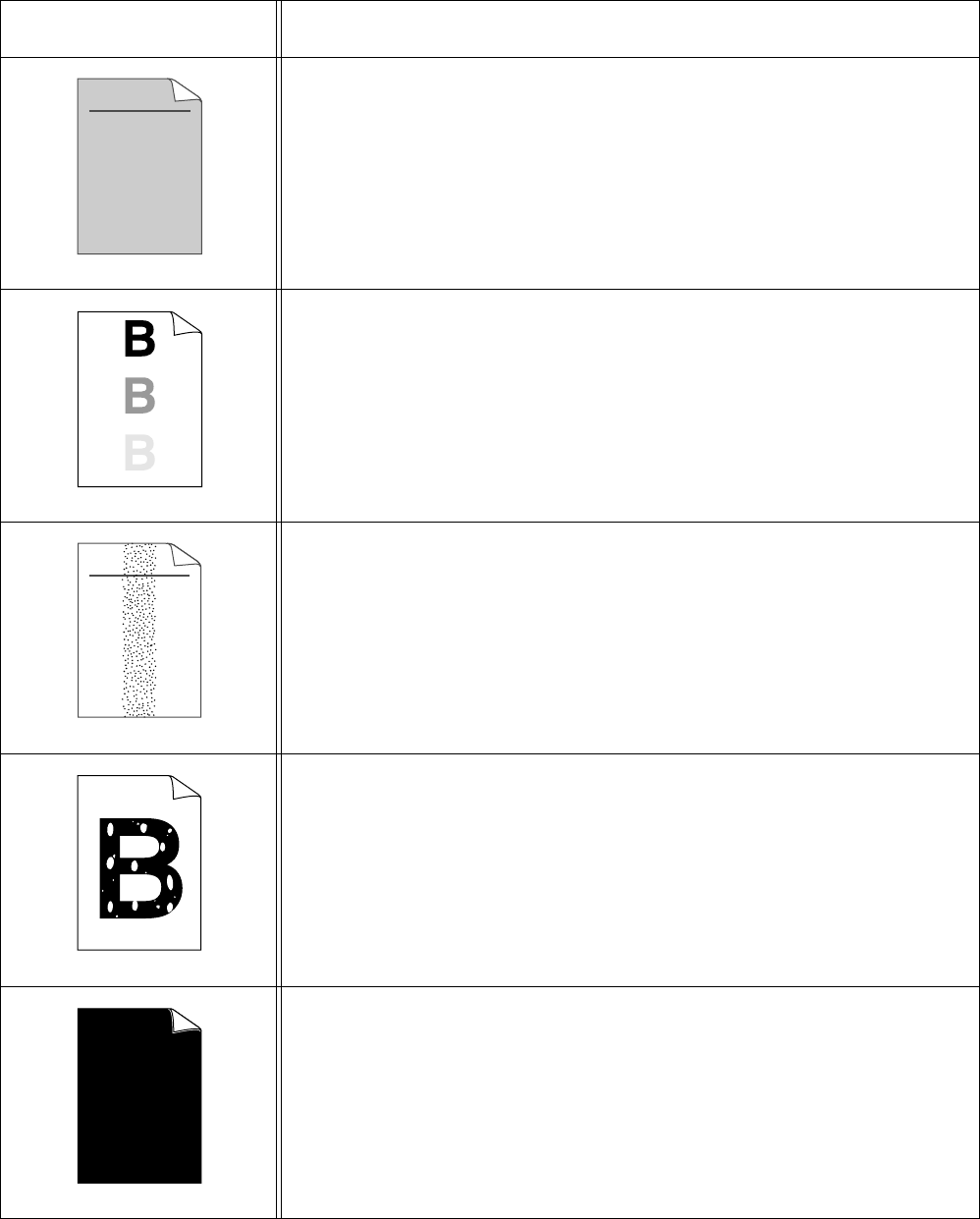
TROUBLESHOOTING 6 - 12
Gray background
■ Make sure that you use paper that meets the recommended specifications.
See What kind of paper can I use? in Chapter 1.
■ Check the printer’s environment - high temperatures and high humidity can
increase the amount of background shading. See Positioning the printer on
page 1-4.
■ Use a new toner cartridge. See Replacing the toner cartridge in Chapter 5.
■ Use a new drum unit. See Replacing the drum unit on page 5-9.
Ghost
■ Make sure you use paper that meets our specifications. Rough-surfaced
paper or thick print media may cause this problem. See What kind of paper
can I use? on page 1-5.
■ Make sure that you choose the appropriate media type in the printer driver.
See What kind of paper can I use? on page 1-5.
■ Try using a new drum unit. See Replacing the drum unit on page 5-9.
Toner specks
■ Make sure that you use paper that meets our specifications. Rough-surfaced
paper may cause the problem. See What kind of paper can I use? on page
1-5.
■ The drum unit may be damaged. Put in a new drum unit. See Replacing the
drum unit on page 5-9.
Hollow print
■ Make sure that you use paper that meets our specifications. See What kind
of paper can I use? in Chapter 1.
■ Choose Thick paper mode in the printer driver, or use thinner paper than you
are currently using.
■ Check the printer’s environment because conditions such as high humidity
can cause hollow print. See Positioning the printer on page 1-4.
All black
■ You may clear the problem by cleaning the primary corona wire inside the
drum unit by sliding the blue tab. Make sure you return the blue tab to the
home position (▲). See Cleaning on page 5-12.
■ The drum unit may be damaged. Put in a new drum unit. See Replacing the
drum unit on page 5-9.
Examples of poor print
quality
Recommendation
ABCDEFGH
abcdefghijk
ABCD
abcde
01234
ABCDEFGH
abcdefghijk
ABCD
abcde
01234