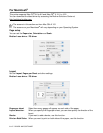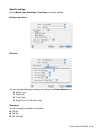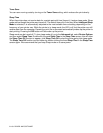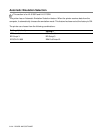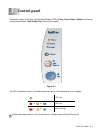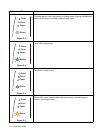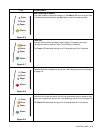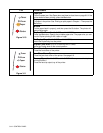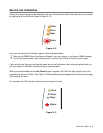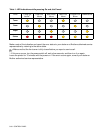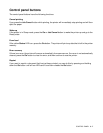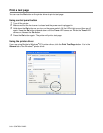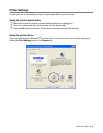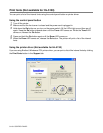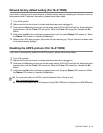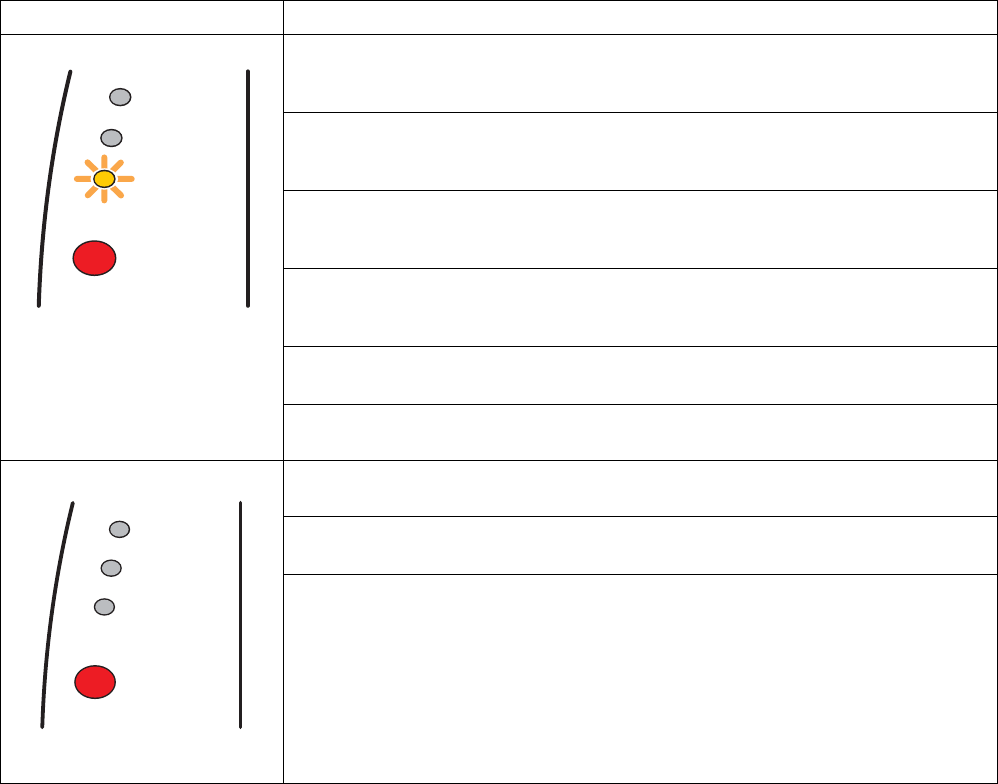
3 - 4 CONTROL PANEL
Figure 3-10
Paper jam
Clear the paper jam. See Paper jams and how to clear them on page 6-6. If the
printer does not start printing, press the Go button.
No paper
Put paper in the printer. See Printing on plain paper in Chapter 1. Then press the
Go button.
Misfeed
Put the paper back in properly, and then press the Go button. The printer will
start printing again.
Duplex Size Error (For HL-5150D and HL-5170DN)
Press the Go button. Specify the printable paper size. The paper size you can
use for Duplex printing is A4, Letter or Legal.
No Duplex Tray (For HL-5150D and HL-5170DN)
Install the Duplex tray into the printer.
Duplex Lever Error (For HL-5150D and HL-5170DN)
Move the Duplex lever to the correct position.
Figure 3-11
Front Cover Open
Close the front cover of the printer.
Jam Clear Cover Open
Close the jam clear cover of the printer. See page 6-9.
Face up Open (For HL-5150D and HL-5170DN: When you use the duplex
printing function)
Close the face-up output tray of the printer.
LED
Printer status
Toner
Drum
Paper
Status
Toner
Drum
Paper
Status