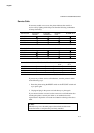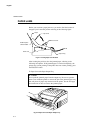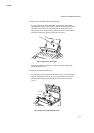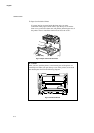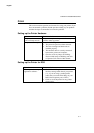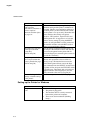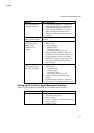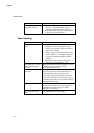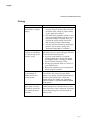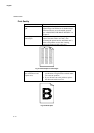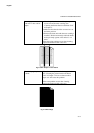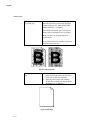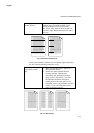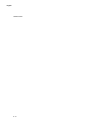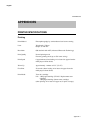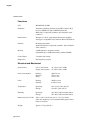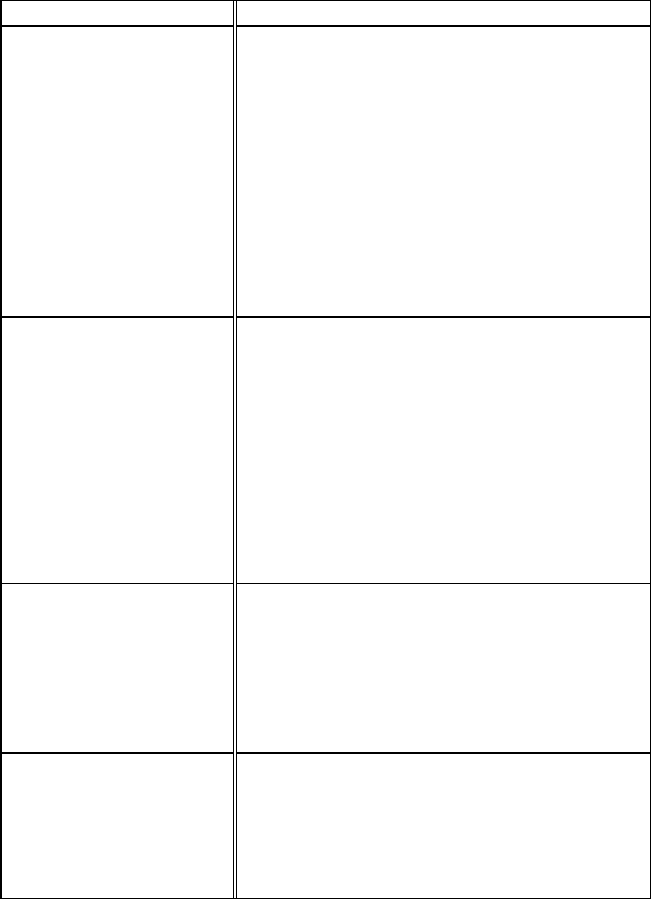
CHAPTER 6 TROUBLESHOOTING
6–11
English
Printing
Questions Recommendations
The printer prints
unexpectedly or it prints
garbage.
• Make sure your application software is
correctly set up to use this printer and check
the printer driver settings or printer settings
in your application software.
• Check the printer emulation settings. If you
can use the supplied RPC program, use it to
change the settings as required. Also, you
can print the current setting list from the
RPC program or Printer Control Panel.
• You may clear the problem by resetting the
printer to user or factory settings. See
“Reset/Hex Dump Mode” in Chapter 3.
The printer cannot print
full pages of a document.
An error message “Print
Overrun” occurs.
The printer received a very complex print job
and could not process part of the page. This may
be solved by the following ways.
• If you are using Windows 3.1 with the
supplied printer driver, change the settings
for "Graphics Mode", "TrueType™ Mode"
and "Use Printer TrueType™ Font".
• Set the page protection mode to "AUTO" or
your document size.
• Reduce the complexity of your document or
reduce the print resolution.
The printer cannot print
my spreadsheet. A
"Memory Full" error
message occurs.
Some applications download several types and
sizes of fonts. This can use up your printer
memory very quickly. Set the Page Protection to
AUTO or your document size, reduce the
number of font sizes within your application,
reduce resolution, or purchase additional SIMM
for the printer.
My headers or footers
appear when I view my
document on screen but
do not show up when I
print them.
Most laser printers have a restricted area that
cannot be printed on. Usually the first two lines
and last two lines of text cannot print. Adjust the
top and bottom margins in your document to
allow for this.