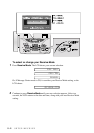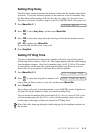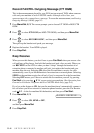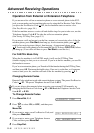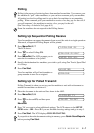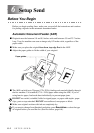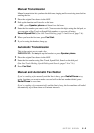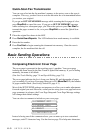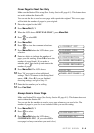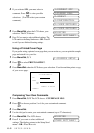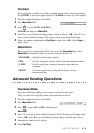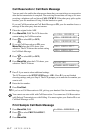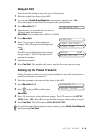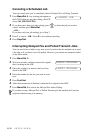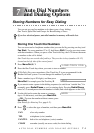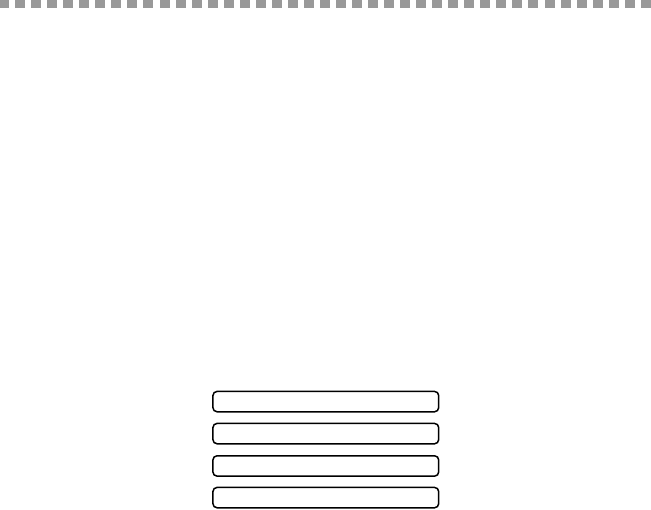
6 - 3
SETUP SEND
Quick-Scan Fax Transmission
You can scan a fax into the fax machine’s memory to be sent as soon as the scan is
complete. This way, you don’t have to wait for the entire fax to be transmitted before
you retrieve your original.
If you get an OUT OF MEMORY message while scanning the first page of a fax,
press Stop/Exit to cancel the scan. If you get an OUT OF MEMORY message
while scanning in a subsequent page, you’ll have the option to press Fax Start to
transmit the pages scanned so far, or to press Stop/Exit to cancel the Quick Scan
operation.
1
Place the original face down in the ADF.
2
Press Quick-Scan/Reports. The LCD indicates how much memory is available.
3
Enter the fax number.
4
Press Fax Start to begin scanning the document into memory. Once the scan is
complete, the fax machine dials the call.
Basic Sending Operations
Composing Electronic Cover Page
The cover page is generated at the receiving party’s machine. Your cover page
includes the name stored in the One Touch or Speed Dial memory. If you’re dialing
manually, the name is left blank.
(See One Touch Dialing, page 7-4 and Speed Dialing, page 7-5)
The cover page indicates the fax is from your Station ID, and the number of pages
you’re sending. If you have Coverpage Setup set to ON (Menu/Set 3 1), the number
of pages remains blank. (See Setting Station ID, page 4-1)
Most of the SETUP SEND settings are temporary to allow you to make adjustments
for each original you send. However, so that you can set up your cover page and cover
page comments in advance, the Cover Page Setup and Cover Page Message settings
will change their default settings.
You can select a comment to include on your cover page.
Instead of using one of the comments above, you can enter up to two customized
messages, each 27 characters long. Use the chart on page 25 to help enter characters.
1.COMMENT OFF
4.CONFIDENTIAL
2.PLEASE CALL
3.URGENT