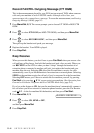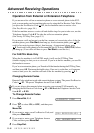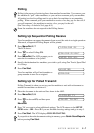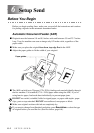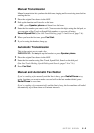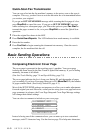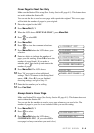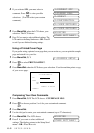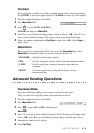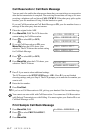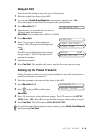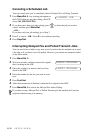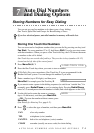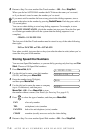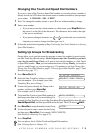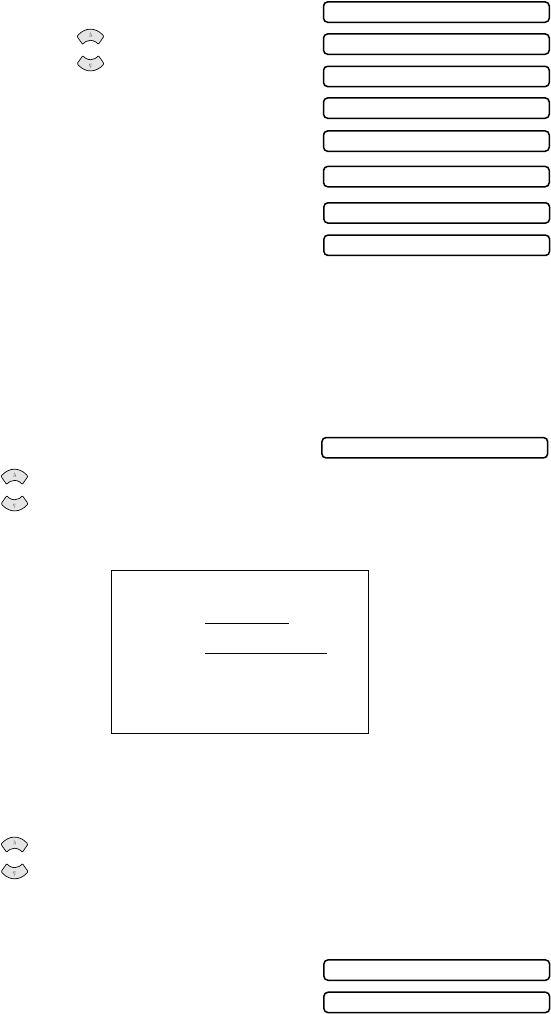
6 - 5
SETUP SEND
4
If you selected ON, you must select a
comment. Press to view possible
selections. (You can select your custom
comment.)
5
Press Menu/Set when the LCD shows your
selection. The LCD shows:
6
Press 1 if you want to select additional settings. The
LCD returns to the Setup Send menu—OR—Press 2
to exit if you are finished choosing settings.
Using a Printed Cover Page
If you prefer using a printed cover page that you can write on, you can print the sample
page and attach it to your fax.
1
Press Menu/Set, 3, 1.
2
Press to select PRINT SAMPLE?.
3
Press Menu/Set when the LCD shows your selection. Your fax machine prints a copy
of your cover page.
Composing Your Own Comments
1
Press Menu/Set, 3, 2. The LCD shows: COVERPAGE MSG.
2
Press to choose position 5 or 6 for your customized comment.
3
Press Menu/Set.
4
Use the dial pad to enter your customized comment (up to 27 characters).
5
Press Menu/Set. The LCD shows:
6
Press 1 if you want to select additional
settings. The display returns to the Setup Send
menu—OR—Press 2 to exit.
1.COMMENT OFF
4.CONFIDENTIAL
2.PLEASE CALL
3.URGENT
5.(USER DEFINED)
6.(USER DEFINED)
or
OTHER SETTINGS?
ACCEPTED
1.COVERPG SETUP
or
- - -
- - -
- - -
- - -
TO:
FROM:
COMMENT:
FAX:
TEL:
COVER PAGE
PAGE[S] TO FOLLOW
or
OTHER SETTINGS?
ACCEPTED