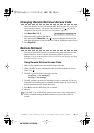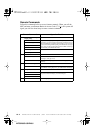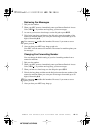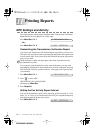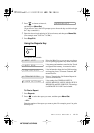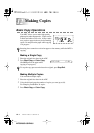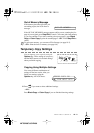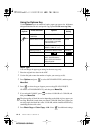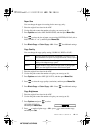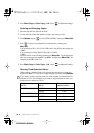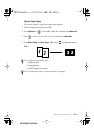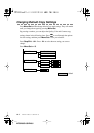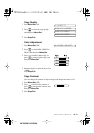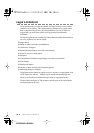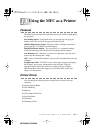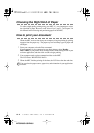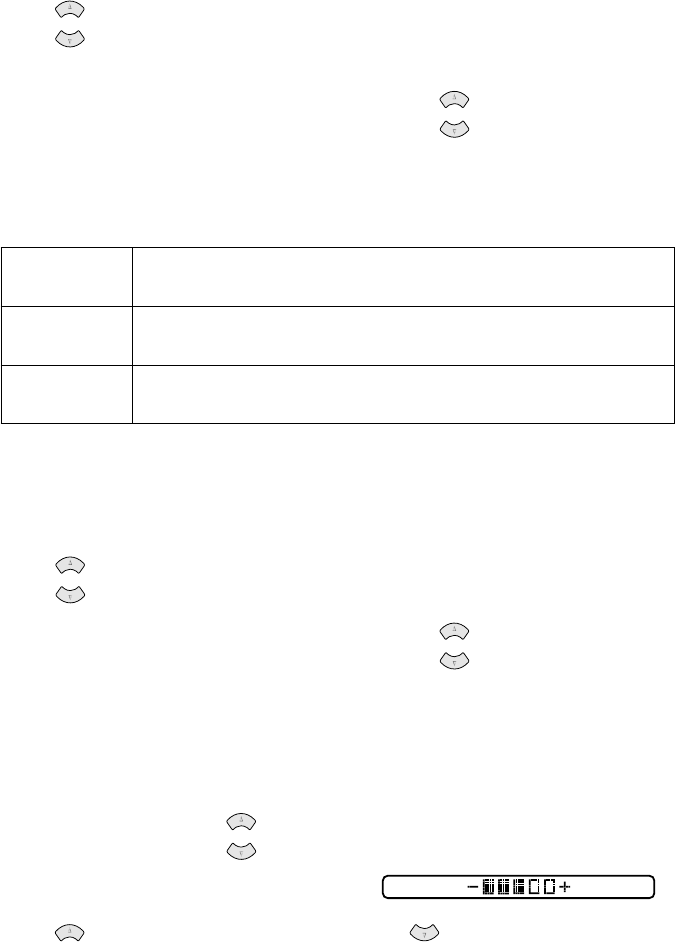
MAKING COPIES
12 - 4
MFC3200C-US-FM6.0
Paper Size
You can change the paper size setting for the next copy only.
1
Place the original face down in the ADF.
2
Use the dial pad to enter the number of copies you want (up to 99).
3
Press
Options
and select
OPT:PAPER SIZE
, and then press
Menu/Set
.
4
Press to select the size of paper you are using
(LETTER, LEGAL, A4
or
POST CARD: 4"
×
6")
, and then press
Menu/Set
.
5
Press
Black Copy
or
Color Copy
—
OR
—Press for additional settings.
Copy Quality
You can change the copy quality setting (
NORMAL
,
BEST
or
FAST
).
1
Place the original face down in the ADF.
2
Use the dial pad to enter the number of copies you want (up to 99).
3
Press
Options
and select
OPT:QUALITY
, and then press
Menu/Set
.
4
Press to select the copy quality (resolution), and then press
Menu/Set
.
5
Press
Black Copy
or
Color Copy
—
OR
—Press for additional settings.
Copy Brightness
1
Place the original face down in the ADF.
2
Use the dial pad to enter the number of copies you want (up to 99).
3
Press
Options
and press to select
OPT:BRIGHTNESS
,
and then press Menu/Set.
4
Press to make a lighter copy—OR—press to make a darker copy,
and then press Set.
FAST:
Fast copy speed and lowest ink consumption. Use FAST to save
time (documents to be proof-read, large documents or many copies).
NORMAL: Recommended mode for ordinary printouts. Good copy
quality with adequate copy speed.
BEST: Use this mode to copy precise images such as photographs.
BEST uses the highest resolution and slowest speed.
or
or
or
or
or