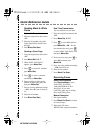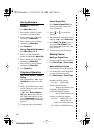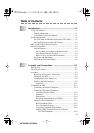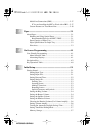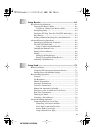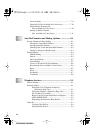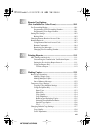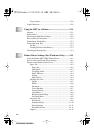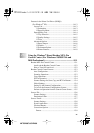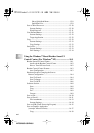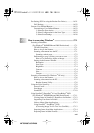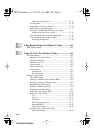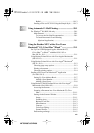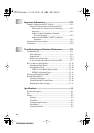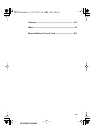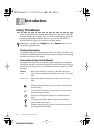xv
MFC3200C-US-FM6.0
Features in the Printer Uni-Driver (WHQL)
(For Windows
®
XP)............................................................ 14-13
Layout Tab....................................................................... 14-13
*1 Orientation ............................................................. 14-13
*2 Pages Per Sheet...................................................... 14-14
Paper/Quality Tab............................................................ 14-14
*1 Tray Selection ........................................................ 14-15
*2 Quality Settings...................................................... 14-15
*3 Color ...................................................................... 14-15
Advanced Options ........................................................... 14-16
*1 Paper /Output ......................................................... 14-16
*2 Graphic................................................................... 14-17
*3 Document Options ................................................. 14-17
*4 Printer Features ...................................................... 14-18
15
Using the Windows
®
-Based Brother MFL-Pro
Control Center (For Windows
®
98/98SE/Me and
2000 Professional) .......................................................15-1
Brother MFL-Pro Control Center............................................. 15-1
AutoLoad the Brother Control Center............................... 15-2
How to Turn Off AutoLoad............................................... 15-2
Brother Control Center Features .............................................. 15-3
Auto Configuration............................................................ 15-3
Scanning Operations.......................................................... 15-3
Copy Operations................................................................ 15-4
PC Fax Operation .............................................................. 15-4
Scanner Settings for Scan, Copy and PC Fax Buttons...... 15-4
Global Settings .................................................................. 15-4
Setting Up the Scanner Configurations............................. 15-5
To Access the Scanner Configurations Screen:................. 15-5
Perform an Operation from the Control Center Screen..... 15-5
Scan to File............................................................................... 15-6
Scanner Settings ................................................................ 15-6
Destination Folder ............................................................. 15-7
Scan to E-mail .......................................................................... 15-7
Scanner Settings ................................................................ 15-8
E-mail Application ............................................................ 15-8
File Attachments................................................................ 15-8
Conversion Options........................................................... 15-9
Format........................................................................... 15-9