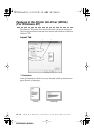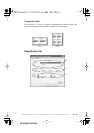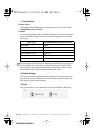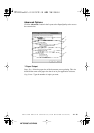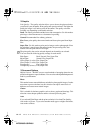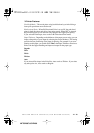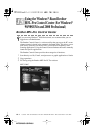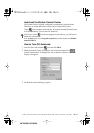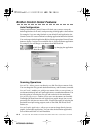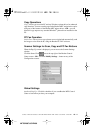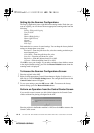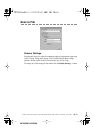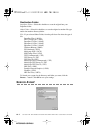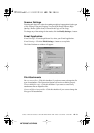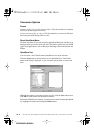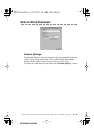15 - 3
USING THE WINDOWS
®
-BASED BROTHER MFL-PRO CONTROL CENTER
MFC3200C-US-FM6.0
Brother Control Center Features
Auto Configuration
During installation the Control Center will check your system to set up the
default applications for E-mail, word processing and the graphics viewer/editor.
For example, if you are using Outlook as your default E-mail application, the
Control Center will create a link and a scanning application button for Outlook.
You can change a default application Right-click the appropriate Control Center
button to display
Configurations
and then click it. Select a different application.
For example, you can change a scan button from MS Word Pad
to MS Word by changing the application
that is listed for the Word Processor.
Scanning Operations
Scan to File
—allows you to scan directly to a disk file with two mouse clicks.
You can change the file type and destination directory and file name, as needed.
Scan to E-mail
—enables you, with just two mouse clicks, to scan a picture or
text document directly into an E-mail application as a standard attachment. You
have the option of selecting the file type and resolution for the attachment.
Scan to Word Processor
—enables you to scan a text document, run ScanSoft
TextBridge OCR and insert the text original (not graphic image) into a word
processing file with just two mouse clicks. You have the option of selecting the
destination word processing program, such as Word Pad, MS Word, Word
Perfect, etc.
Scan to Graphic Application
—allows you to scan an image directly into any
graphic viewer/editor application. You can select the destination application,
such as Microsoft Paint or Corel PhotoPaint.