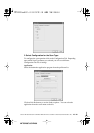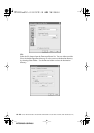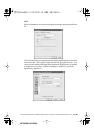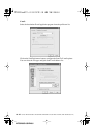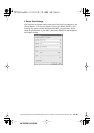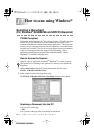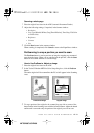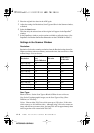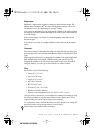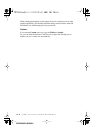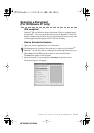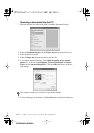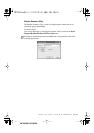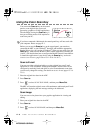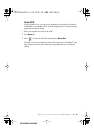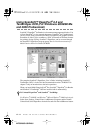HOW TO SCAN USING WINDOWS
®
17 - 4
MFC3200C-US-FM6.0
Brightness:
Brightness: Adjusting the brightness settings to obtain the best image. The
Brother Multi-Function Link
®
Pro offers 100 brightness settings (-50 to 50).
The default value is 0, representing an “average” setting.
You can set the brightness level by dragging the slidebar to the right to lighten
the image or to the left to darken the image. You can also type a value in the box
to set the settings.
If the scanned image is too light, set a lower brightness value and scan the
document again.
If the image is too dark, set a higher brightness value and scan the document
again.
Contrast:
The contrast setting is adjustable only when you have selected one of the gray
scale settings, but it is not available when Black & White is selected as the Scan
Type.
Increasing the contrast level (by dragging the slidebar to the right) emphasizes
dark and light areas of the Image, while decreasing the contrast level (by
dragging the slidebar to the left) ravels more detail in gray areas. Instead of
using the slidebar, you can type a value in the box to set the contrast.
Size:
Set the Size to one of the following:
• Letter (8 1/2
×
11 in.)
• A4 (210
×
297 mm)
• Legal (8 1/2
×
14 in.)
• A5 (148
×
210 mm)
• B5 (182
×
257 mm)
• Executive (7 1/4
×
10 1/2 in.)
• Business Card (90
×
60 mm)
• Custom (User adjustable from 0.35
×
0.35 in. to 8.5
×
14 in.)
After you select a custom size, you can adjust the scanning area further by using
the left mouse button to drag the dotted outline of the scanning area. This is
required when you want to crop an image when scanning.
To scan business cards, select the Business Card (90
×
60 mm) size setting and
place the business card at the top center of a carrier sheet.
Carrier sheets are available from your Dealer.