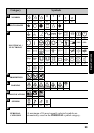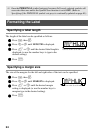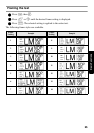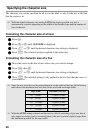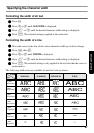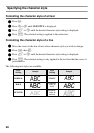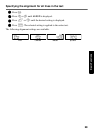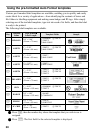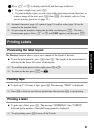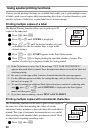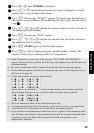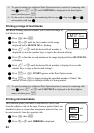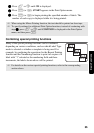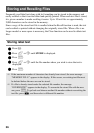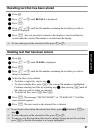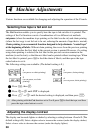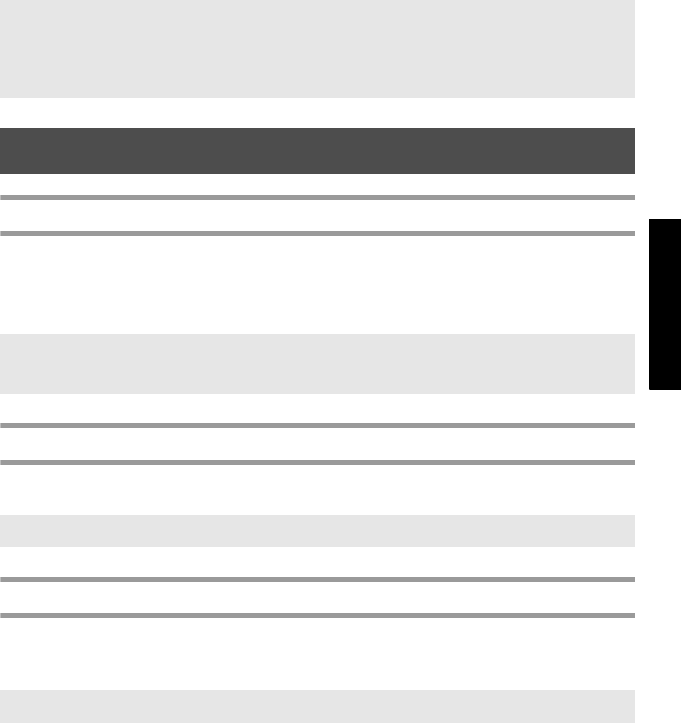
31
Basic Functions
3 Press u or d to display each field, and then type in the text.
4 • To print a single copy, press p.
• To print multiple copies, several copies while increasing certain characters, or
a mirror image of the text, press g, then a. (For details, refer to Using
special printing functions on page 32.)
Printing Labels
Previewing the label layout
The Preview function allows you to see a sample of the layout of the text.
● To use the print preview, press g, then p. The length of the current label is
indicated in the lower-left corner of the display.
Feeding tape
● To feed out 1" (23 mm) of tape, press f. The message “FEED” is displayed.
Printing a label
● To print out a label, press p. The message “WORKING”, then “COPIES”
followed by the number of the label being printed is displayed.
☞ Accented characters (page 18), symbols (page 21) and bar codes (page 19) can be
entered in the template fields.
☞ To quit using the template, display the last field, and then press n . The Auto
Format menu appears. Press u or d until EXIT appears, and then press n .
☞ To scroll the print preview left or right, press l or r.
☞ To return to the text, press
n or b.
☞ Press f to feed out any leftover printed tape after pressing o to quit printing.
☞ To quit printing, press o to turn off the P-touch.