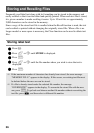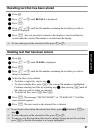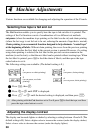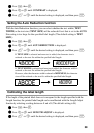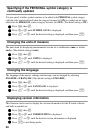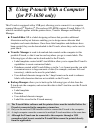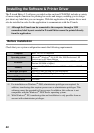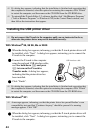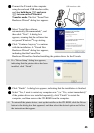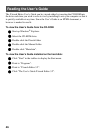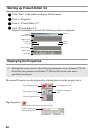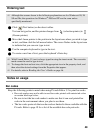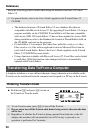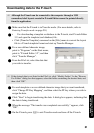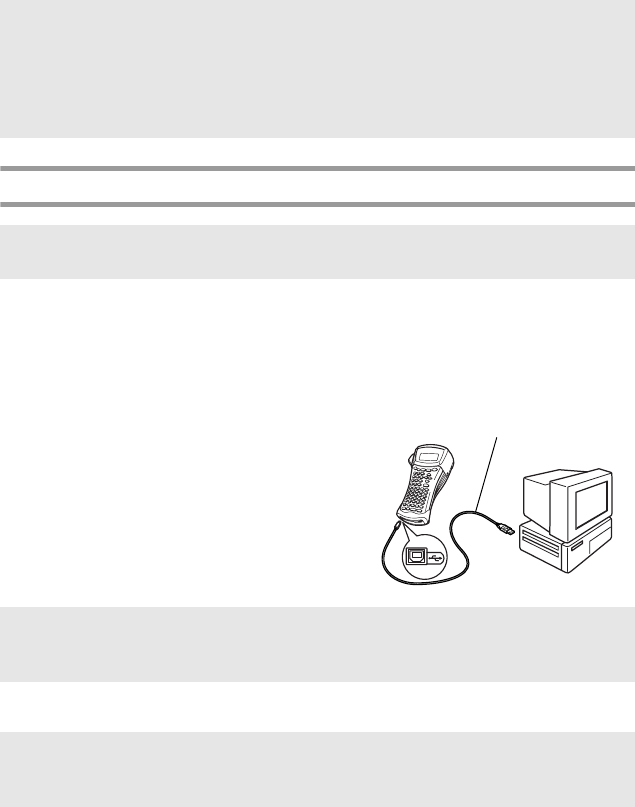
44
Installing the USB printer driver
With Windows
®
98, 98 SE, Me or 2000:
1 When the dialog box appears, informing you that the P-touch printer driver will
be installed, click “Next”. A dialog box appears, instructing you to connect the
P-touch to the computer.
2 Connect the P-touch to the computer
using the enclosed USB interface cable,
and then hold down g and press
o to turn on the P-touch in
Transfer mode. A dialog box appears,
indicating that the printer driver has
been installed.
3 Click “Finish”.
With Windows
®
XP:
1 When the dialog box appears, informing you that the P-touch printer driver will
be installed, click “Next”. A dialog box appears, instructing you to connect the
P-touch to the computer.
☞ If a dialog box appears, indicating that the installation is finished and suggesting that
the computer be restarted, select the option for restarting the computer, click “Finish”
to restart the computer, and then remove the CD-ROM from the CD-ROM drive.
☞ To uninstall the P-touch Editor 3.2 software, double-click “Add/Remove Programs”
(“Add or Remove Programs” in Windows
®
XP) in the Control Panel window, and
then follow the instructions that appear.
☞ Do not connect the P-touch to the computer until you are instructed to do so,
otherwise the printer driver may not be installed correctly.
☞ If a dialog box appears, indicating that the installation is finished and suggesting that
the computer be restarted, select the option for restarting the computer, click “Finish”
to restart the computer, and then remove the CD-ROM from the CD-ROM drive.
☞ A message appears, informing you that the printer driver has passed Brother’s own
compatibility tests and that “Continue Anyway” should be pressed if a warning
message appears. Click “OK”
USB interface cable