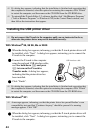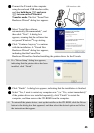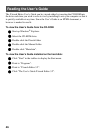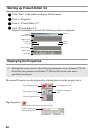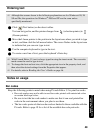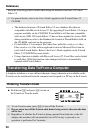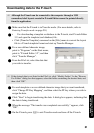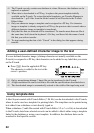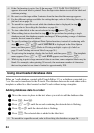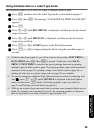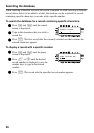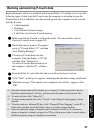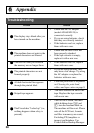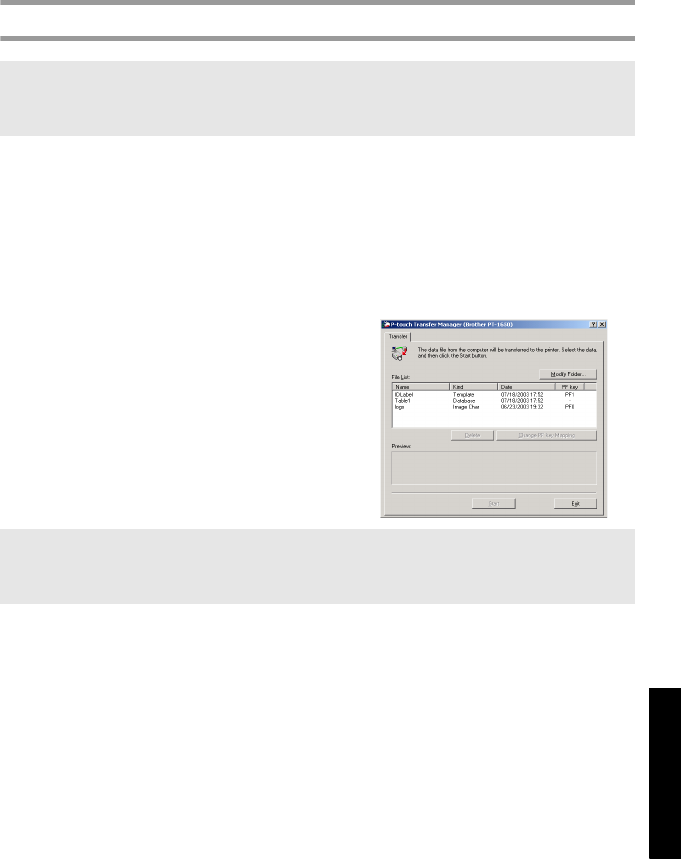
51
Using P-touch With a
Computer (for PT-1650 only)
Downloading data to the P-touch
1 Make sure that the P-touch is in Transfer mode. (For more details, refer to
Entering Transfer mode on page 50.)
2 • For downloading a template or database to the P-touch, start P-touch Editor
3.2. and open the template (and database) file.
• Click [Transfer Template] command on the [File] menu to convert the layout
file to a P-touch template format and start up Transfer Manager.
3 For a user-defined character image,
point to “Programs” on the Start menu,
point to “P-touch Editor 3.2”, and then
click “Transfer Manager”.
4 From the File List, select the data that
you wish to transfer.
5 For each template or a user-defined character image that you want transferred,
click “Change PF Key Mapping”, and then select the PF key where you wish to
assign the data.
6 Click “Start” to begin transferring the data. A dialog box appears, indicating that
the data is being transferred.
7 When the message “The transfer was completed successfully.” appears, click
“OK”.
8 On the P-touch, press o to exit Transfer mode and turn off the P-touch.
☞ Although the P-touch can be connected to the computer through a USB
connection, label layouts created in P-touch Editor cannot be printed directly
from the application.
☞ If the desired data is not listed in the File List, click “Modify Folder”. In the “Browse
For Folder” dialog box that appears, select the folder containing the desired data, and
then click “OK”.