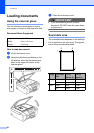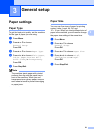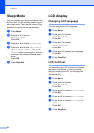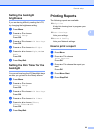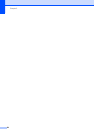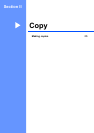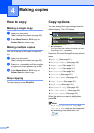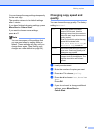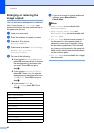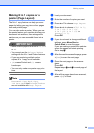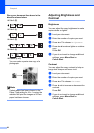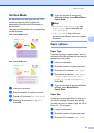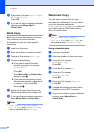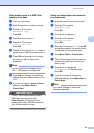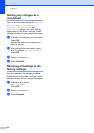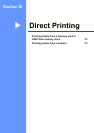Chapter 4
28
Enlarging or reducing the
image copied 4
You can choose an enlargement or reduction
ratio. If you choose Fit to Page, your
machine will adjust the size automatically to
the paper size you set.
a Load your document.
b Enter the number of copies you want.
c Press a or b to choose
Enlarge/Reduce.
d Press d or c to choose 100%, Enlarge,
Reduce, Fit to Page ,
Custom(25-400%).
e Do one of the following:
If you choose Enlarge or Reduce
press OK and press d or c to choose
the enlargement or reduction ratio
you want. Press OK and go to
step f.
If you choose Custom(25-400%),
press OK. Press + or - to enter an
enlargement or reduction ratio from
25% to 400%. Press OK and go to
step f.
If you choose 100% or
Fit to Page, press OK. Go to
step f.
f If you do not want to change additional
settings, press Mono Start or
Colour Start.
Note
• Page Layout is not available with
Enlarge/Reduce.
• Page Layout, Book Copy and
Watermark Copy are not available with
Fit to Page.
• Fit to Page does not work properly if
the document on the scanner glass is
skewed by more than 3 degrees. Using
the document guidelines on the left and
top, place your document in the upper left
hand corner, with the document face down
on the scanner glass.
• Fit to Page is not available for a Legal
size document.
198% 10x15cmiA4
186% 10x15cmiLTR
142% A5iA4
100%
97% LTRiA4
93% A4iLTR
83%
69% A4iA5
47% A4i10x 15cm
Fit to Page
Custom(25-400%)