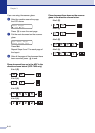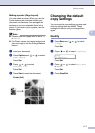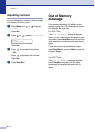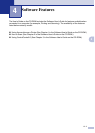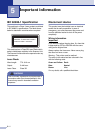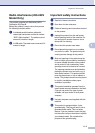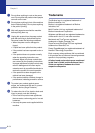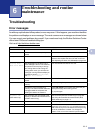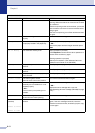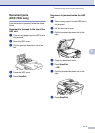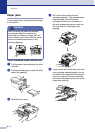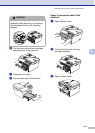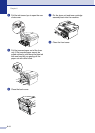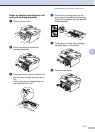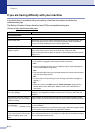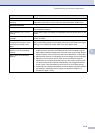Chapter 6
6 - 2
Machine too Hot The inside of the machine is too hot. Listen to the machine to check that the cooling fan is
spinning. Make sure that the air vents are not covered
up or blocked.
If the fan is spinning and air vents are clear, you should
let the machine cool down for several minutes before
using it again.
If the fan is not spinning, turn off the machine and then
on again.
No cartridge The toner cartridge is not installed
properly.
Reinstall the toner cartridge.
No Paper Fed The machine is out of paper or paper is
not properly loaded in the paper tray.
Refill the paper in the paper tray and then press Start.
—OR—
Remove the paper and load it again and then press
Start.
Out of Memory The machine’s memory is full. (Copy operation in process)
Press Stop/Exit and wait until the other operations in
process finish and then try again.
(Printing operation in process)
Reduce print resolution. (See Advanced tab in the
Software User’s Guide on the CD-ROM.)
Paper jam Inside The paper is jammed inside the
machine.
(See Paper jams on page 6-4.)
Paper Jam Rear The paper is jammed in the back of the
machine.
(See Paper jams on page 6-4.)
Paper Jam Tray The paper is jammed in the paper tray
of the machine.
(See Paper jams on page 6-4.)
Scanner Locked The scanner glass’s sensor
does not move to the home position.
Turn off the machine and then on again.
Toner Life End The toner cartridge and drum unit
assembly are not installed or it is not
installed properly.
—OR—
Toner is used up and printing is not
possible.
Re-install the toner cartridge and drum unit assembly.
—OR—
Replace the toner cartridge with a new one.
(See Replacing the toner cartridge (TN-2000) on page
6-20.)
Toner Low The toner cartridge is near the end of its
life and will soon need replacing.
Order a new toner cartridge now.
Unable to Init.
(Initialize)
Unable to Print
Unable to Scan
The machine has a mechanical
problem.
Turn off the machine’s power switch, and then on
again, If the error message continues, leave the
machine for several minutes, and then try to print, copy
or scan again.
ERROR MESSAGES
ERROR MESSAGE CAUSE ACTION