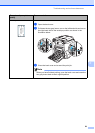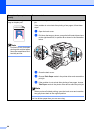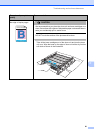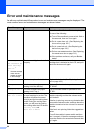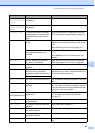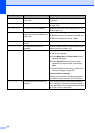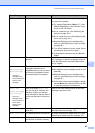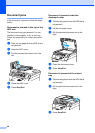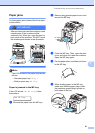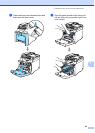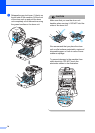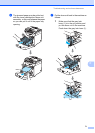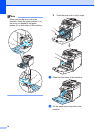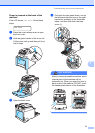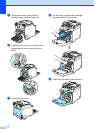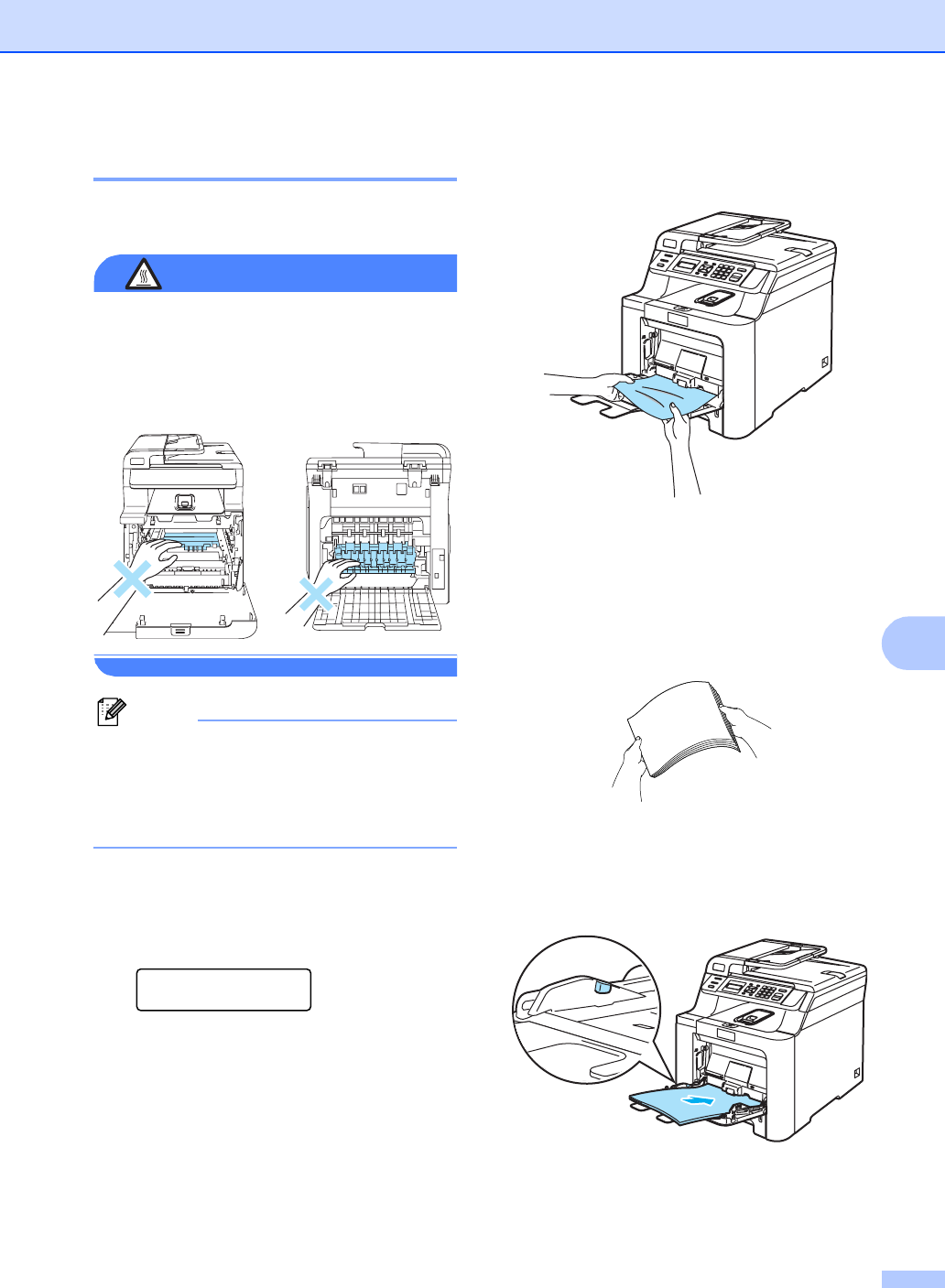
Troubleshooting and routine maintenance
67
C
Paper jams C
To clear paper jams, please follow the steps
in this section.
HOT SURFACE
After you have just used the machine, some
internal parts of the machine will be
extremely hot. When you open the front or
back cover of the machine, DO NOT touch
the shaded parts shown in the illustration.
Note
The LCD names for the paper trays are as
follows:
• Standard paper tray: Tray 1
• Multi-purpose tray: MP Tray
Paper is jammed in the MP tray C
If the LCD shows Jam MP Tray, follow
these steps:
Jam MP Tray
a Remove the paper from the MP tray.
b Remove any jammed paper from in and
around the MP tray.
c Close the MP tray. Then, open the front
cover and close it to reset the machine.
Open the MP tray again.
d Fan the paper stack, and then put it back
in the MP tray.
e When loading paper in the MP tray,
make sure that the paper stays under
the maximum paper height guides on
both sides of the tray.