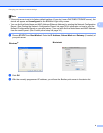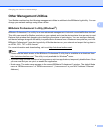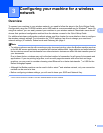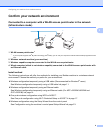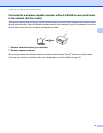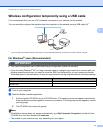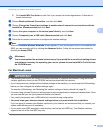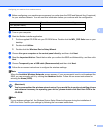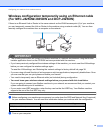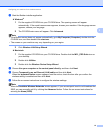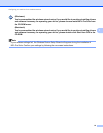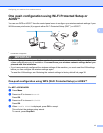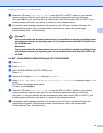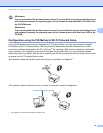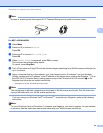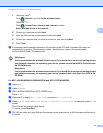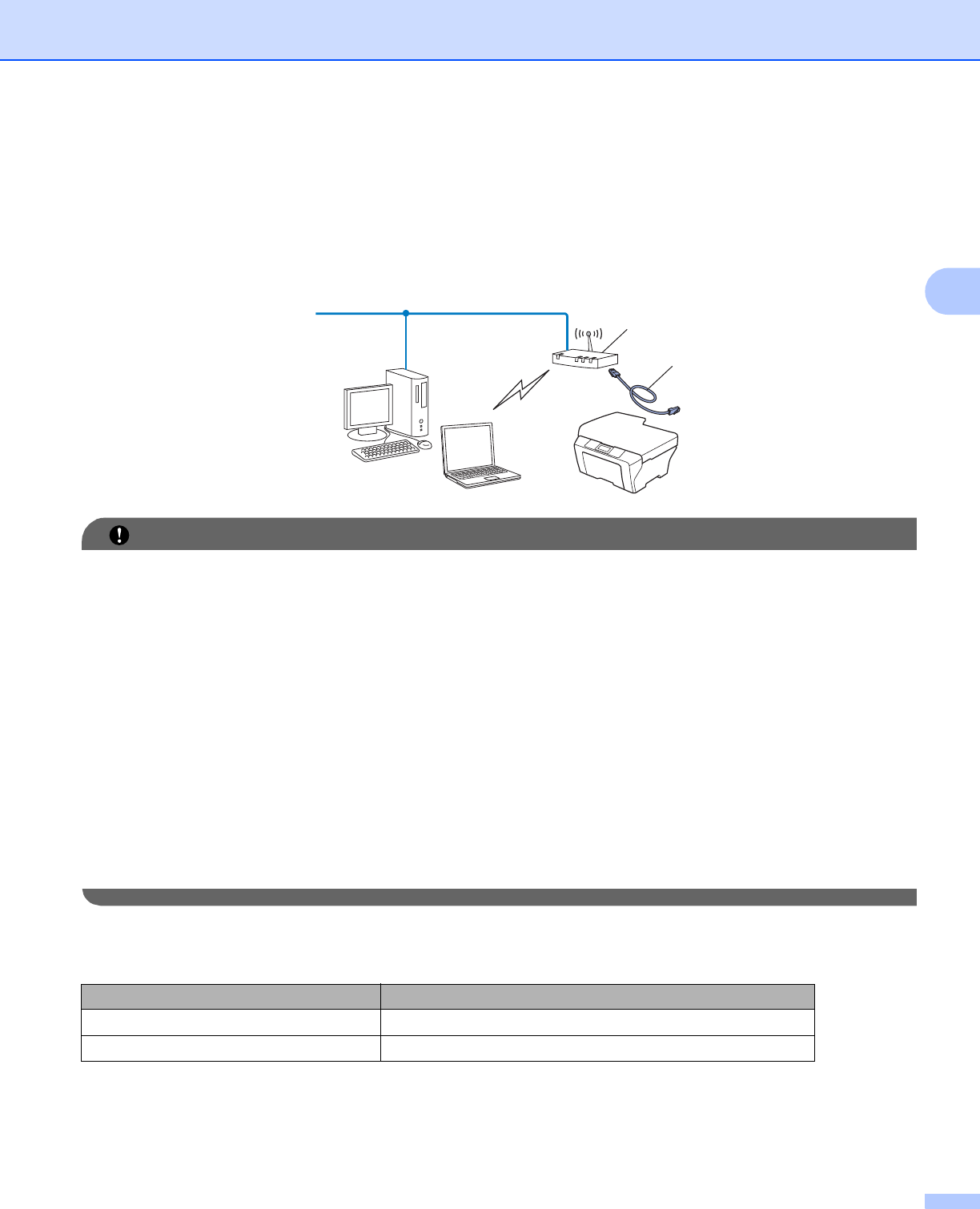
Configuring your machine for a wireless network
14
3
Wireless configuration temporarily using an Ethernet cable
(For MFC-J825DW/J835DW and DCP-J925DW) 3
If there is an Ethernet Hub or Router in the same network as the WLAN access point (A) of your machine,
you can temporarily connect the Hub or Router to the machine using a network cable (B). You can then
remotely configure the machine from a computer on the network.
IMPORTANT
• The following instructions will install your Brother machine in a network environment using the Brother
installer application found on the CD-ROM we have provided with the machine.
• If you have previously configured the wireless settings of the machine, you must reset the LAN settings
before you can configure the wireless settings again.
To reset the LAN settings, see Restoring the network settings to factory default uu page 38.
• If you are using a firewall function of anti-spyware or antivirus applications, temporarily disable them. Once
you are sure that you can print please re-enable your firewall.
• You need to temporarily use an Ethernet cable (not included) during configuration.
• You must know your wireless network settings before you proceed with this installation.
If you are going to connect your Brother machine to your network, we recommend that you contact your
system administrator prior to installation.
• If your router uses WEP encryption, enter the key used as the first WEP key. Your Brother machine
supports the use of the first WEP key only.
a Before configuring your machine we recommend you write down the SSID and Network Key (if required)
for your wireless network. You will need this information before you continue with the configuration.
b Turn on your computer.
Item Record the current wireless network settings
SSID (Network Name):
Network Key
B
A