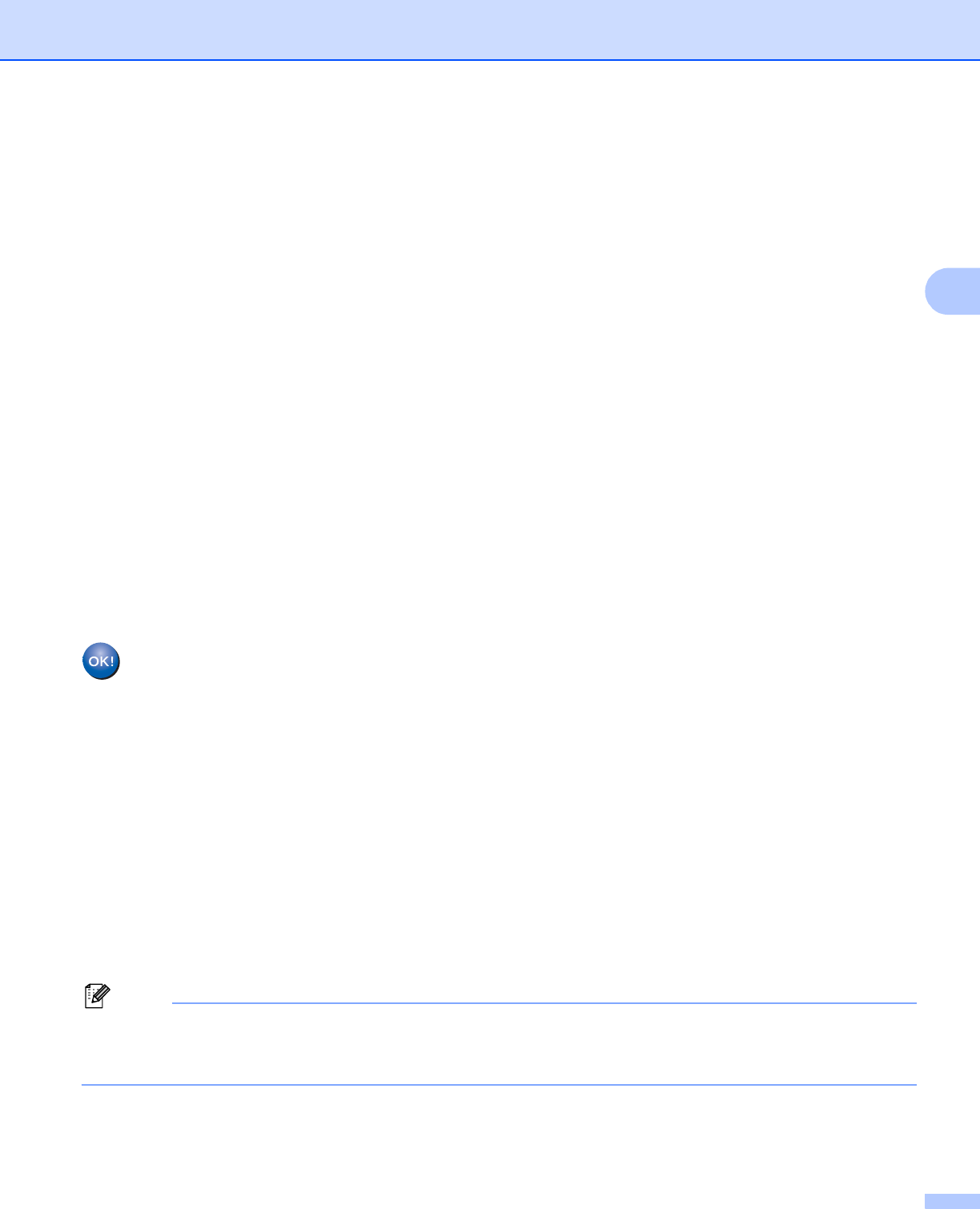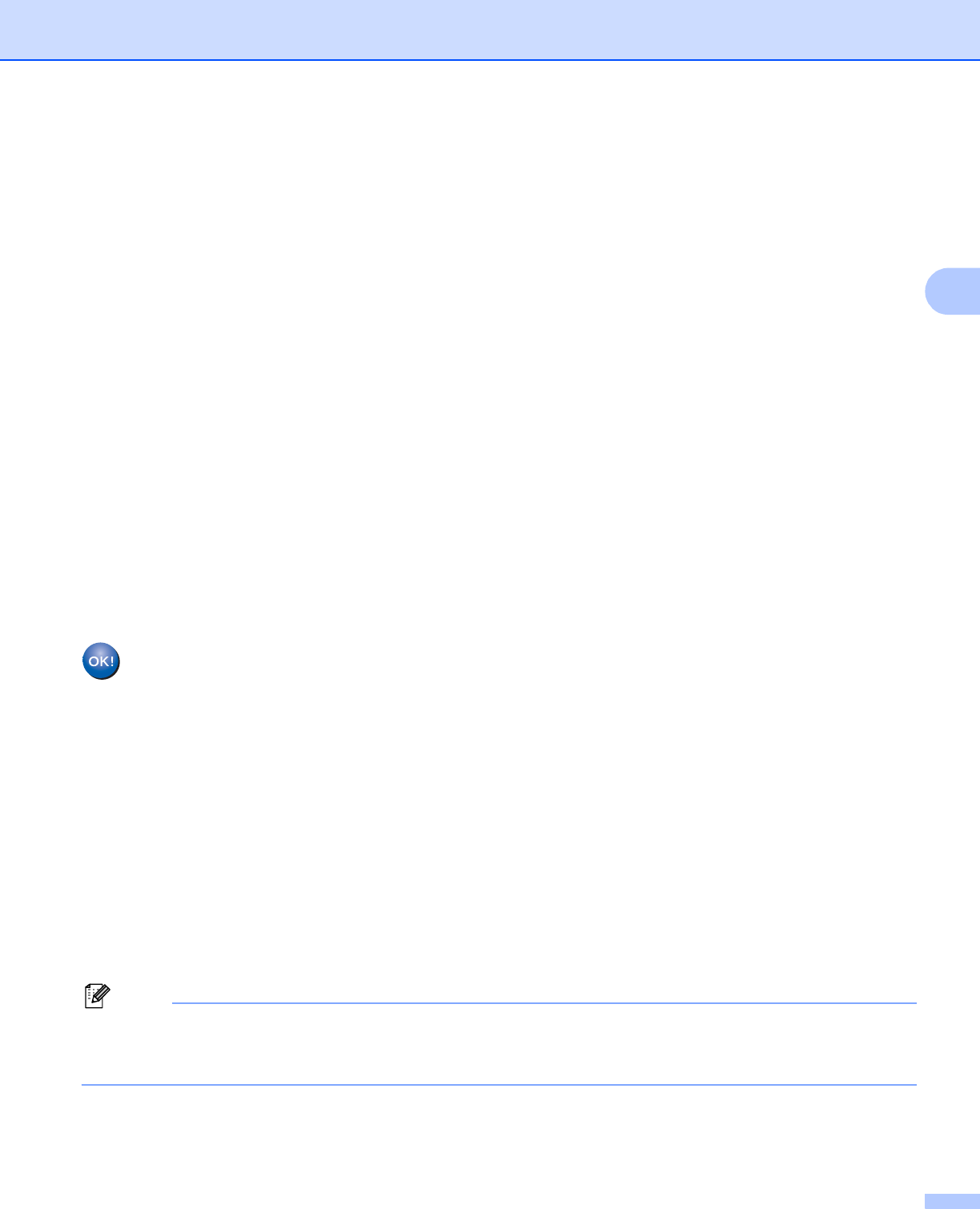
Configuring your machine for a wireless network
31
3
g Enter the SSID name. (For information on how to enter text, see the Quick Setup Guide.)
Press OK.
h Using a or b, choose Ad-hoc when instructed.
Press OK.
i Choose the Encryption type None or WEP using a or b, and press OK.
Do one of the following:
If you chose None, go to step k.
If you chose WEP, go to step j.
j Enter the WEP key you wrote down in step a on page 30. Press OK. Go to step k. (For information on
how to enter text, see the Quick Setup Guide.)
k To apply the settings, press 1 for Yes. To cancel, press 2 for No.
Do one of the following:
If you chose Yes, go to step l.
If you chose No, go back to step f.
l The machine starts to connect to the wireless device you have chosen.
m A connection result message appears for 60 seconds on the LCD and a wireless LAN report will
automatically be printed. If the connection failed, check the error code on the printed report.
uuQuick Setup Guide: Troubleshooting
(Windows
®
)
You have completed the wireless network setup. If you would like to continue installing drivers
and software necessary for operating your device, please choose Install MFL-Pro Suite from
the CD-ROM menu.
(Macintosh)
You have completed the wireless network setup. If you would like to continue installing drivers
and software necessary for operating your device, please double-click Start Here OSX in the
CD-ROM.
For MFC-J280W/J625DW/J825DW/J835DW and DCP-J725DW/J925DW
3
a Before configuring your machine we recommend you write down your wireless network settings. You will
need this information before you continue with the configuration.
Check and record the current wireless network settings.
The wireless network settings of the computer you are connecting with must be set to Ad-hoc mode with
a SSID already configured. For instructions on how to configure your computer to Ad-hoc mode please
see the information included with your computer or contact your network administrator.