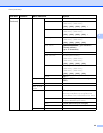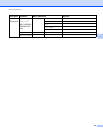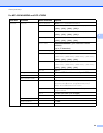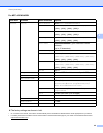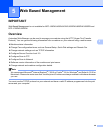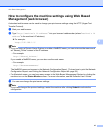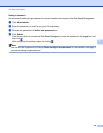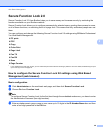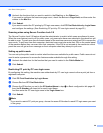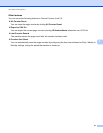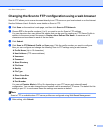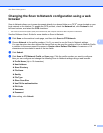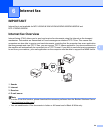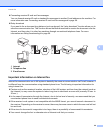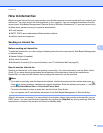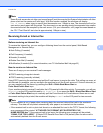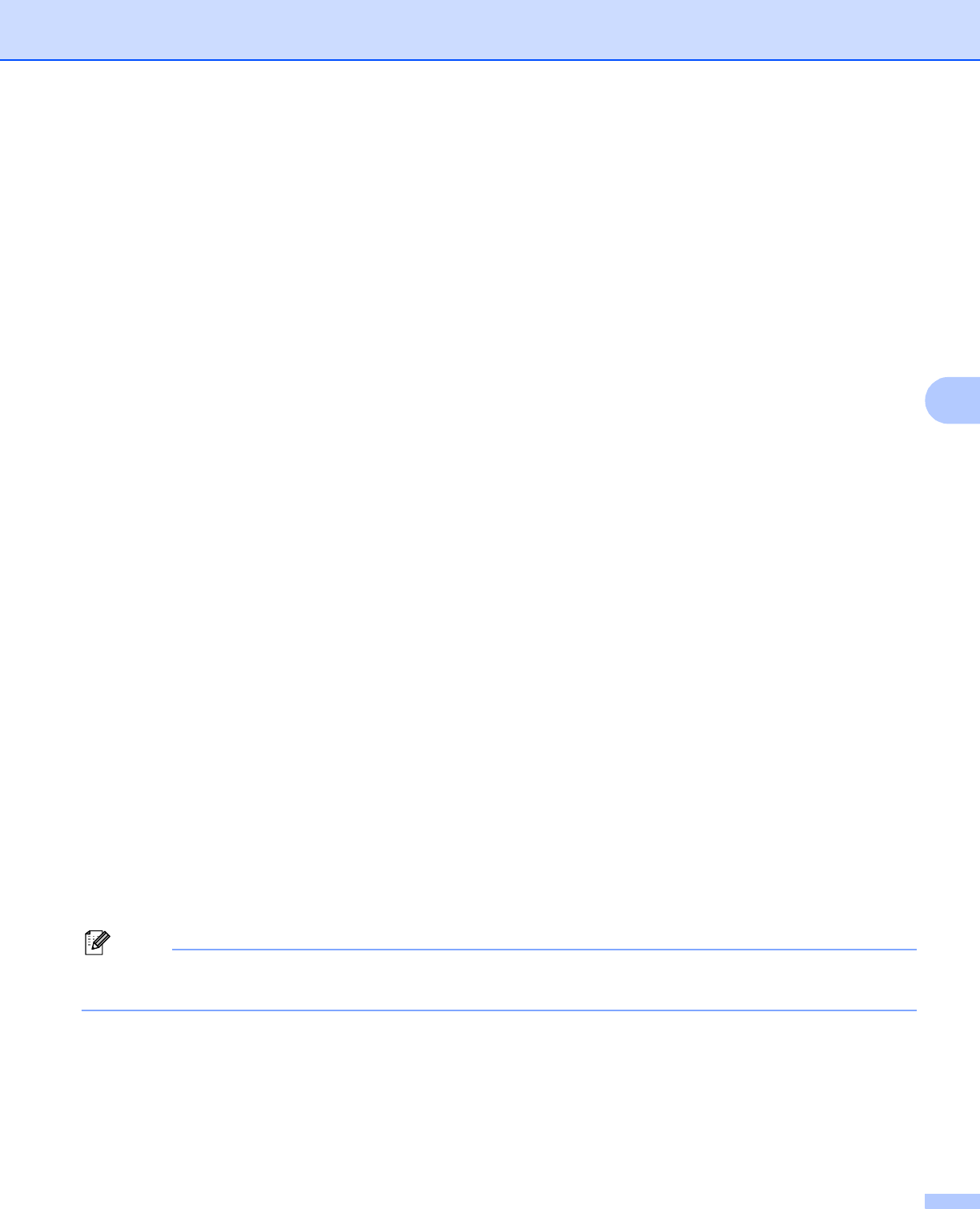
Web Based Management
50
5
d Uncheck the functions that you want to restrict in the Print box or the Others box.
If you want to configure the maximum page count, check the On box in Page Limit, and then enter the
number in the Max box.
e Click Submit.
If you want to restrict the PC printing by PC login user name, click PC Print Restriction by Login Name
and configure the settings. (See Restricting PC print by PC user login name uu page 50.)
Scanning when using Secure Function Lock 2.0 5
The Secure Function Lock 2.0 feature allows the administrator to restrict which users are allowed to scan.
When the scan feature is set to off for public users, only users who have scan selected in the check box will
be able to scan. To push scan from the control panel of the machine users must enter their PIN to access the
scan mode. To pull scan from their computer, restricted users must also enter their PIN on the control panel
of the machine before they can scan from their computer. If the PIN is not entered at the machine’s control
panel the user will get an error message on their computer when they attempt to pull scan.
Setting up public mode 5
You can set up the public mode to restrict what functions are available for public users. Public users do not
need to enter a password to access the features made available through this setting.
a Uncheck the check box for the function that you want to restrict in the Public Mode box.
b Click Submit.
Restricting PC print by PC user login name 5
By configuring this setting, the machine can authenticate by PC user login name to allow a print job from a
registered computer.
a Click PC Print Restriction by Login Name.
b Choose On from PC Print Restriction.
c Choose the ID Number you set in the ID Number/Name in step c in Basic configuration uu page 49
from the ID Number pull-down list for each Login Name.
And then enter the PC user login name in the Login Name box.
d Click Submit.
Note
If you want to restrict PC print per group, choose the same ID Number for each PC login name you want
in the group.