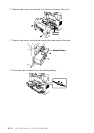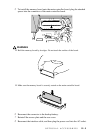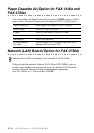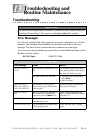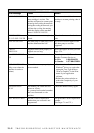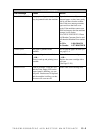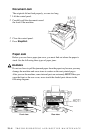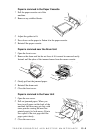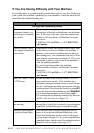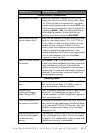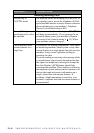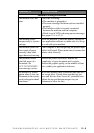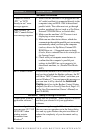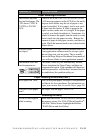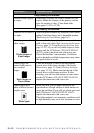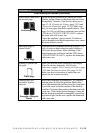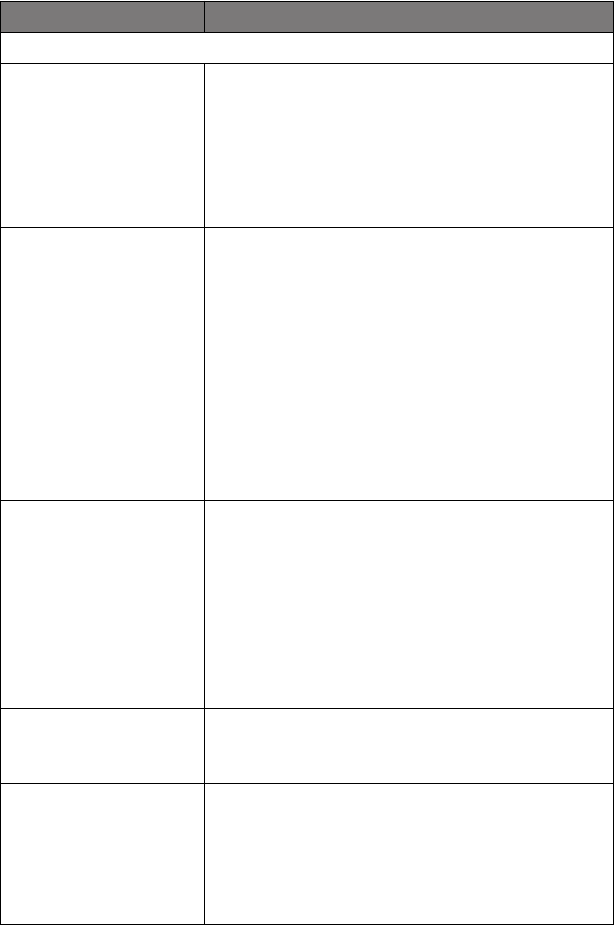
13 - 6
TROUBLESHOOTING AND ROUTINE MAINTENANCE
If You Are Having Difficulty with Your Machine
If you think there is a problem with your machine, make a copy first. If the copy
looks good, the problem is probably not your machine. Check the table below
and follow the troubleshooting tips.
DIFFICULTY SUGGESTIONS
Printing and Receiving Faxes
Condensed print and
horizontal streaks; top
and bottom of sentences
are cut off.
If your copy looks good, you probably had a bad
connection, with static or interference on the phone
line. If the copy looks bad, clean the scanner area.
If there is still a problem, call Brother Customer
Service at:
1-800-284-4329 (in USA) or 1-877-BROTHER
(in Canada).
Vertical streaks; black
lines appear on the faxes
you receive.
Sometimes you may see vertical streaks/black lines
on the faxes you receive. Either your machine’s
primary corona wire for printing may be dirty, or
the sending party’s fax scanner may be dirty. Clean
your primary corona wire (see pages 13-19), or ask
the sender to make a copy to see if the problem is
with the sending machine.
Try receiving from another fax machine.
If the problem continues, call Brother Customer
Service at:
1-800-284-4329 (in USA) or 1-877-BROTHER
(in Canada).
The FAX “hears” voice
as CNG tone.
If your machine is set to Easy Receive ON, it is
more sensitive to sounds. Your machine may
mistakenly interpret certain voices or music on the
line as a calling fax machine and respond with fax
receiving tones. Deactivate the fax by pressing #51
if you are at an extension phone or press Stop/Exit
if you are at the machine or an external phone.
Try avoiding this problem by turning Easy Receive
to OFF. (See
Easy Receive, Page 5-3)
Horizontal streaks; lines
are missing.
You may get a fax with horizontal streaks or with
missing lines. Usually this is caused by a poor telephone
connection. Ask the other party to send the fax again.
Received faxes appear
as split or blank pages.
If the received data is divided and printed on two
pages or if you get an additional blank page, your
Paper Size setting may not be correct for the paper
you are using (see page 4-1). If you are using the fixed
reduction feature, check to see if the reduction ratio is
suitable for the real paper.
(See page 11-3)