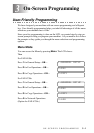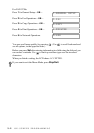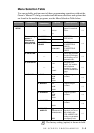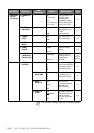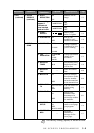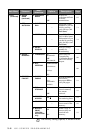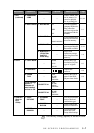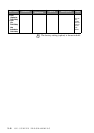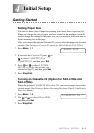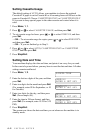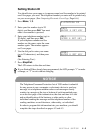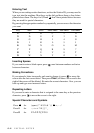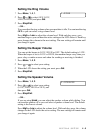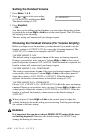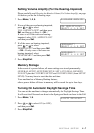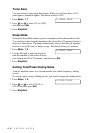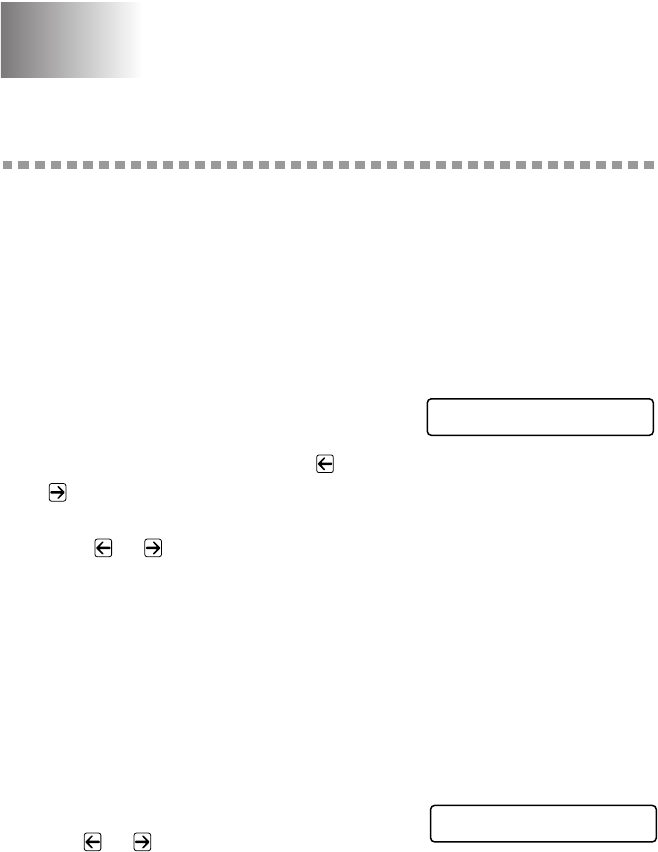
INITIAL SETUP
4 - 1
4
4
Initial Setup
Getting Started
Setting Paper Size
You can use three sizes of paper for printing your faxes: letter, legal and A4.
When you change the size of paper you have loaded in the machine, you will
need to change the setting for the paper size, so your machine will know how to
fit the incoming fax on the page.
After you connect the optional Cassette #2, you can select the paper size for each
cassette. (See
Turning on Cassette #2 (Option for FAX-4100e and FAX-4750e))
1
Press Menu, 1, 1.
2
If you have the Cassette #2, press or
to select CASSETTE #1 or
CASSETTE #2, and then press Set.
3
Press or to select LETTER,
LEGAL or A4 (for the cassette you
selected in Step 2), and then press Set.
4
Press Stop/Exit.
Turning on Cassette #2 (Option for FAX-4100e and
FAX-4750e)
When the optional CASSETTE #2 is set to ON, you can set paper size and the
cassette usage. (See
Printing a Reduced Incoming Document, Page 5-3 and Setting
Paper Size
above.)
1
Press Menu, 1, 5.
2
Use or to select ON (or OFF),
and then press Set.
3
Press Stop/Exit.
1.PAPER SIZE
5.CASSETTE #2