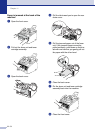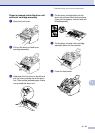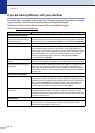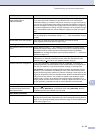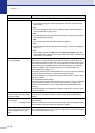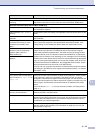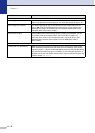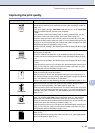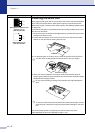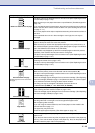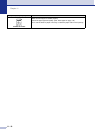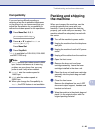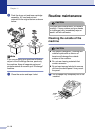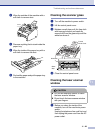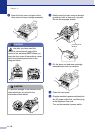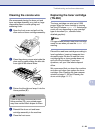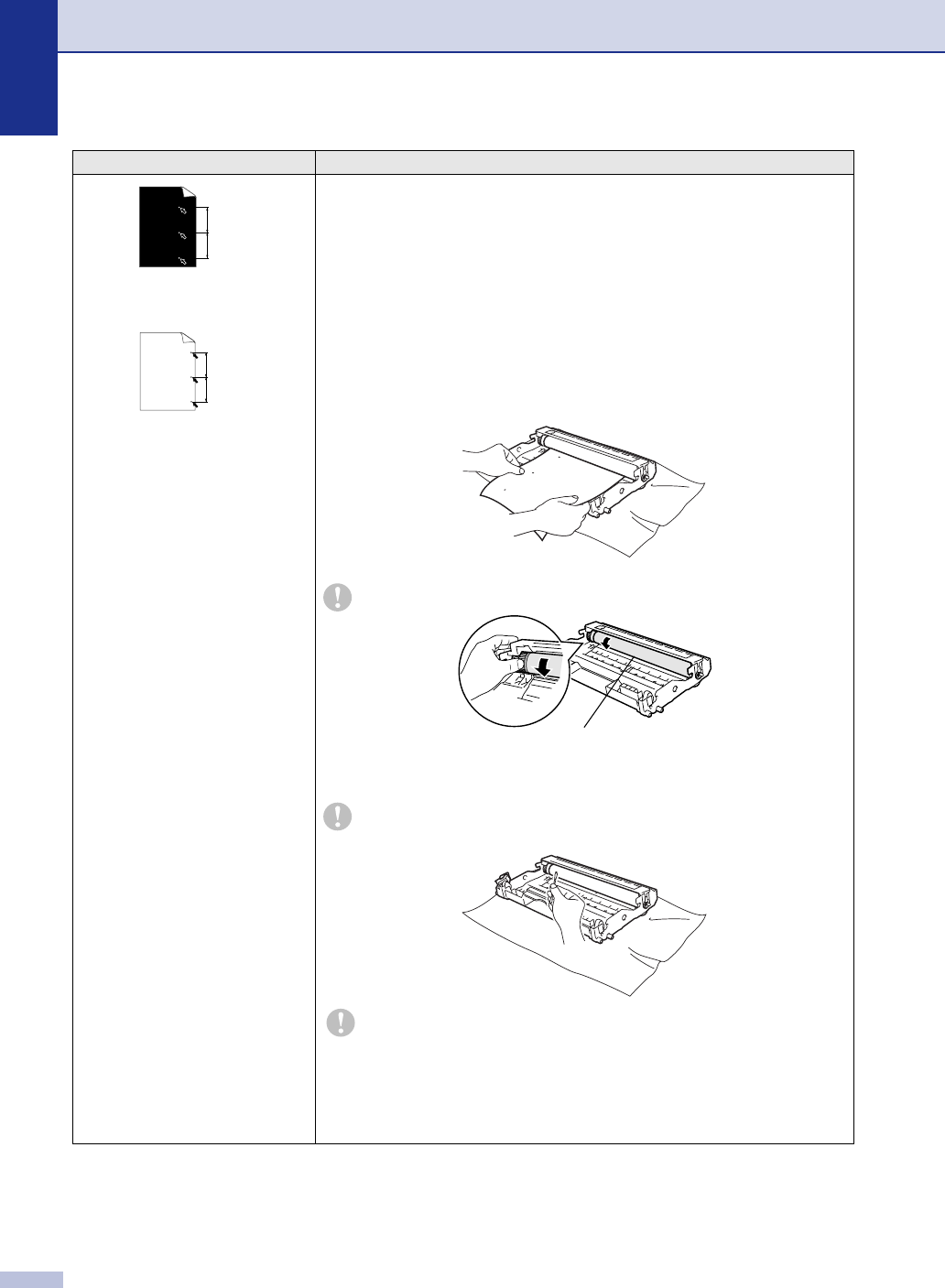
Chapter 11
11 - 17
White Spots on black text and
graphics at 3.1 in.
(78.5 mm) intervals
Black Spots at 3.1 in.
(78.5 mm) intervals
Cleaning the drum unit
Dust, paper powder, glue, and so on may stick to the surface of the photosensitive
drum (OPC) and cause black or white spots to appear on printed documents.
Make a few copies of a blank, white sheet of paper. (See Making multiple copies
on page 8-2.)
If you still see the spots on printed documents after making multiple copies, clean
the drum unit as follows:
1 Remove the drum unit and toner cartridge assembly, and then remove the toner
cartridge from the drum unit.
2 Position the print sample in front of the drum unit so you will know the exact
position on the drum that is causing the poor print.
3 Turn the black gear on the drum as you check the surface of the OPC drum.
The OPC drum is photosensitive so do not touch it with your fingers.
4 When you find the substance on the drum surface that matches the print
sample, gently dab the surface of the OPC drum with a cotton swab that is lightly
dampened with isopropyl alcohol.
Do not use a scrubbing or wiping motion because this might damage the
drum.
Do not try to clean the surface of the OPC drum with a sharp object, such as
a ball-point pen, because this might cause permanent damage to the drum
unit.
If the print quality still has not improved you need to install a new drum.
(See Replacing the drum unit (DR-350) on page 11-27.)
Examples of poor print quality Recommendation
3.1 in.
(78.5 mm)
3.1 in.
(78.5 mm)
3.1 in.
(78.5 mm)
3.1 in.
(78.5 mm)
OPC drum surface