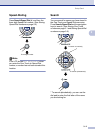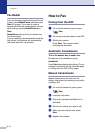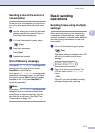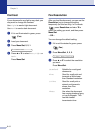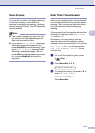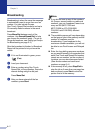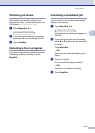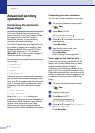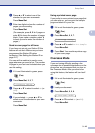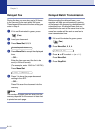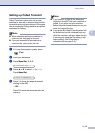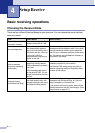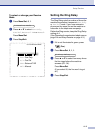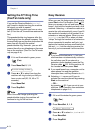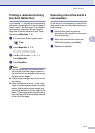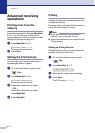Setup Send
3 - 10
3
5
Press ▲ or ▼ to select one of the
standard or your own comments.
Press Menu/Set.
6
Enter two digits to show the number of
pages you are sending.
Press Menu/Set.
(For example, press 0, 2 for 2 pages or
enter 0 0 to leave the number of pages
blank. If you make a mistake, press
to back up and re-enter the number of
pages.)
Send a cover page for all faxes
If you have not yet set your Station ID this
feature will not work. Make sure you have
programmed the Station ID before
continuing. (See Setting the Station ID on
page 2-2.)
You can set the machine to send a cover
page whenever you send a fax. The number
of pages in your fax is not included when you
use this setting.
1
If it is not illuminated in green, press
(Fax).
2
Press Menu/Set, 2, 2, 7.
3
Press ▲ or ▼ to select to select On (or
Off).
Press Menu/Set.
4
If you selected On, press ▲ or ▼ to
select one of the standard or your own
comments.
Press Menu/Set.
Using a printed cover page
If you prefer to use a printed cover page that
you can write on, you can print the sample
page and attach it to your fax.
1 If it is not illuminated in green, press
(Fax).
2
Press Menu/Set, 2, 2, 7.
3
Press ▲ or ▼ to select Print Sample.
Press Menu/Set.
4
Press Start. Your machine prints a copy
of your cover page.
Overseas Mode
If you are having difficulty sending a fax
overseas due to possible interference on the
phone line, we recommend that you turn on
the Overseas Mode. After you send a fax
using this feature, the feature will turn itself
off.
1
If it is not illuminated in green, press
(Fax).
2
Load your document.
3
Press Menu/Set, 2, 2, 9.
4
Press ▲ or ▼ to select On (or Off).
Press Menu/Set.
▲
7.Coverpg Setup
7.Coverpg Setup
9.Overseas Mode