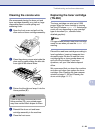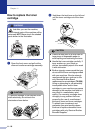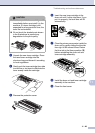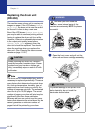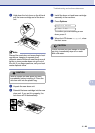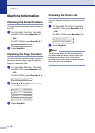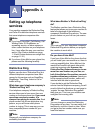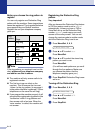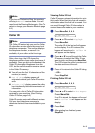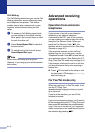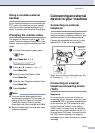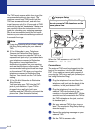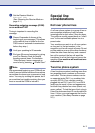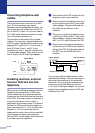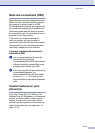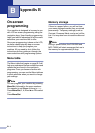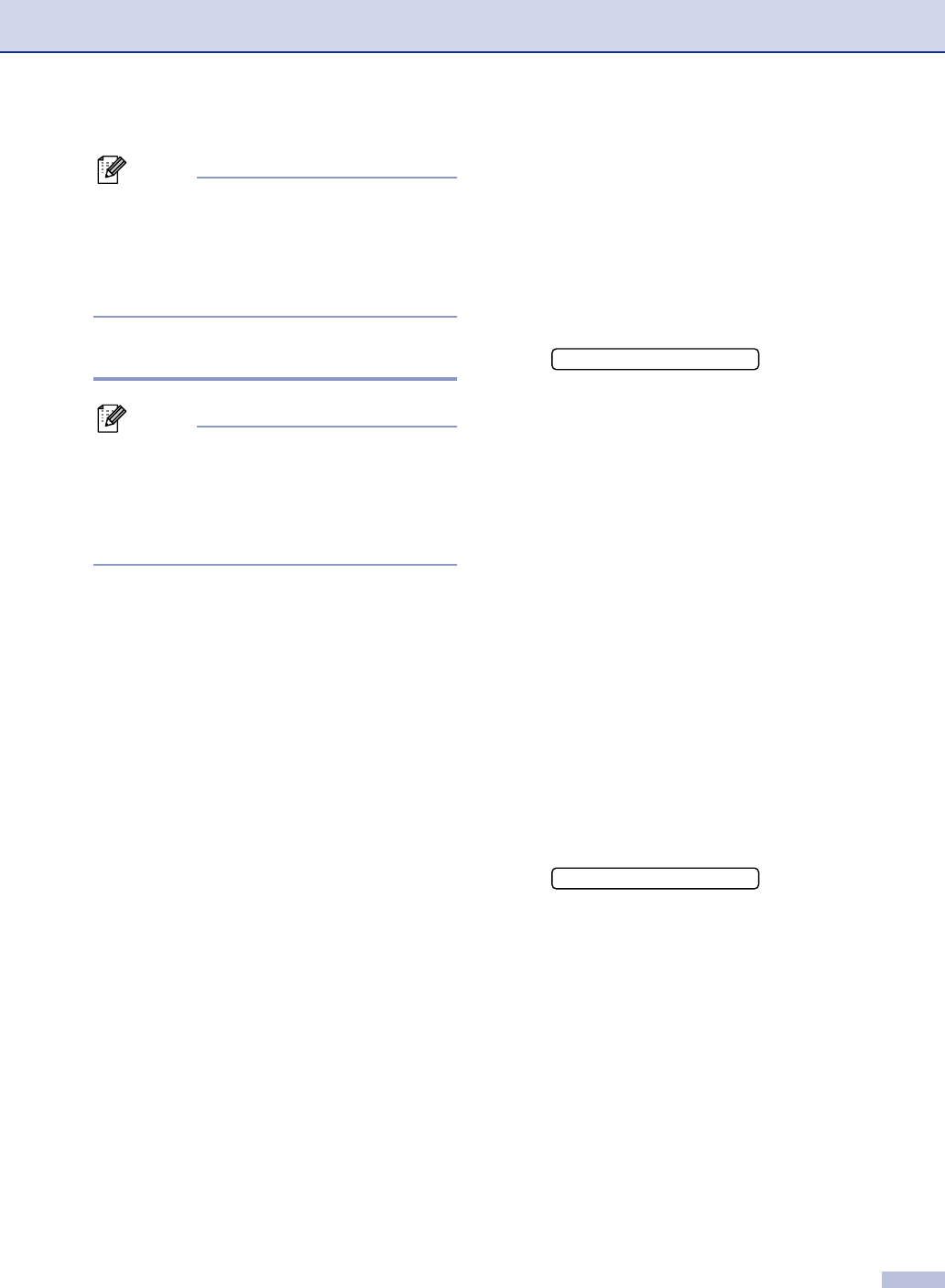
Appendix A
A - 3
Note
If you turn off Distinctive Ring, the machine
will stay in
Manual receive mode. You will
need to set the Receive Mode again. (See To
select or change your Receive Mode on page
4-2.)
Caller ID
Note
The Caller ID feature lets you use the Caller
ID subscriber service offered by many local
telephone companies. This service displays
the telephone number, or name if it is
available, of your caller as the line rings.
After a few rings, the LCD shows the
telephone number of your caller (and name, if
available). Once you pick up the handset, the
Caller ID information disappears from the
LCD, but the call information remains stored
in the Caller ID memory.
■ You will see the first 16 characters of the
number (or name).
■ Out of Area display means call
originated outside your Caller ID service
area.
■ Private Call display means the caller
has intentionally blocked transmission of
information.
You can print a list of Caller ID information
received by your machine. (See Printing
Caller ID List on page A-3.)
Caller ID service varies with different carriers.
Call your local telephone company to
determine the kind of service available in your
area.
Viewing Caller ID List
Caller ID memory stores information for up to
thirty calls. When the thirty-first call comes in,
information about the first call is erased. You
can scroll through Caller ID information to
review those calls made to your machine.
1
Press Menu/Set, 2, 0, 3.
2
Press ▲ or ▼ to select Display#.
Press Menu/Set.
The caller ID of the last call will appear
on the display. If no ID is stored, the
beeper will sound and
No Caller ID
will appear on the display.
3
Press ▲ or ▼ to scroll through the Caller
ID memory to select the Caller ID you
want to view, and then press Menu/Set.
The LCD shows the caller’s number and
the date and time of the call.
4
Press to return to the Caller ID listing.
—OR—
Press Stop/Exit.
Printing Caller ID List
1
Press Menu/Set, 2, 0, 3.
2
Press ▲ or ▼ to select Print Report.
Press Menu/Set.
If no ID is stored, the beeper will sound
and
No Caller ID will appear on the
display.
3
Press Start.
4
After printing has finished, press
Stop/Exit.
3.Caller ID
▲
3.Caller ID