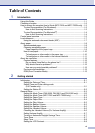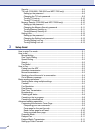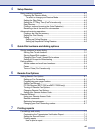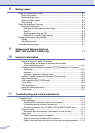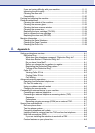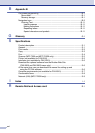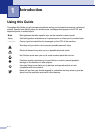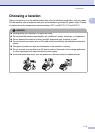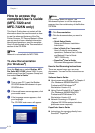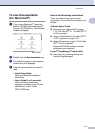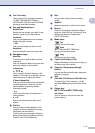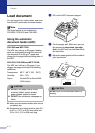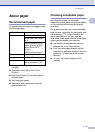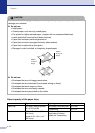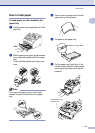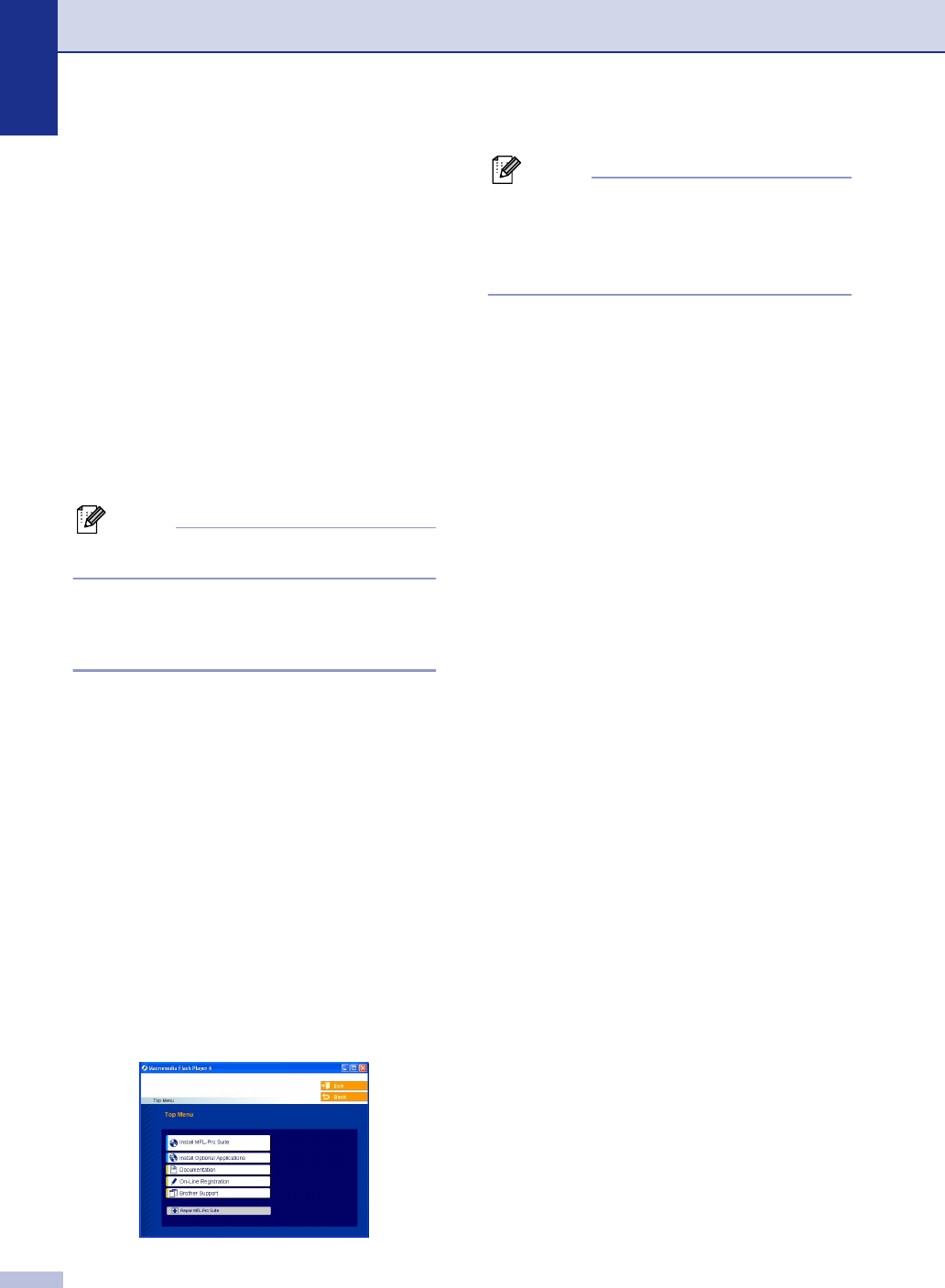
Chapter 1
1 - 3
How to access the
complete User’s Guide
(MFC-7220 and
MFC-7225N only)
This User’s Guide does not contain all the
information about the machine such as how
to use the advanced features of the Fax,
Printer, Scanner, PC Fax and Network. When
you are ready to learn detailed information
about these operations, read the complete
User’s Guide located in the ‘Documentation’
section of the CD-ROM.
Note
Network is not available for MFC-7220.
To view Documentation
(For Windows
®
)
From the Start menu, select Brother, MFL
Pro Suite MFC-XXXX (where XXXX is your
model name) from the Programs Group and
then select User’s Guide.
—OR—
1
Turn on your PC. Insert the Brother
CD-ROM labeled Windows
®
into your
CD-ROM drive.
2
If the model name screen appears, click
your model name.
3
If the language screen appears, click
your language.
The CD-ROM main menu will appear.
Note
If this window does not appear, use
Windows
®
Explorer to run the setup.exe
program from the root directory of the Brother
CD-ROM.
4 Click Documentation.
5
Click the documentation you want to
read.
• Quick Setup Guide:
Setup and Software Installation
Instructions
• User’s Guide (2 or 3 manuals):
User’s Guide for stand-alone
operations, Software User’s Guide
and Network* User’s Guide
*MFC-7225N only
• PaperPort
®
User’s Guide:
Document Management Software
How to find Scanning instructions
There are several ways you can scan
documents. You can find the instructions as
follows:
Software User's Guide:
■ How to scan using Windows
®
in Chapter 2
(For Windows
®
98/98SE/Me/2000
Professional/XP/Windows NT
®
Workstation Version 4.0)
■ Using ControlCenter2.0 in Chapter 3
(For Windows
®
98/98SE/Me/2000
Professional/XP/Windows NT
®
Workstation Version 4.0)
■ Network Scanning in Chapter 6
(Optional NC-2200w external wireless
print/scan server required)
PaperPort
®
User's Guide
■ Instructions for scanning directly from
ScanSoft
®
PaperPort
®