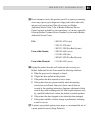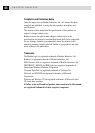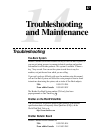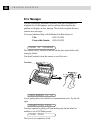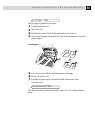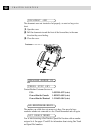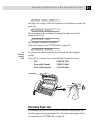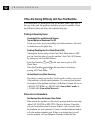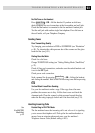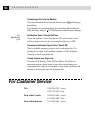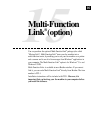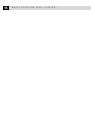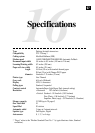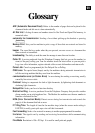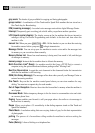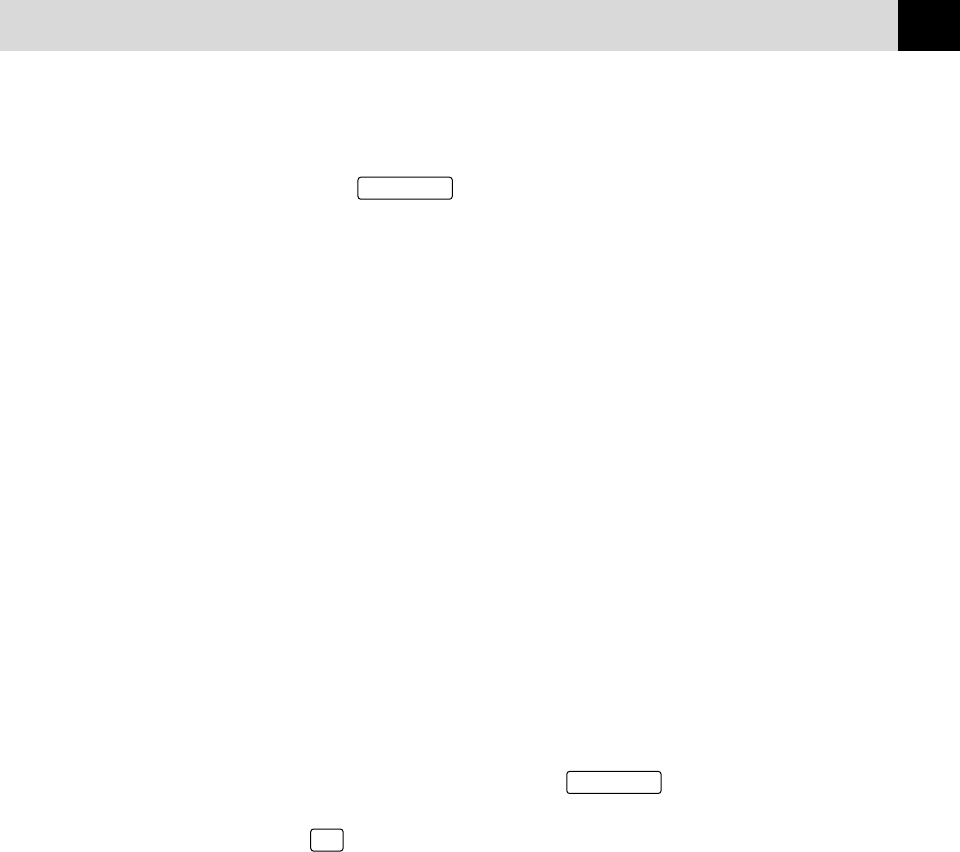
93
TROUBLESHOOTING AND MAINTENANCE
No Dial Tone on the Handset
Press
Speaker Phone
—OR—Lift the handset. If you hear no dial tone,
check telephone line cord connections at the fax machine and wall jack.
Check that the handset is connected to the fax machine’s handset jack.
Test the wall jack with another single line telephone. If no dial tone on
the wall outlet, call your Telephone Company.
Sending Faxes
Poor Transmitting Quality
Try changing your resolution to FINE or SUPERFINE (see “Resolution”
p. 40). Try cleaning the white pressure bar of the scanner and the glass
under the bar (see p. 91).
Dialing Does Not Work
Check for a dial tone.
Change TONE/PULSE setting (see “Setting Dialing Mode (Tone/Pulse)”
p. 23).
Check all line cord connections, and make sure the curled handset cord
is not in the EXT jack.
Check power cord connection.
Send a manual fax by pressing
Speaker Phone
—OR—Lifting the handset,
and dialing the number. Wait to hear fax receiving tones before pressing
Start
.
Vertical Black Lines When Sending
Use your fax machine to make a copy. If the copy shows the same
problem, the scanner area is dirty. Lift the front cover and check the
document path. Clean the scanner’s white pressure bar and the glass
under the bar using isopropyl alcohol and a lint-free cloth (see p. 91).
Handling Incoming Calls
Double Ring in FAX/TEL Mode
The fax machine knows the incoming call is not a fax so it is signaling
you to answer the telephone call. Pick up the fax machine handset or
answer from an extension phone and press your fax machine’s
Telephone Answer Code (default setting is #51).
See
For FAX/TEL
Mode Only
p. 35