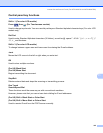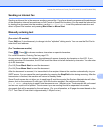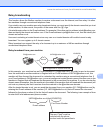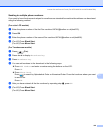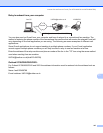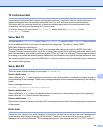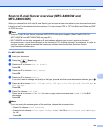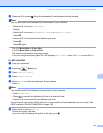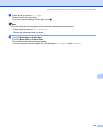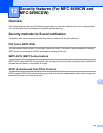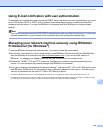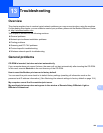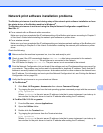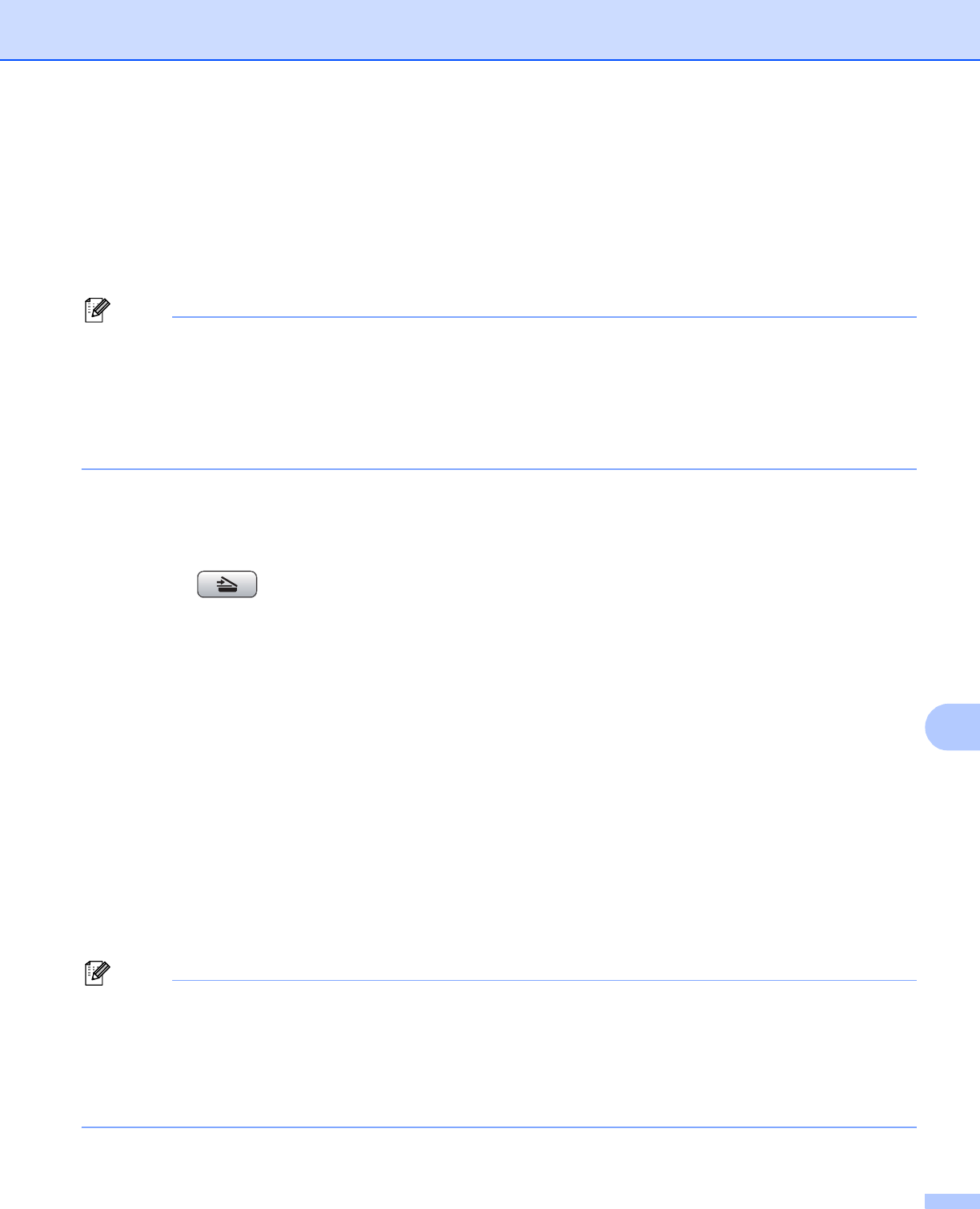
Internet fax and Scan to E-mail (For MFC-6490CW and MFC-6890CDW)
150
11
Scan to E-mail Server overview (MFC-6490CW and
MFC-6890CDW) 11
When you choose Scan to E-mail (E-mail Server) you can scan a black and white or color document and send
it directly to an E-mail address from the machine. You can choose PDF or TIFF for Black and White and PDF
or JPEG for color.
Note
• Scan to E-mail (E-mail Server) requires SMTP/POP3 mail server support. (See E-mail/I-FAX (For
MFC-6490CW and MFC-6890CDW) on page 95.)
• MFC-5890CN can be also assigned an E-mail address allowing you to send, receive or forward
documents over a Local Area Network or the Internet to PC's or other Internet Fax machines. In order to
use this function, please download the necessary software from the Brother Solutions Center
(http://solutions.brother.com).
For MFC-6490CW 11
a Load your document.
b Press the (Scan) key.
c Press a or b to choose Scan to E-mail.
Press OK.
d Press a or b to choose E-mail Server.
Press OK.
e Press a or b to choose Quality.
If you don't want to change the quality or file type, press a and then enter destination address, go to h.
f Press d or c to choose Color 150 dpi, Color 300 dpi, Color 600 dpi, B/W 200x100 dpi or
B/W 200 dpi.
Press OK.
g Press b to choose File Type.
Press d or c to choose PDF or JPEG for color or gray scale documents and PDF or TIFF for B/W
documents.
Press OK.
Note
If you are using the scanner glass of the machine, choose the document size.
•Press b to choose Glass ScanSize.
•Press d or c to choose Letter, Legal, Ledger, A4 or A3 for US or A4, A3, Letter, Legal or Ledger
for UK.
Press OK.