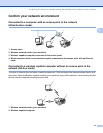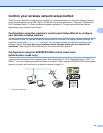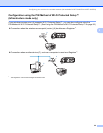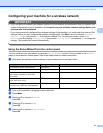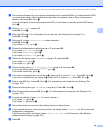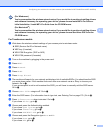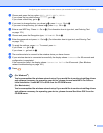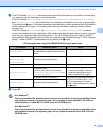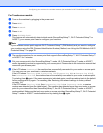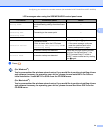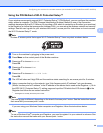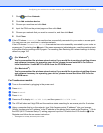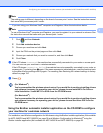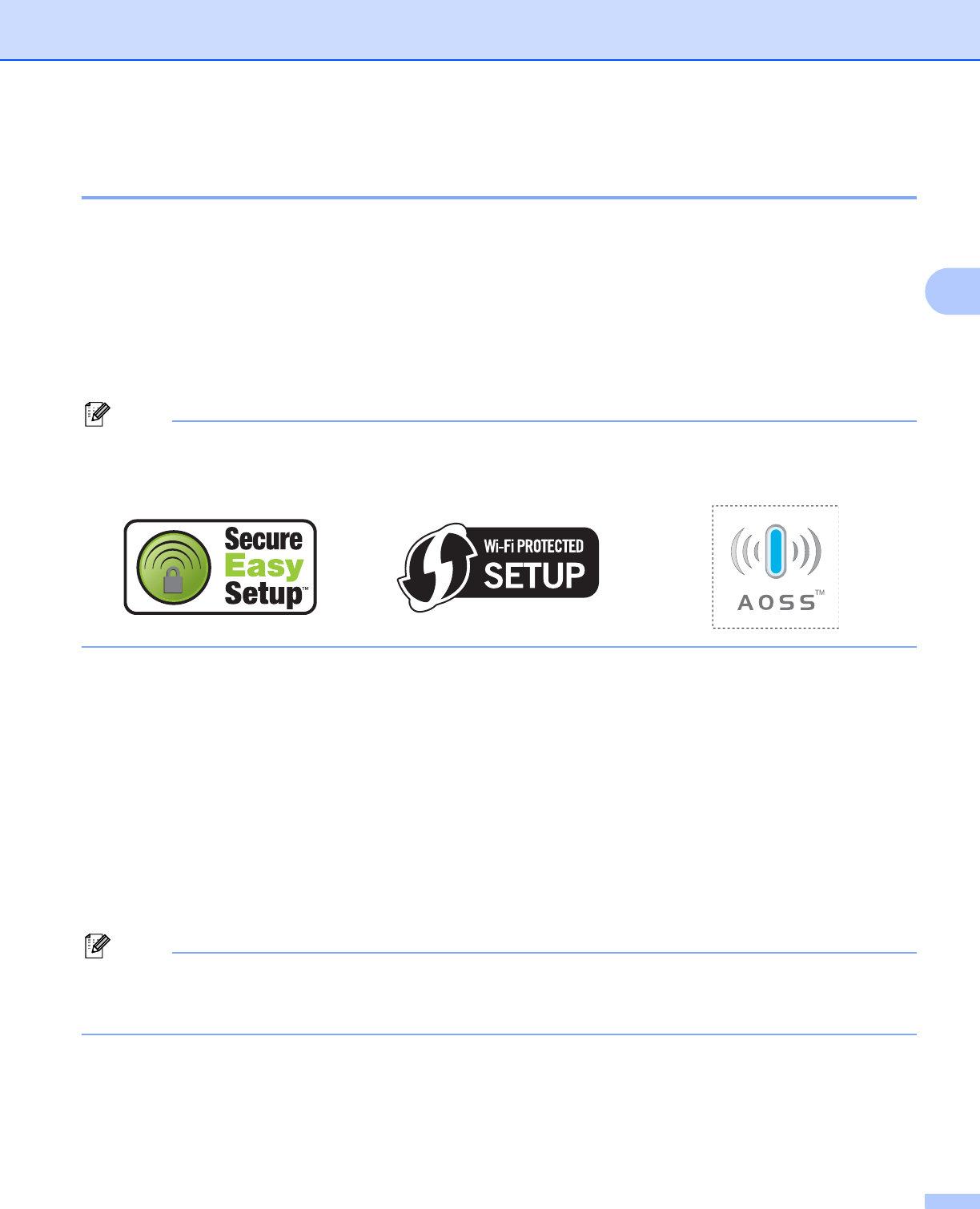
Configuring your machine for a wireless network (Not available for MFC-5490CN and MFC-5890CN)
31
3
Using the SES/WPS/AOSS control panel menu to configure your machine for a
wireless network 3
If your wireless access point supports either SecureEasySetup™, Wi-Fi Protected Setup™ (PBC
1
) or
AOSS™ (one-push method), you can configure the machine easily without a computer. Your Brother
machine has the SES/WPS/AOSS menu available from the control panel. This feature automatically detects
which mode your access point uses, SecureEasySetup™, Wi-Fi Protected Setup™ or AOSS™. By pushing
a button on the wireless LAN router / access point, you can setup the wireless network and security settings.
See the user’s guide for your wireless LAN router / access point for instructions on how to access one-push
mode.
1
Push Button Configuration
Note
Routers or access points that support SecureEasySetup™, Wi-Fi Protected Setup™ or AOSS™ have the
appropriate symbols shown below.
a Turn on the machine by plugging in the power cord.
b Press Menu on the control panel of the Brother machine.
c Press a or b to choose Network.
Press OK.
d Press a or b to choose WLAN.
Press OK.
e Press a or b to choose SES/WPS/AOSS.
Press OK.
This feature will automatically detect which mode (SecureEasySetup™, Wi-Fi Protected Setup™ or
AOSS™) your access point uses to configure your machine.
Note
If your wireless access point supports Wi-Fi Protected Setup™ (PIN Method) and you want to configure
your machine using the PIN (Personal Identification Number) Method, see Using the PIN Method of Wi-Fi
Protected Setup™ on page 35.
f The machine searches for an access point that supports SecureEasySetup™, Wi-Fi Protected Setup™
or AOSS™ for 2 minutes.
g Put your access point in the SecureEasySetup™ mode, Wi-Fi Protected Setup™ mode or AOSS™
mode, depending on what is supported by your access point. Please refer to the instruction manual that
came with your access point.