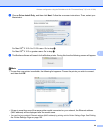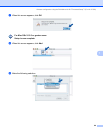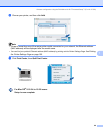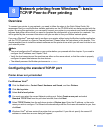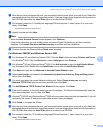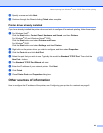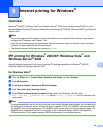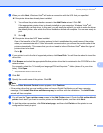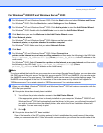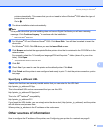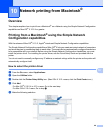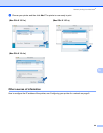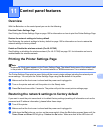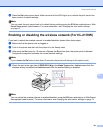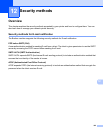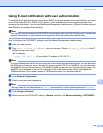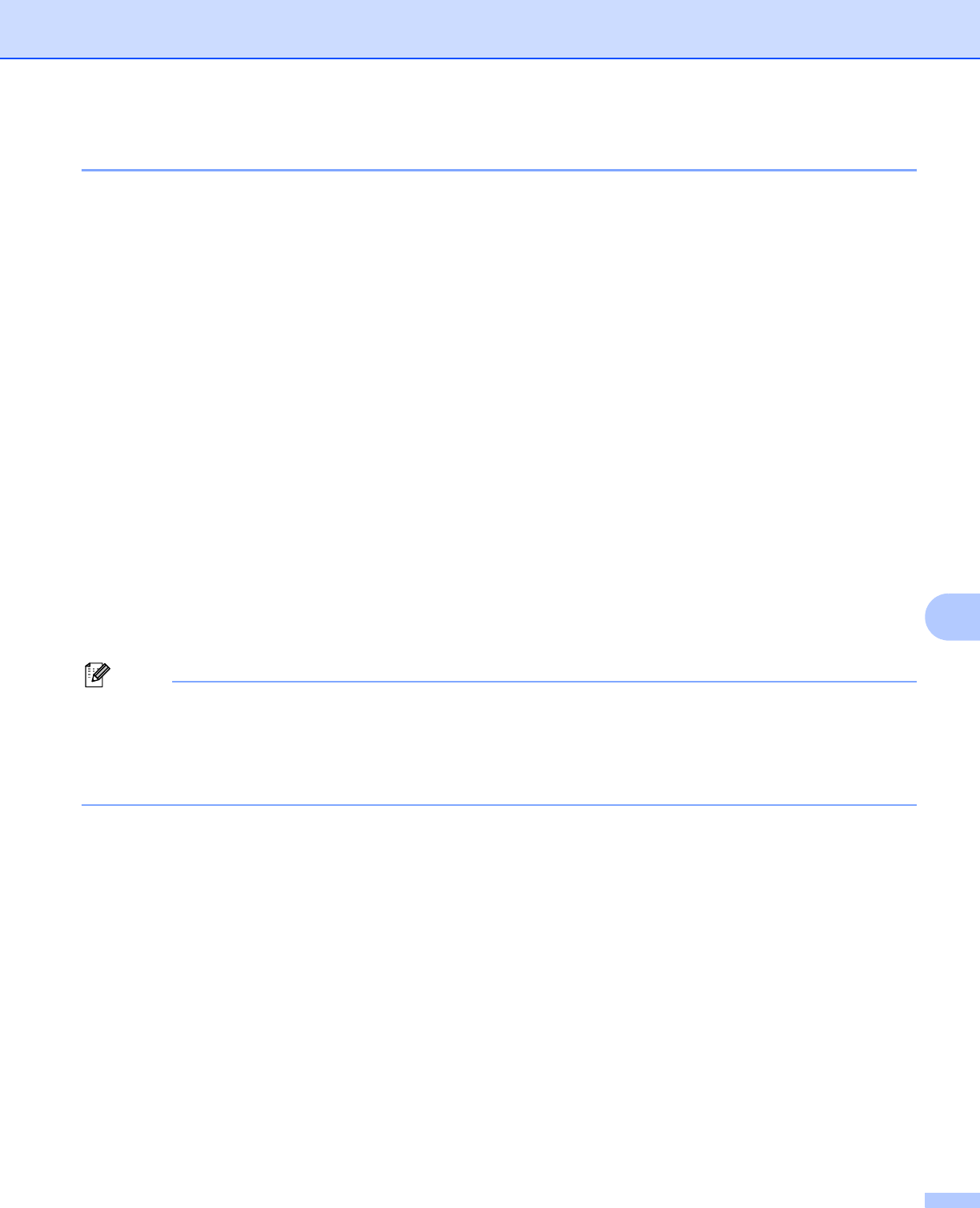
Internet printing for Windows
®
96
9
For Windows
®
2000/XP and Windows Server
®
2003 9
a For Windows
®
XP and Windows Server
®
2003: Click the Start button and select Printers and Faxes.
For Windows
®
2000: Click the Start button, select Settings and then Printers.
b For Windows
®
XP and Windows Server
®
2003: Click Addaprinter to start the Add Printer Wizard.
For Windows
®
2000: Double click the Add Printer icon to start the Add Printer Wizard.
c Click Next when you see the Welcome to the Add Printer Wizard screen.
d Select Network printer.
For Windows
®
XP and Windows Server
®
2003: Make sure that you select
A network printer, or a printer attached to another computer.
For Windows
®
2000: Make sure that you select Network Printer.
e Click Next.
f For Windows
®
XP and Windows Server
®
2003: Select Connect to a
printer on the Internet or on a home or office network and then enter the following in the URL field:
http://printer_ip_address:631/ipp (Where printer_ip_address is the IP address or the
node name).
For Windows
®
2000: Select Connect to a printer on the Internet or on your intranet and then enter
the following in the URL field: http://printer_ip_address:631/ipp (Where
printer_ip_address is the IP address or the node name).
Note
If you have edited the hosts file on your computer or are using a Domain Name System, you can also enter
the DNS name of the print server. As the print server supports TCP/IP and NetBIOS, you can also enter
the NetBIOS name of the print server. The NetBIOS name can be seen in the printer settings page. The
NetBIOS name assigned is the first 15 characters of the node name and by default it will appear as
“BRNxxxxxxxxxxxx” for a wired network or “BRWxxxxxxxxxxxx” for a wireless network.
g When you click Next, Windows
®
2000/XP and Windows Server
®
2003 will make a connection with the
URL that you specified.
If the printer driver has already been installed:
1 You will see the printer selection screen in the Add Printer Wizard.
If the appropriate printer driver is already installed on your computer, Windows
®
2000/XP and
Windows Server
®
2003 will automatically use that driver. In this case, you will simply be asked if
you wish to make the driver the default printer, after which the Driver installation wizard will
complete. You are now ready to print.
2 Go to l.
If the printer driver has NOT been installed:
One of the benefits of the IPP printing protocol is that it establishes the model name of the printer
when you communicate with it. After successful communication you will see the model name of the