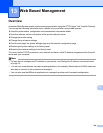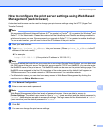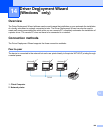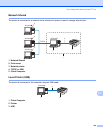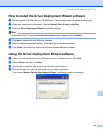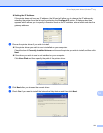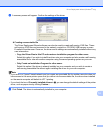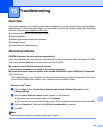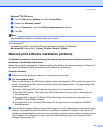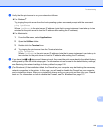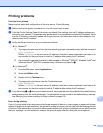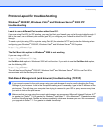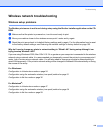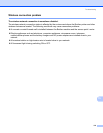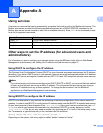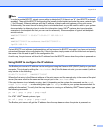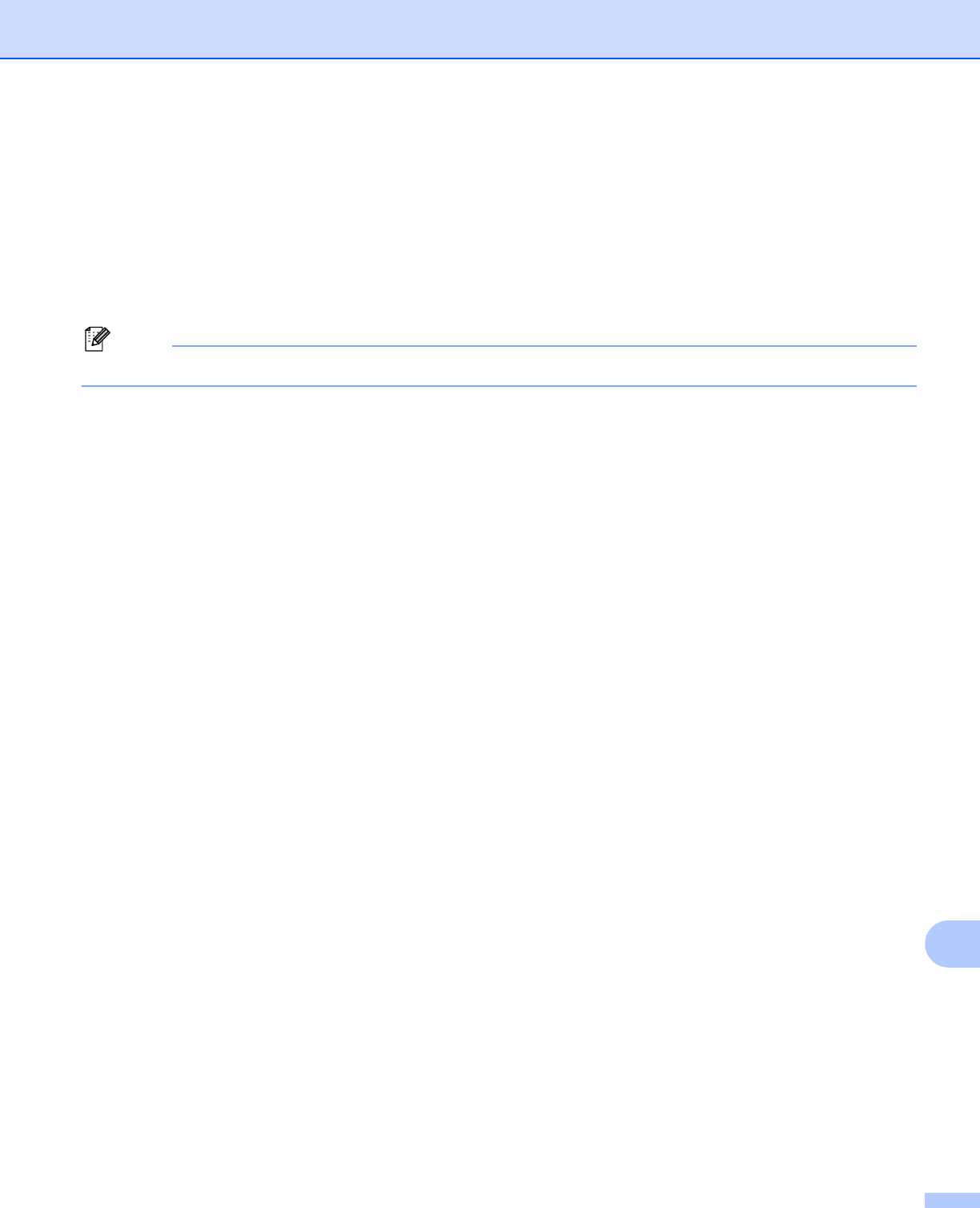
Troubleshooting
114
15
Windows
®
XP SP2 users: 15
a Click the Start button, Settings, and then Control Panel.
b Double click Windows Firewall.
c Click the General tab. Verify that Off (not recommended) is selected.
d Click OK.
Note
After the Brother software is installed, restart your Firewall.
For Macintosh
®
Re-select your printer in the DeviceSelector application located in the Macintosh
Macintosh HD (Startup Disk) / Library / Printers / Brother / Utilities.
Network print software installation problems 15
The Brother print server is not found during the setup of the network print software or from the
installation of the Brother printer driver.
15
Make sure you have completed the IP address setting of the Brother print server according to Chapter 2 of
this User’s Guide before installing the network print software or printer driver.
Check the following:
15
a Make sure that the printer is powered on, is on-line and ready to print.
b For wired network users:
Check to see if there is any LED activity. Brother print servers have two LEDs on the back panel of the
printer. The lower green LED shows Link/Activity (Received/Transmit) status. The upper orange LED
shows Speed status.
No light: If the lower LED is off, then the print server is not connected to the network.
The lower LED is green: The Link/Activity LED will be green if the print server is connected to a
Ethernet network.
The upper LED is orange: The Speed LED will be orange if the print server is connected to a
100BASE-TX Fast Ethernet network.
The upper LED is off: The Speed LED will be off if the print server is connected to a 10BASE-T
Ethernet network.
c Print the Printer Settings Page and check if the settings such as IP address settings are correct for your
network. The problem may be the result of a mismatched or duplicate IP address. Verify that the IP
address is correctly loaded into the print server, and make sure that no other nodes on the network have
this IP address. For information on how to print the Printer Settings Page, see Printing the Printer
Settings Page on page 100.