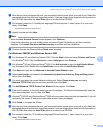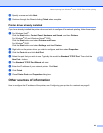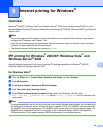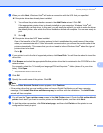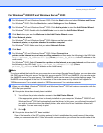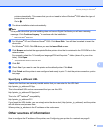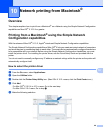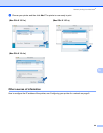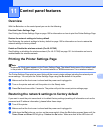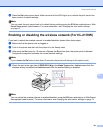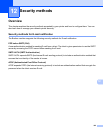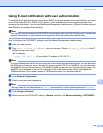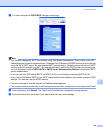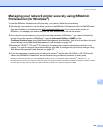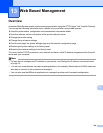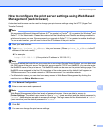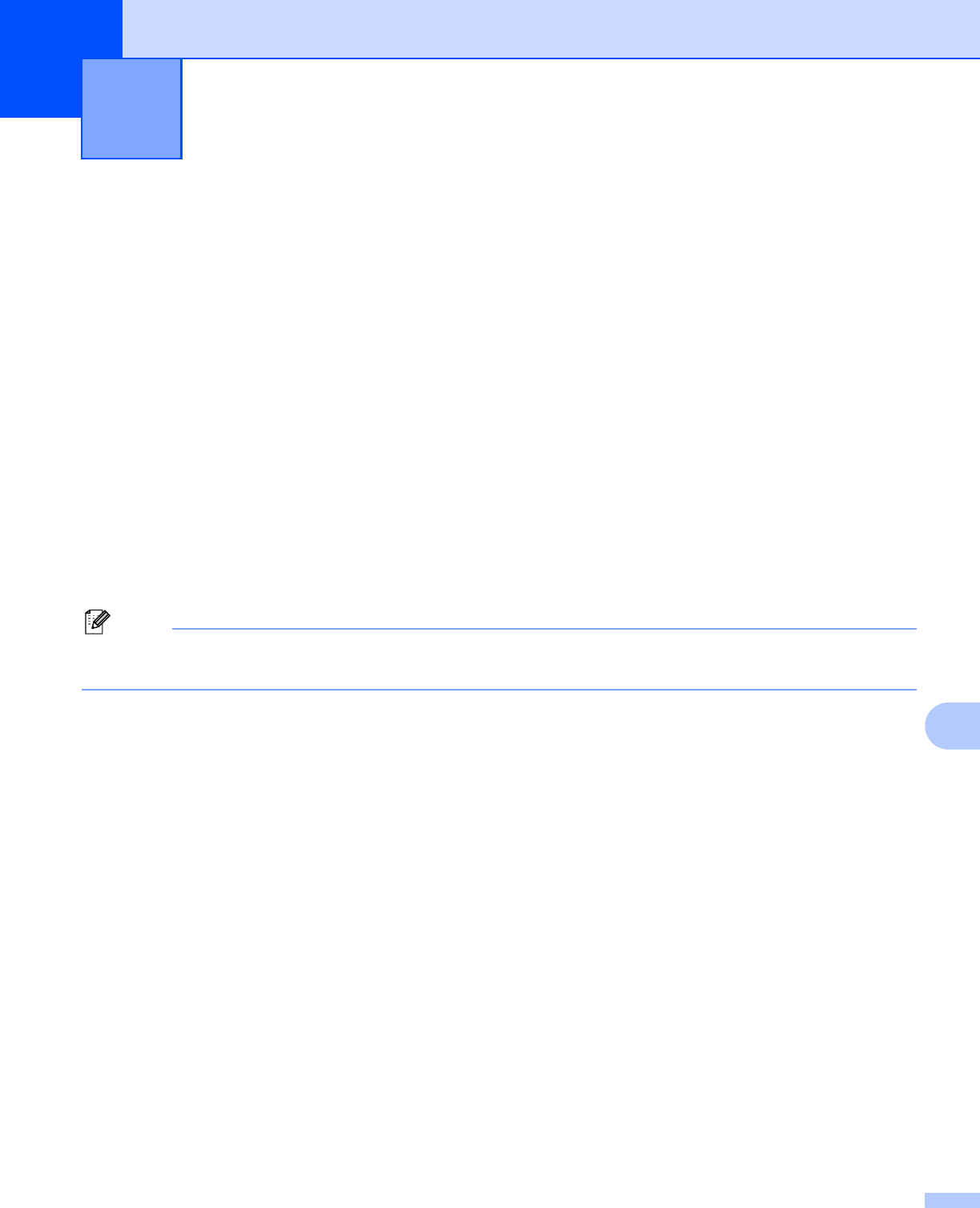
100
11
11
Overview 11
With the Go button on the control panel you can do the following:
Print the Printer Settings Page
11
See Printing the Printer Settings Page on page 100 for information on how to print the Printer Settings Page.
Restore the network settings to factory default
11
See Restoring the network settings to factory default on page 100 for information on how to restore the
network settings to factory default.
Enable or Disable the wireless network (For HL-2170W)
11
See Enabling or disabling the wireless network (For HL-2170W) on page 101 for information on how to
enable/disable the wireless network.
Printing the Printer Settings Page 11
Note
Node name: Node name appears in the Printer Settings Page. The default Node name of the network card
in the printer is “BRNxxxxxxxxxxxx” for a wired network or “BRWxxxxxxxxxxxx” for a wireless network.
The Printer Settings Page prints a report listing all the current printer settings including the network print
server settings. You can print the Printer Settings Page using the Go button of the printer.
a Make sure that the front cover is closed and the power cord is plugged in.
b Turn on the printer and wait until the printer is in the Ready state.
c Press Go three times within 2 seconds. The printer will print the current printer settings page.
Restoring the network settings to factory default 11
If you want to reset the print server back to its default factory settings (resetting all information such as the
password and IP address information), please follow these steps:
a Turn off the printer.
b Make sure that the front cover is closed and the power cord is plugged in.
c Hold down the Go button as you turn on the power switch. Keep the Go button pressed down until the
Toner, Drum and Error LEDs light up. Release the Go button. Make sure that all the LEDs turn off.
Control panel features 11