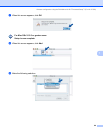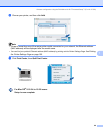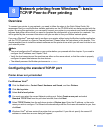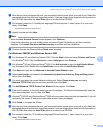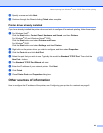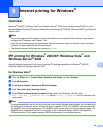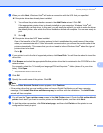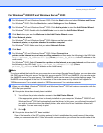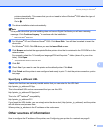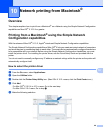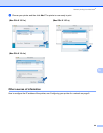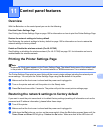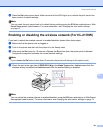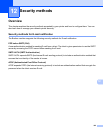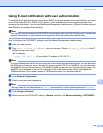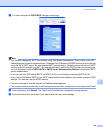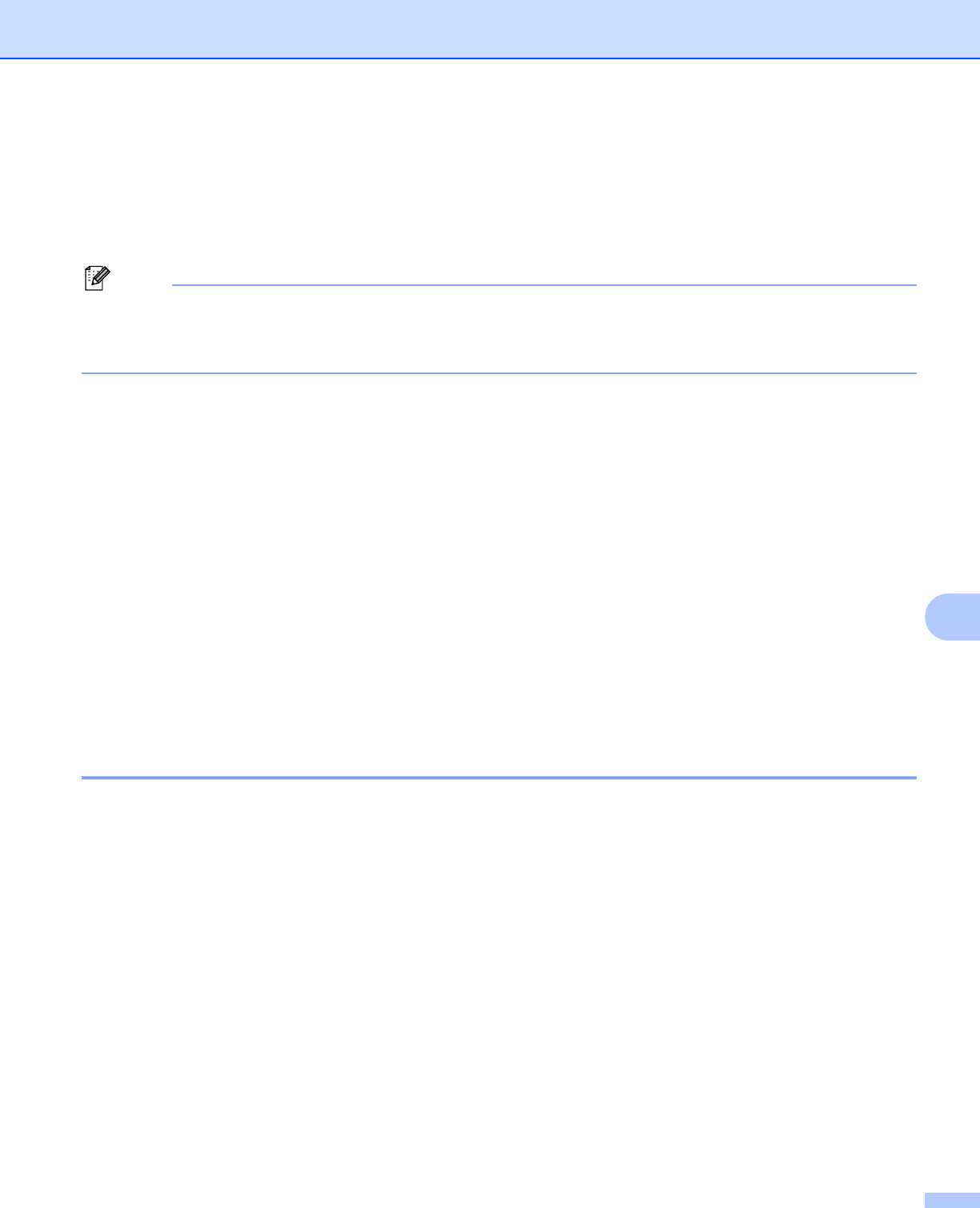
Internet printing for Windows
®
97
9
printer automatically. This means that you do not need to inform Windows
®
2000 about the type of
printer driver to be used.
Go to h.
h The driver installation starts automatically.
Note
If the printer driver that you are installing does not have a Digital Certificate you will see a warning
message. Click Continue Anyway
1
to continue with the installation.
1
Yes for Windows
®
2000 users
i For Windows
®
XP and Windows Server
®
2003: Click Have Disk. You will then be asked to insert the
driver disk.
For Windows
®
2000: Click OK when you see the Insert Disk screen.
j Click Browse and select the appropriate Brother printer driver that is contained in the CD-ROM or in the
network share.
For example, select the “X:\\install\your language\PCL\win2kxpvista
1
” folder (where X is your drive
letter). Click Open.
1
“winxpx64vista64” folder for 64-bit OS users
k Click OK.
l Check Yes if you want to use this printer as the default printer. Click Next.
m Click Finish and the printer is now configured and ready to print. To test the printer connection, print a
test page.
Specifying a different URL 9
Please note that there are several possible entries that you can enter for the URL field.
http://printer_ip_address:631/ipp
This is the default URL and we recommend that you use this URL.
http://printer_ip_address:631/ipp/port1
This is for HP
®
Jetdirect
®
compatibility.
http://printer_ip_address:631/
If you forget the URL details, you can simply enter the above text (http://printer_ip_address/) and the printer
will still receive and process data.
Where printer_ip_address is the IP address or the node name.
Other sources of information 9
How to configure the IP address of the printer, see Configuring your printer for a network on page 8.