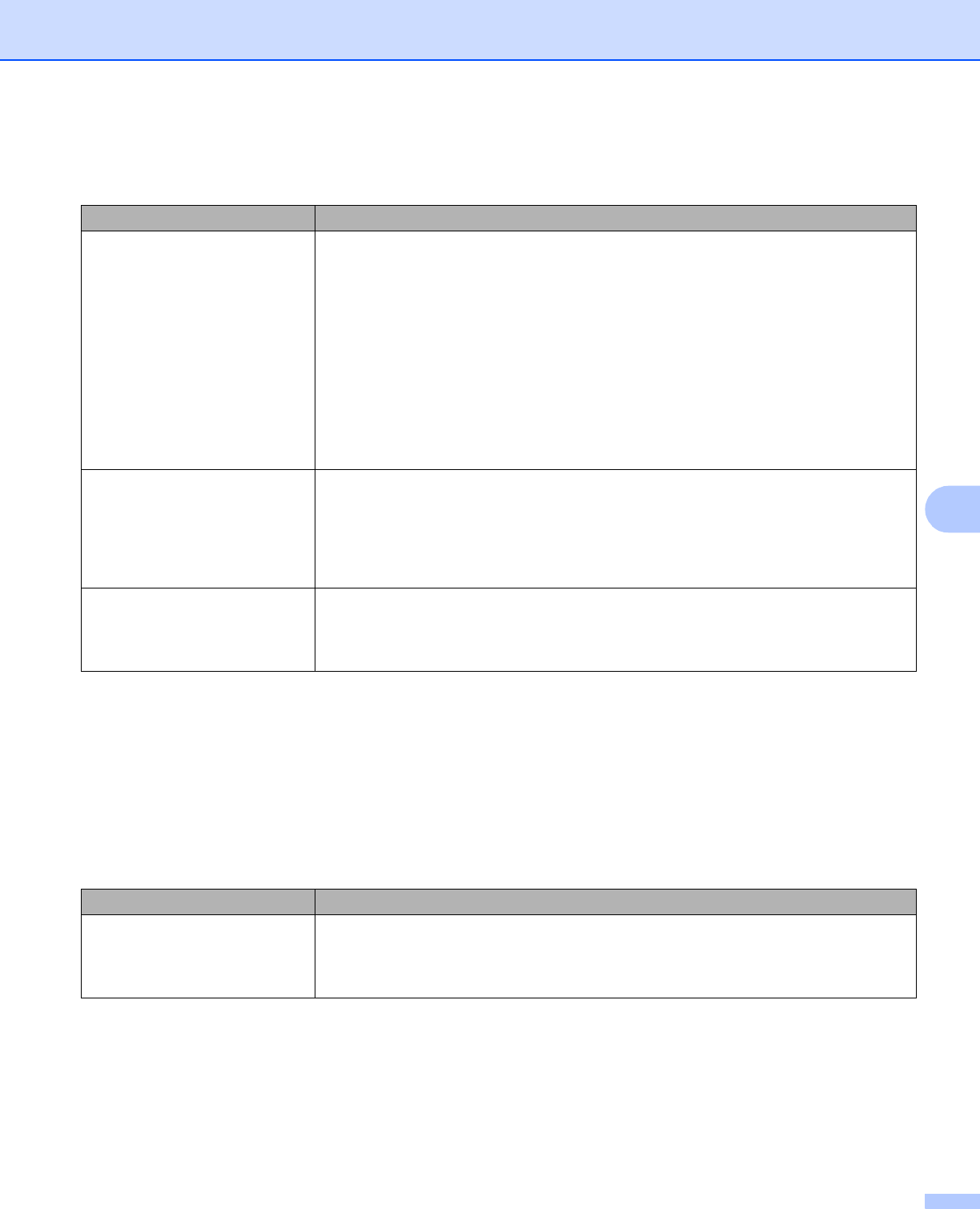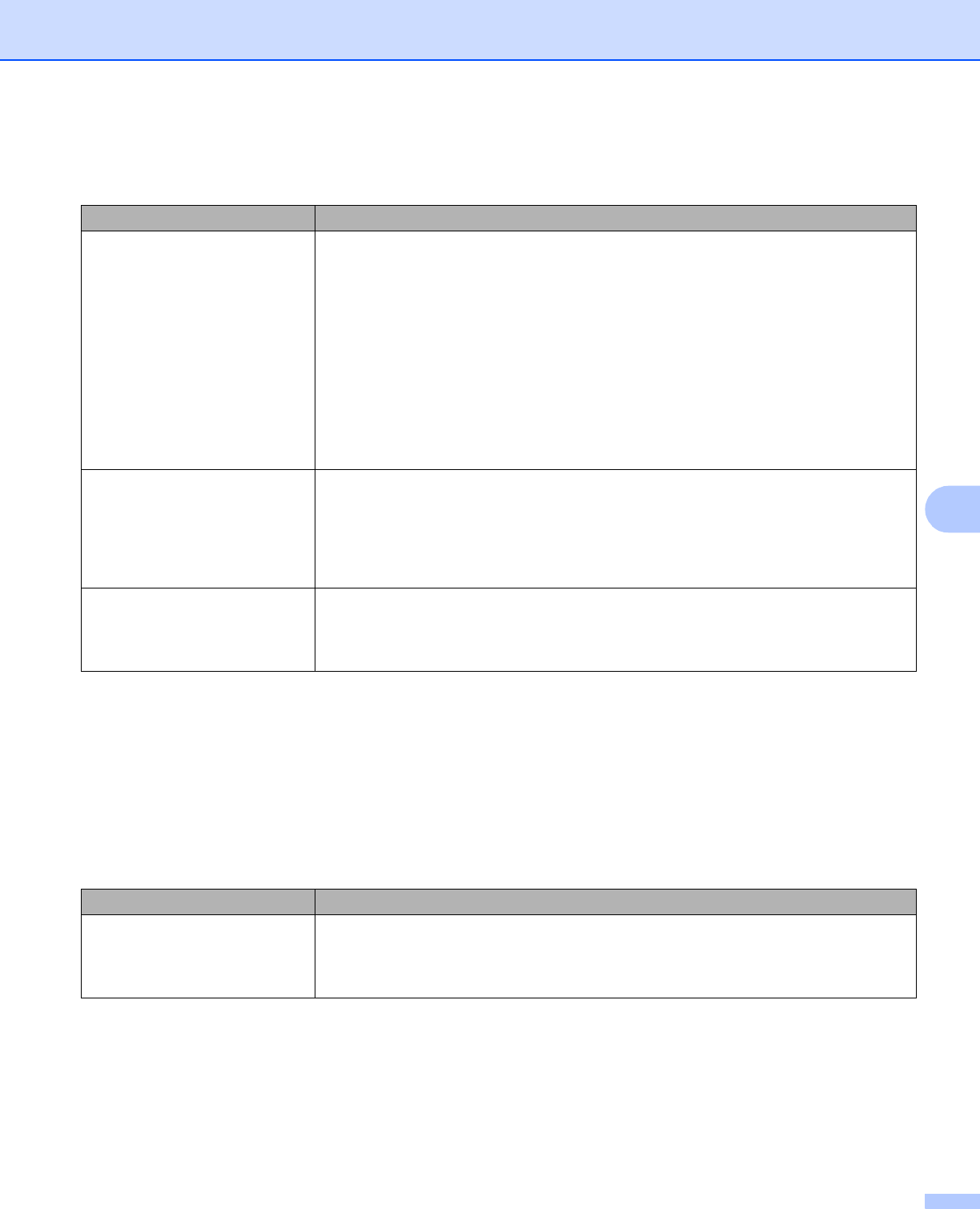
Troubleshooting
169
7
Solving print problems 7
Network problems 7
For problems concerning using your printer on a Network, see the Network User’s Guide on the CD-ROM we
have supplied.
Other problems 7
Problem Recommendation
The printer prints unexpectedly
or it prints garbage data.
Make sure that the printer cable is not too long. We recommend that you use a
parallel or USB cable that is no longer than 2 meters (6.5 feet).
Make sure that the printer cable is not damaged or broken.
If you are using an interface-switching device, remove it. Connect your computer
directly to your printer, and then try again.
Make sure that you have chosen the correct printer driver with ‘Set as Default’.
Make sure that the printer is not connected to the same port that is also
connected to a storage device or scanner. Take away all other devices and
connect the port only to the printer.
Turn off the Status Monitor.
The printer cannot print full
pages of a document. An error
message Out of Memory is
appears.
Press Go to print the remaining data in the printer memory. Cancel the print job
if you want to delete the remaining data in the printer memory. (See
Buttons on page 69.)
Reduce the complexity of your document or cut the print resolution.
Add more memory. (See Installing extra memory on page 94.)
The headers or footers appear
when the document displays on
the screen but they do not show
up when it is printed.
Adjust the top and bottom margins of your document.
Problem Recommendation
The printer cannot print. ‘There
was an error writing to LPT1:
for the printer’ error message
occurs on your computer.
Make sure that the printer cable is not damaged or broken.
If you have an interface-switching device, make sure that you chose the correct
printer.