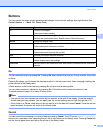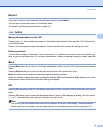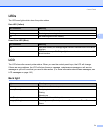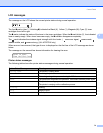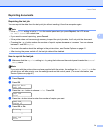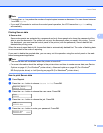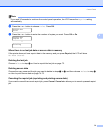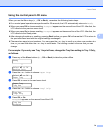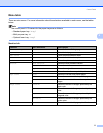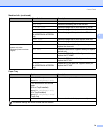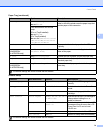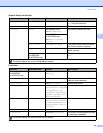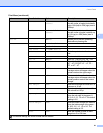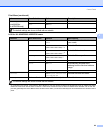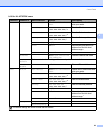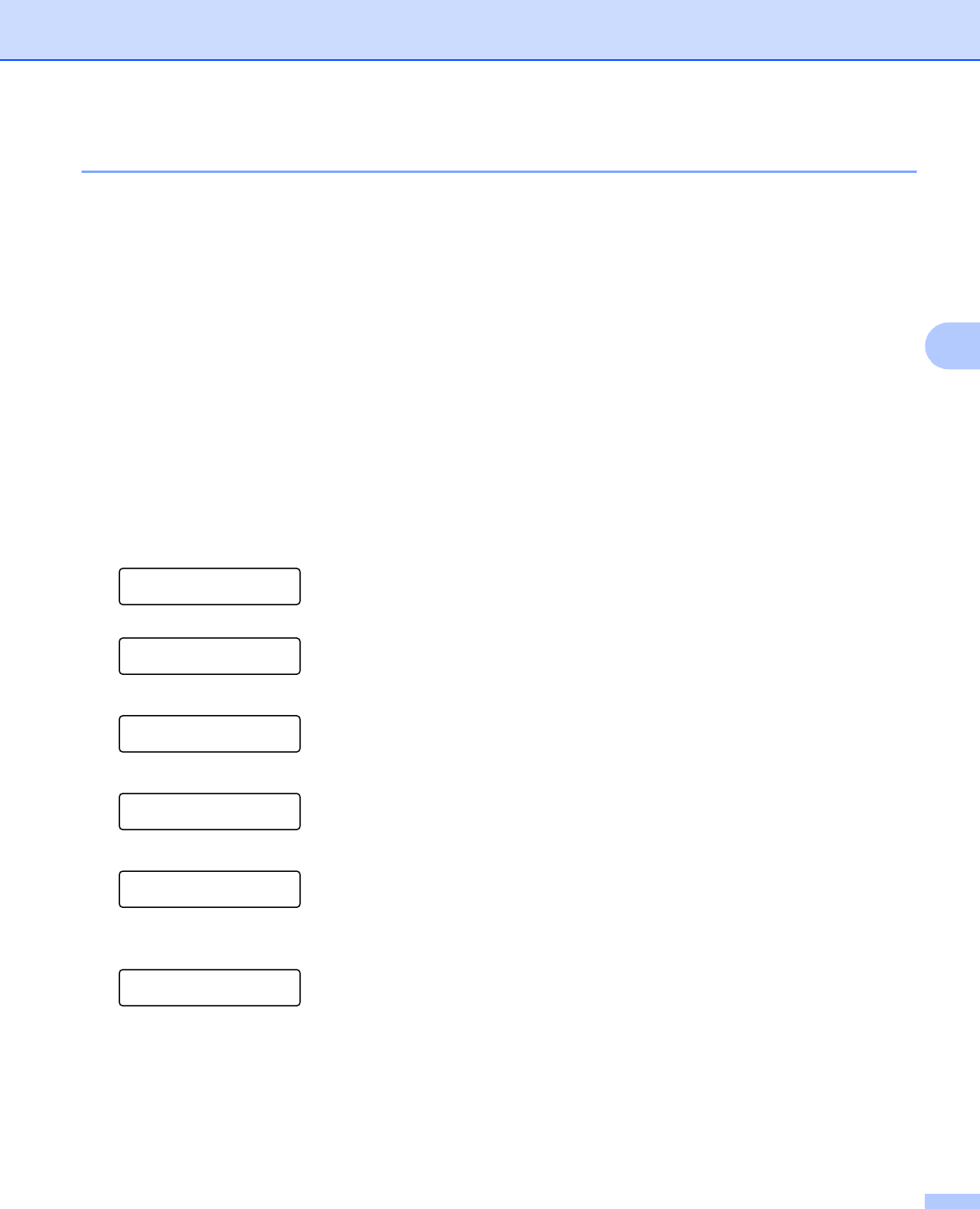
Control Panel
76
4
Using the control panel LCD menu 4
When you use the Menu keys (+, -, OK or Back), remember the following basic steps:
If no control panel operations are performed for 30 seconds, the LCD automatically returns to Ready.
When you press OK to choose a setting, Accepted appears on the second line of the LCD. After that, the
LCD returns to the previous menu level.
When you press Go to choose a setting, Accepted appears on the second line of the LCD. After that, the
LCD returns to the Ready state.
After changing the status or a setting, pressing Back before you press OK will cause the LCD to return to
the previous menu level with the original settings unchanged.
There are two ways to input numbers. You can press the + or - key to scroll up or down one number at a
time, or you can hold down the + or - key to scroll faster. The blinking number is the one that you can
change.
For example: If you only use Tray 1 to print from, change the Tray Use setting to Tray 1 Only,
as follows. 4
a Press any of the Menu buttons (+, -, OK or Back) to take the printer offline.
Ready
h
Select ab or OK
Machine Info.
b Press the + or - button to choose Paper Tray.
Select ab or OK
Paper Tray
c Press OK to move to the next menu level.
Paper Tray
Tray Use
d Press the + or - button to choose Tray1 Only.
Tray Use
Tray1 Only
e Press OK or Go.
Accepted appears on the second line of the LCD.
Tray Use
Accepted