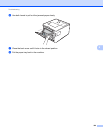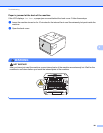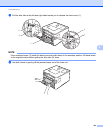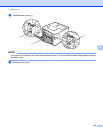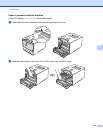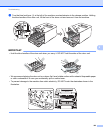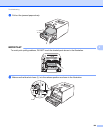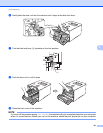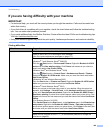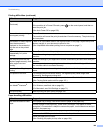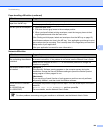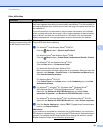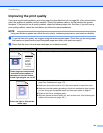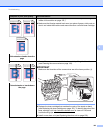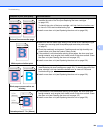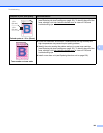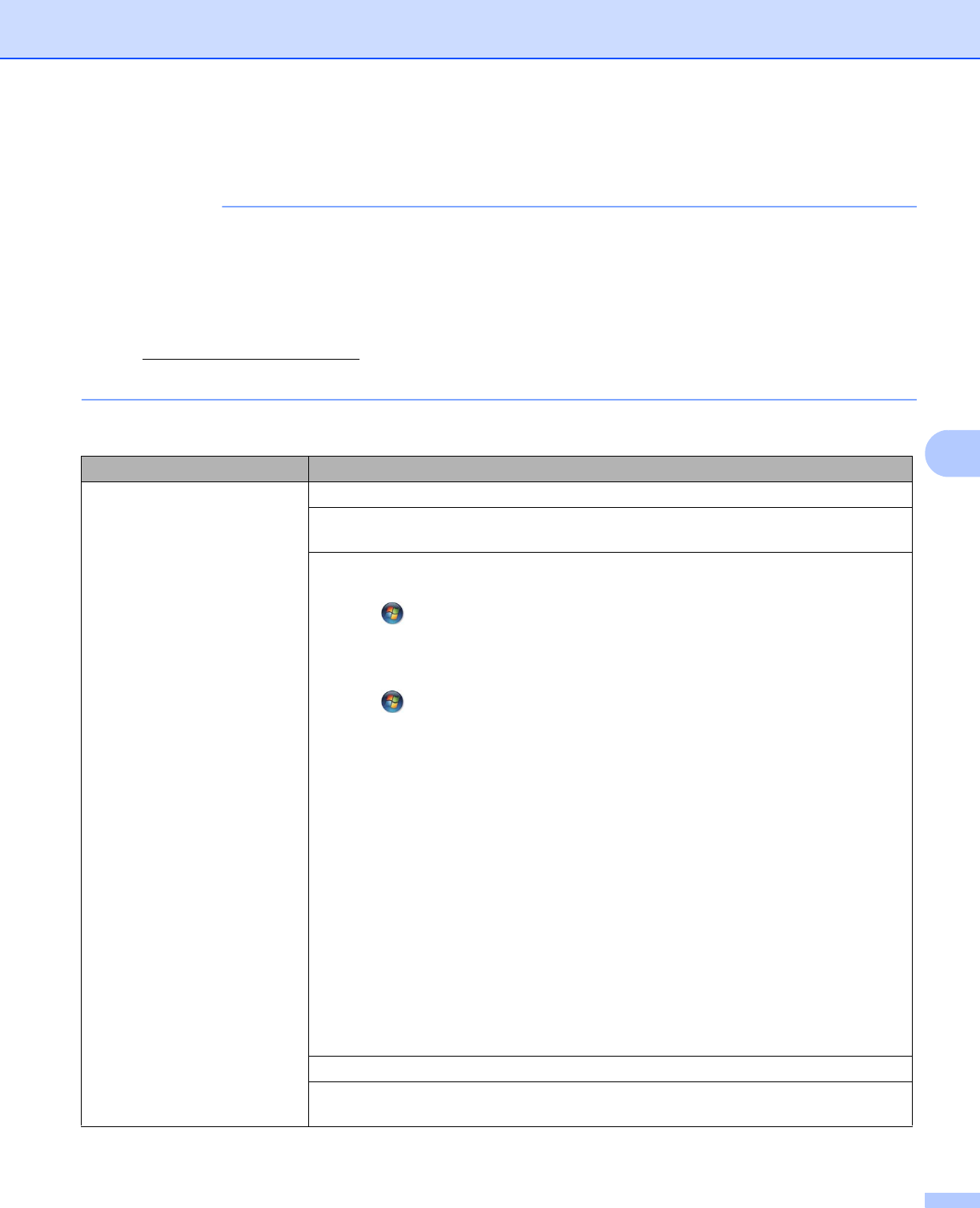
Troubleshooting
188
6
If you are having difficulty with your machine 6
IMPORTANT
• For technical help, you must call the country where you bought the machine. Calls must be made from
within that country.
• If you think there is a problem with your machine, check the chart below and follow the troubleshooting
tips. You can solve most problems yourself.
• If you need additional help, the Brother Solutions Center offers the latest FAQs and troubleshooting tips.
Visit http://solutions.brother.com/
.
• Using non-Brother supplies may affect the print quality, hardware performance, and machine reliability.
Printing difficulties
Difficulties Suggestions
No printout. Check that the correct printer driver has been installed and chosen.
Check to see if the LCD is showing an error message.
(See Error and maintenance messages on page 171.)
Check that the machine is online:
(Windows
®
7 and Windows Server
®
2008 R2)
Click the (Start) button > Devices and Printers. Right-click Brother HL-XXXX
series and click See what's printing. Click Printer and make sure you clear the
check mark before Use Printer Offline.
(Windows Vista
®
and Windows Server
®
2008)
Click the (Start) button > Control Panel > Hardware and Sound > Printers.
Right-click Brother HL-XXXX series. Make sure you clear the check mark before
Use Printer Offline.
(Windows
®
XP and Windows Server
®
2003)
Click the Start button > Printers and Faxes. Right-click Brother HL-XXXX series.
Make sure you clear the check mark before Use Printer Offline.
(Windows
®
8 and Windows Server
®
2012)
Move your mouse to the lower right corner of your desktop. When the menu bar
appears, click Settings > Control Panel. In the Hardware and Sound (Hardware)
group, click View devices and printers. Right-click the Brother HL-XXXX Printer >
See what’s printing. If printer driver options appear, select your printer driver. Click
Printer in the menu bar and make sure you clear the check mark before Use Printer
Offline.
(For Windows Server
®
2012 R2)
Click Control Panel on the Start screen. In the Hardware group, click View devices
and printers. Right-click the Brother HL-XXXX Printer > See what’s printing. If
printer driver options appear, select your printer driver. Click Printer in the menu bar
and make sure you clear the check mark before Use Printer Offline.
Contact your administrator to check your Secure Function Lock settings.
Make sure the interface is set to Auto on the machine (see how to change the
interface on page 92).