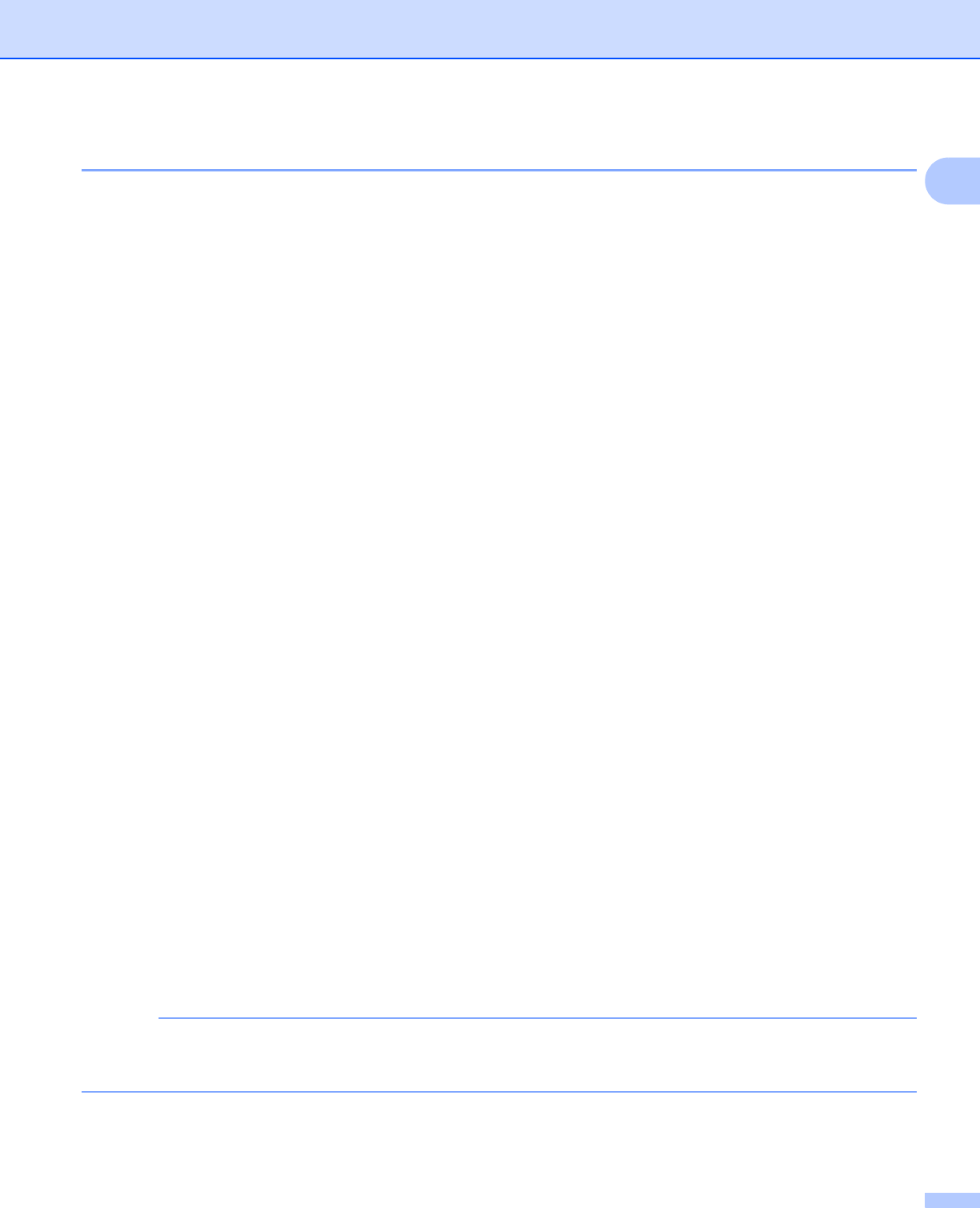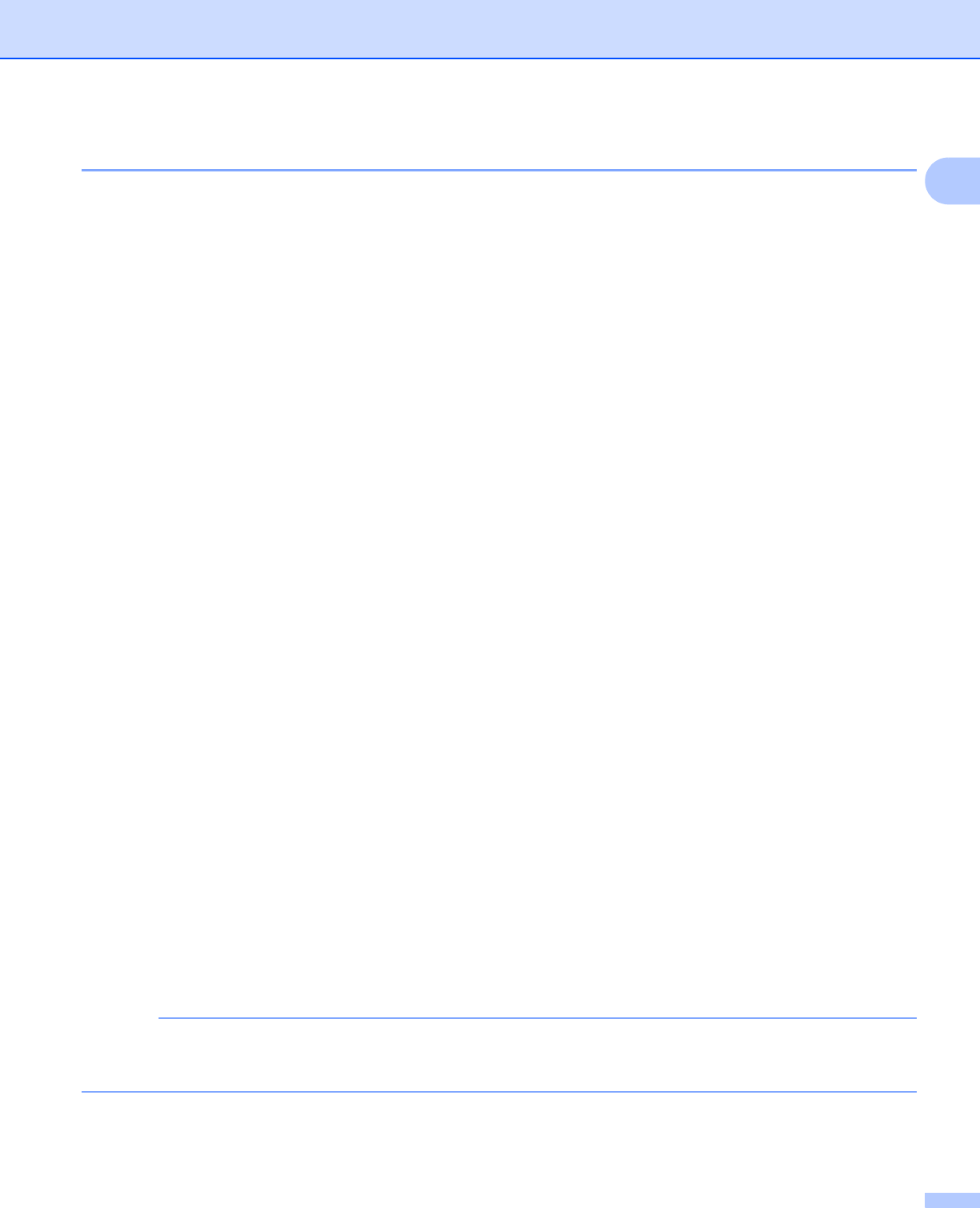
Printing Methods
21
1
Automatic 2-sided printing 1
If you are using the Macintosh Printer Driver, see 2-sided Printing on page 75.
Automatic 2-sided printing using the Windows
®
printer driver 1
a
Change the printer driver settings for your operating system (for details, see
Chapter 2: Driver and Software).
Choose the option you want from each of the following drop-down lists:
Paper Size
Letter
Legal
Folio
Media Type
Plain Paper
Recycled Paper
Thin Paper
Glossy Paper (MP Tray only)
Paper Source
Tray1
MP Tray
Tray2 (if available)
2-sided / Booklet
2-sided
2-sided Type in 2-sided Settings
There are four options for each orientation (see 2-sided / Booklet on page 38).
Binding Offset in 2-sided Settings
Specify the offset for binding (see 2-sided / Booklet on page 38).
• Do not use bond paper.
• The name of options in the drop-down lists may vary depending on your operating system and its version.
For other settings, see Chapter 2: Driver and Software.
b Send the print job to the machine. The machine will print on both sides of the paper automatically.