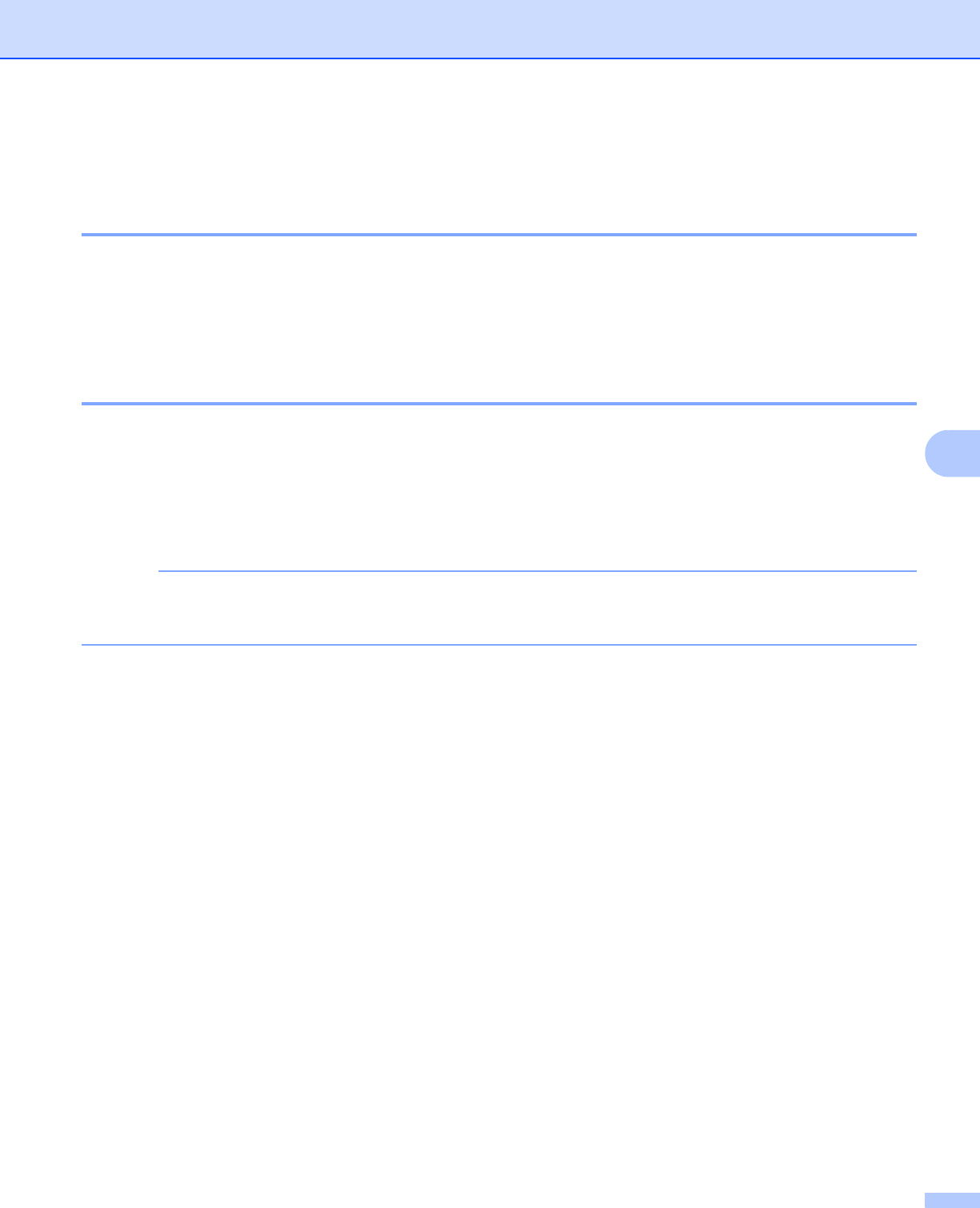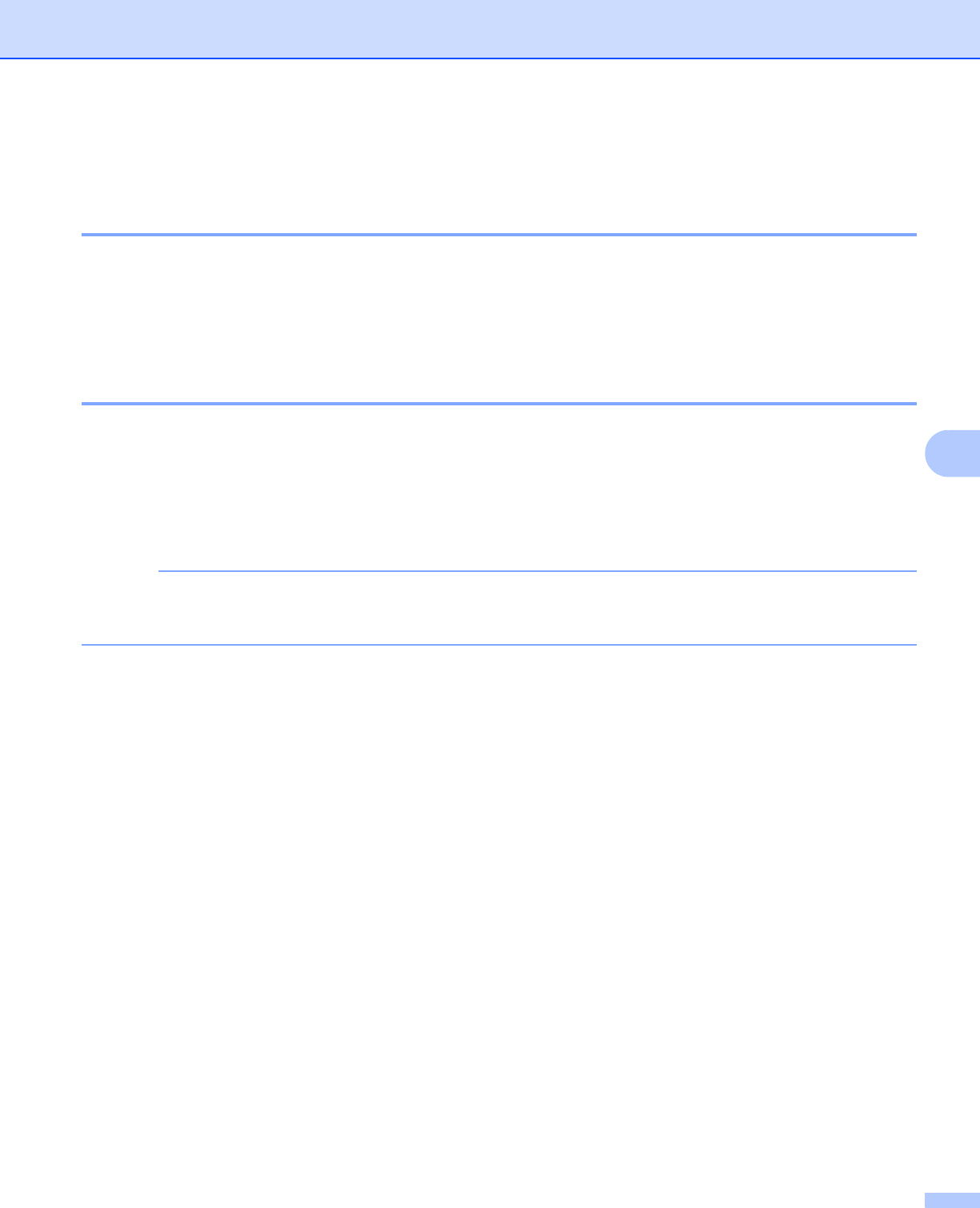
Troubleshooting
200
6
Machine Information 6
Checking the Serial Number 6
You can see the machine’s Serial Number on the LCD.
a Press a or b ( + or -) to choose Machine Info.. Press OK.
b Press a or b ( + or -) to choose Serial No.. Press OK.
Default settings 6
The machine has three levels of default settings; the default settings have been set at the factory before
shipment (see Settings table on page 88).
Network
Factory Reset
Settings Reset
• Changing the default settings does not modify the preset factory defaults.
• Page counters can never be changed.
Network default settings 6
To reset only the print server back to its default settings (by resetting all network information such as the
password and IP address), follow these steps:
a Press a or b ( + or -) to choose Reset Menu. Press OK.
b Press a or b ( + or -) to choose Network. Press OK.
c Press a to choose Reset.
d Press a to choose Yes. The machine will restart automatically.
Factory Reset 6
You can partially reset the machine back to its factory printer settings. The settings that will not be reset are
the Interface, Local Language, Setting Lock, Secure Function Lock and the Network settings:
a Press a or b ( + or -) to choose Reset Menu. Press OK.
b Press a or b ( + or -) to choose Factory Reset. Press OK.
c Press a to choose Reset.