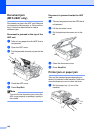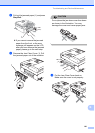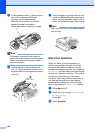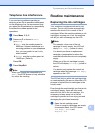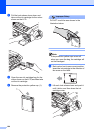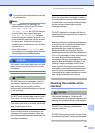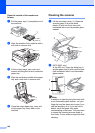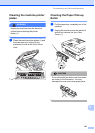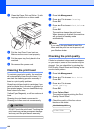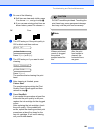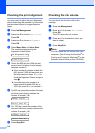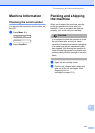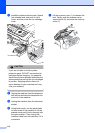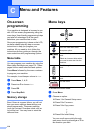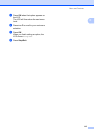108
c Clean the Paper Pick-up Roller (1) with
isopropyl alcohol on a cotton swab.
d Put the Jam Clear Cover back on.
Make sure the cover is set properly.
e Put the paper tray firmly back in the
machine.
f Re-connect the power cord.
Cleaning the print head B
To maintain good print quality, the machine
will automatically clean the print head. You
can start the cleaning process manually if
there is a print quality problem.
Clean the print head and ink cartridges if you
get a horizontal line in the text or graphics on
your printed pages. You can clean Black only,
three colours at a time
(Yellow/Cyan/Magenta), or all four colours at
once.
Cleaning the print head consumes ink.
Cleaning too often uses ink unnecessarily.
CAUTION
DO NOT touch the print head. Touching the
print head may cause permanent damage
and may void the print head's warranty.
a Press Ink Management.
b Press a or b to choose Cleaning.
Press OK.
c Press a or b to choose Black, Color or
All.
Press OK.
The machine cleans the print head.
When cleaning is finished, the machine
will go back to standby mode
automatically.
Note
If you clean the print head at least five
times and the print has not improved, call
your Brother dealer.
Checking the print quality B
If faded or streaked colours and text appear
on your output, some of the nozzles may be
clogged. You can check this by printing the
Print Quality Check Sheet and looking at the
nozzle check pattern.
a Press Ink Management.
b Press a or b to choose Test Print.
Press OK.
c Press a or b to choose
Print Quality.
Press OK.
d Press Colour Start.
The machine begins printing the Print
Quality Check Sheet.
e Check the quality of the four colour
blocks on the sheet.
Is Quality OK?
1.Yes 2.No
1